Convert PDF To Excel Free
Convert PDF to Excel free without losing data or formatting. Easily extract tables, rows, and columns from any PDF file into editable Excel sheets online.
Add Your File
Drag & Drop Or Select File
Data security is our top priority
Bank Statement Converters prioritises the confidentiality and integrity of your data. As a testament to our commitment, we adhere to stringent compliance standards, including GDPR, SOC 2, and HIPAA. Privacy Policy



How to Convert PDF to Excel Free
Why Choose Convert PDF To Excel Free?
Accessibility
You can access our converter anytime from any device. The tool is web-based, simple to use, and requires no software installation for smooth file conversion.
Affordable Plans for Everyone
Affordable Plans for Everyone tailored to meet diverse needs without breaking the bank, offering flexibility and value for all.
Starter
$90 / month
Save 10% annually
Why should you take this
4,800 pages per year
PDF Bank Statement to Excel
PDF Bank Statement to CSV
Convert Password Protected Statement
Multiple PDFs to a Single CSV
Global Banks Supported
Get Started
Professional
$180 / month
Save 20% annually
Why should you take this
12,000 pages per year
PDF Bank Statement to Excel
PDF Bank Statement to CSV
Convert Password Protected Statement
Multiple PDFs to a Single CSV
Global Banks Supported
Get Started
Business
$360 / month
Save 20% annually
Why should you take this
48,000 pages per year
PDF Bank Statement to Excel
PDF Bank Statement to CSV
Convert Password Protected Statement
Multiple PDFs to a Single CSV
Global Banks Supported
Get Started
Most Popular
Enterprise
$Custom / month
Save 20% annually
Why should you take this
PDF Bank Statement to Excel
PDF Bank Statement to CSV
Convert Password-Protected Statement
Multiple PDFs to a Single CSV
Global Banks Supported
Get Started
PDF to Excel Free Tools vs. Manual Excel Work: Which Saves More Time?
Features
Free PDF to Excel Tools
Manual Copy-Paste into Excel
Speed of conversion
Table structure accuracy
Usability
Batch file support
Scanned PDF handling
No formatting errors
Tool access
File size limitations
Frequently Asked Questions
Can I convert a scanned PDF to Excel for free?
Can I convert password-protected PDFs for free?
Is it safe to upload my PDF to free converters?
Getting data out of a PDF shouldn’t feel like a problem. Whether it’s a report, table, or list, many users now choose to convert PDF to Excel free to save time and reduce effort. It’s a fast way to turn locked data into something editable.
But the process isn’t always smooth—formats break, columns shift, and scanned files can cause headaches.
In this article, you’ll learn why free conversion is so popular, what problems might pop up, and how to get clean, usable Excel files without the hassle.
Why Do Users Want to Convert PDF to Excel for Free?
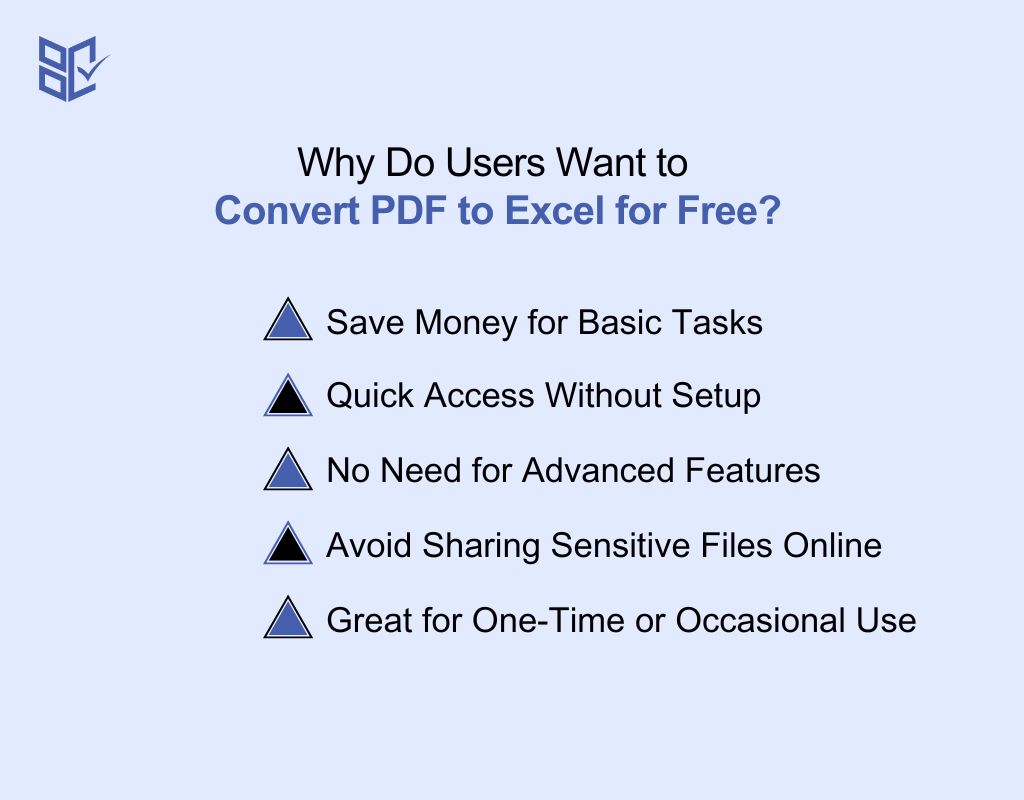
Not everyone wants to pay for simple file conversions. Many users just need a fast, free way to turn PDF tables into Excel. Here’s why free conversion tools are a popular choice:
Save Money for Basic Tasks
Most users don’t need premium features for simple conversions. Free tools help save money, especially for students, or small teams. If you’re only converting tables or lists occasionally, paying for a full software suite isn’t necessary. Free options offer quick, no-cost access to basic PDF to Excel conversion without commitment.
Quick Access Without Setup
Free online converters work straight from your browser. You don’t need to install anything or create an account. This saves time and makes the process smooth, especially when you're in a rush. Whether it's one file or five, free tools get the job done without long setup steps or login delays.
No Need for Advanced Features
Not every user needs OCR, batch processing, or cloud syncing. If you're converting simple tables or clean text, free tools are more than enough. They offer exactly what you need—nothing extra. This keeps things clean, fast, and focused for users who just want to copy data into a spreadsheet.
Avoid Sharing Sensitive Files Online
Some users prefer free offline tools to avoid uploading sensitive documents. Free desktop apps like Tabula offer privacy without cost. You can convert files on your computer, keeping everything secure. It’s a great option if you care about data privacy but don’t want to pay for advanced security features.
Great for One-Time or Occasional Use
If you only convert PDFs now and then, a free tool is perfect. You don’t need to buy a subscription for something you use monthly or less. Free converters are ideal for one-time needs—like school projects, short reports, or quick data checks—without the burden of managing paid plans or renewals.
How to Convert PDF to Excel Free
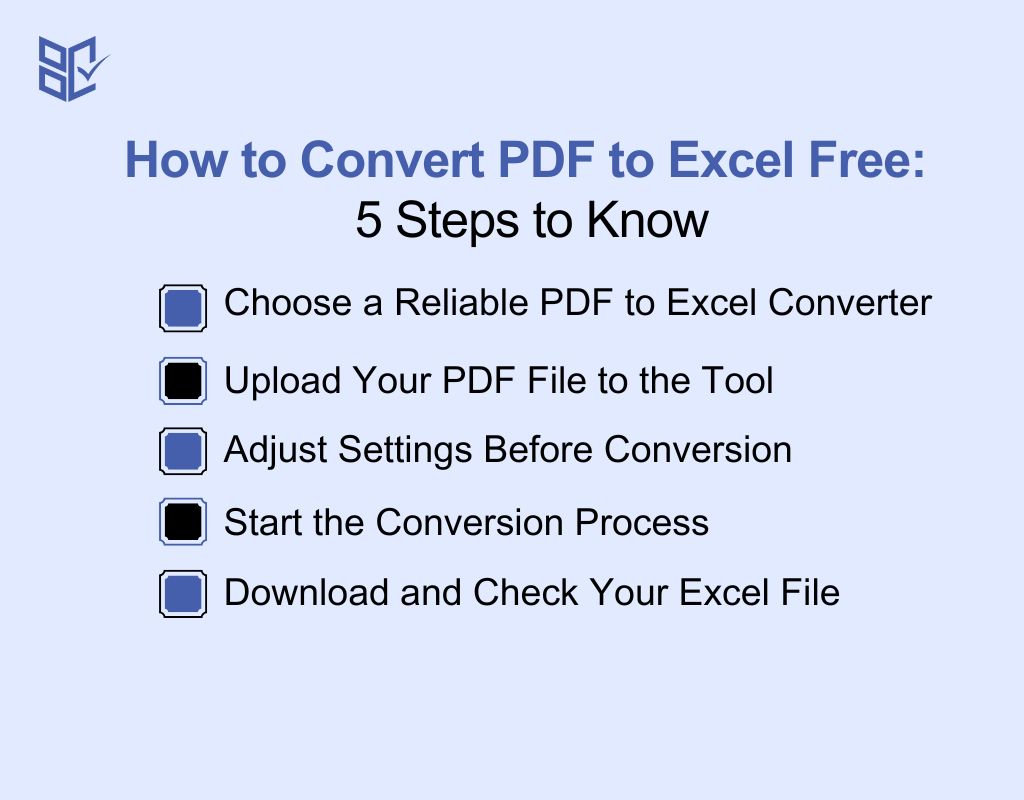
Converting a PDF to Excel doesn’t need to be hard—or expensive. You can get it done for free using several tools and methods. Here are the most common and beginner-friendly options:
Use an Online PDF to Excel Converter
Upload your PDF to a trusted website like Bank Statement Converter. These tools convert your file instantly and let you download it as an Excel sheet. No software needed, just drag, drop, and convert. It’s fast, simple, and ideal for one-time or light use without any installation or login requirements.
Use Google Drive and Google Sheets
Upload your PDF to Google Drive. Open it with Google Docs, then copy the table and paste it into Google Sheets. This method works well for text-based tables. It’s free and cloud-based, though formatting might need adjustments. Great for users already using Google Workspace tools regularly in their workflow.
Use Free Desktop Software
Install free desktop tools like Tabula or PDF-XChange Editor. These programs let you extract tables locally without uploading files online. Tabula is great for text-based table extraction. It's safe, offline, and perfect if you're converting sensitive files and want more control over the process on your own device.
Use Mobile Apps for PDF to Excel
Apps like PDF to Excel by Cometdocs are available on Android and iOS. Upload your PDF, wait for the conversion, and download the Excel file on your phone. It’s handy when working on the go. Most mobile apps offer limited free conversions but still work well for quick tasks.
Use Microsoft Word and Excel
Open your PDF in Word. It converts the content to editable text. Copy the table from Word and paste it into Excel. You might need to adjust columns, but it works without any extra tools. This method is useful if you already have Microsoft Office installed and want a quick fix.
Recommended Tools to Convert PDF to Excel Free
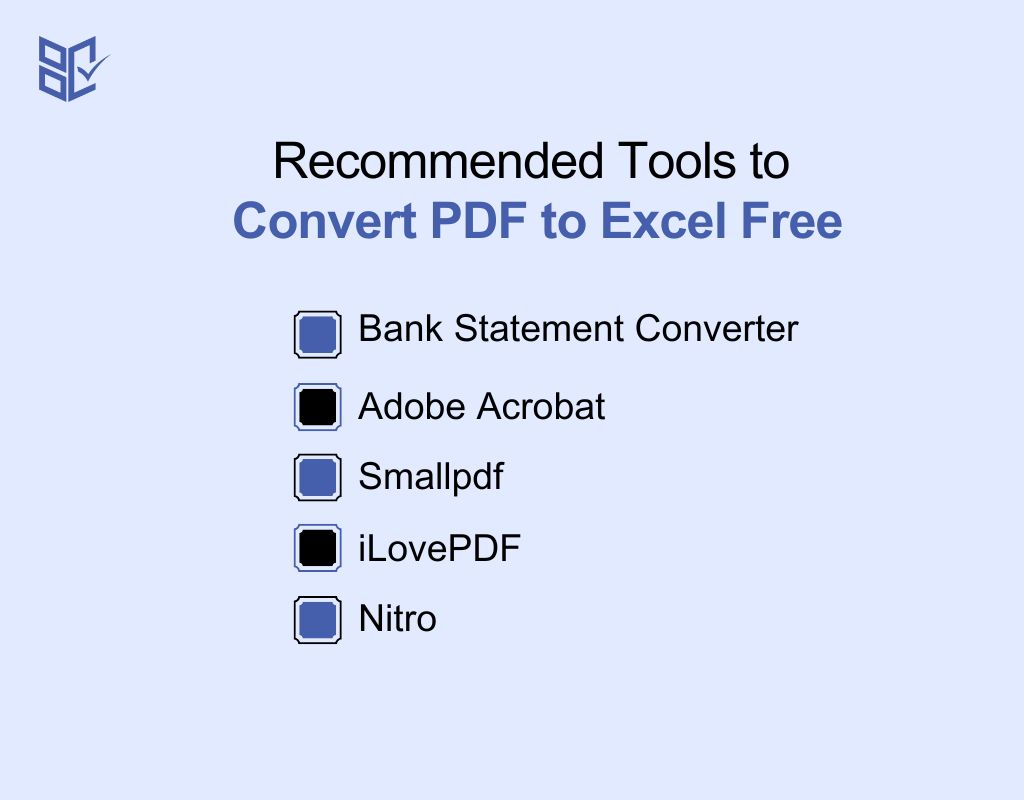
Choosing the right tool makes PDF to Excel conversion faster and more accurate. Here are best pdf to excel converter online tools you can use to convert tables, rreports, and documents smooth PDF to Excel conversions—without extra effort:
Bank Statement Converter
This tool handles all types of PDFs with high precision. It extracts tables, keeps formatting, and even supports password-protected files. You get clean Excel sheets instantly, without dealing with layout issues or messy output. Perfect for general business reports, project data, and more.
Adobe Acrobat
Adobe Acrobat’s online converter quickly turns your PDF files into editable Excel sheets. It maintains the original layout and works with both regular and scanned PDFs. Just upload your file, convert it, and download structured Excel output—ideal for reports and structured tables.
Smallpdf
Smallpdf provides a user-friendly online tool to convert tabular PDFs into Excel format. It works fast, keeps your data secure, and handles multiple files in one go. Upload your file, convert it in seconds, and download a well-organized Excel version without format loss.
iLovePDF
iLovePDF offers a simple way to convert PDFs into Excel with accurate table detection. It supports date formats, symbols, and maintains consistent structure. Whether it's reports, invoices, or project logs, you’ll get clean, ready-to-edit Excel files without manual adjustments.
Nitro
Nitro’s tool lets you extract data from PDFs effortlessly while preserving layout and calculations. It's secure, fast, and works well for both regular and scanned documents. Great for turning structured PDF reports into Excel sheets you can sort, filter, or analyze with ease.
Limitations of Free PDF to Excel Converters
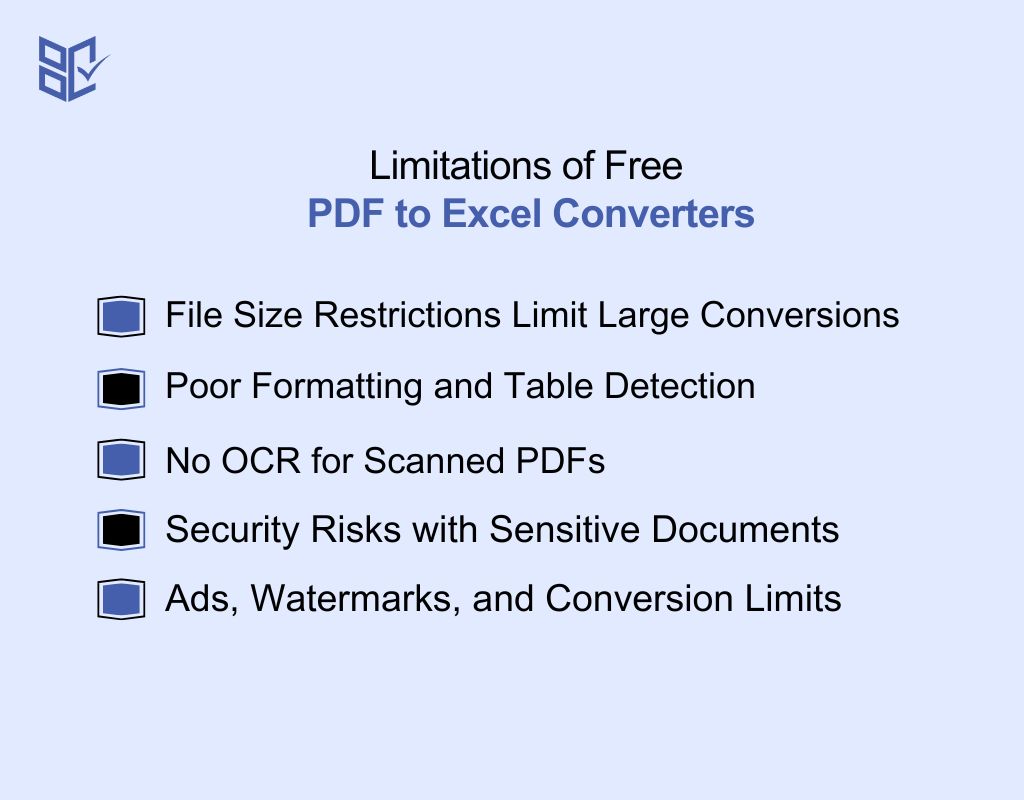
Free PDF to Excel tools sound great, but they often come with downsides. If you plan to convert sensitive or complex files, knowing these issues will help you avoid mistakes and wasted time.
File Size Restrictions Limit Large Conversions
Most free tools limit file size. If your PDF is large or includes detailed tables, you might get an error or broken output. This can be a big problem for business reports or bank statements. You’ll often need to upgrade or split files before converting. This slows you down and reduces your productivity.
Poor Formatting and Table Detection
Free tools struggle with layout-heavy files. If your PDF includes complex tables, merged rows, or uneven columns, the Excel file may look messy. Data can land in the wrong cells. You’ll spend more time fixing errors than converting. It’s fine for basic tables, but not ideal for financial or structured data.
No OCR for Scanned PDFs
Many free converters don’t support OCR (Optical Character Recognition). That means scanned documents or image-based PDFs won’t convert into editable Excel files. You’ll just get blank or unreadable output. If you’re working with scanned invoices or printed bank statements, you’ll need a converter that supports OCR, which usually comes in paid versions.
Security Risks with Sensitive Documents
Free tools are often cloud-based. That means your file gets uploaded to external servers. If you’re handling confidential documents like contracts or bank statements, this poses a security risk. There’s no guarantee your data won’t be stored or shared. Always check the privacy policy, or better, use offline or paid secure tools.
Ads, Watermarks, and Conversion Limits
Most free converters show ads or place watermarks on your Excel files. Some also limit the number of conversions per day. This can interrupt your workflow. The quality might drop too. While free options work for light use, they’re not reliable for regular tasks. You may need to upgrade for a smoother experience.
When to Use Paid Tools Instead
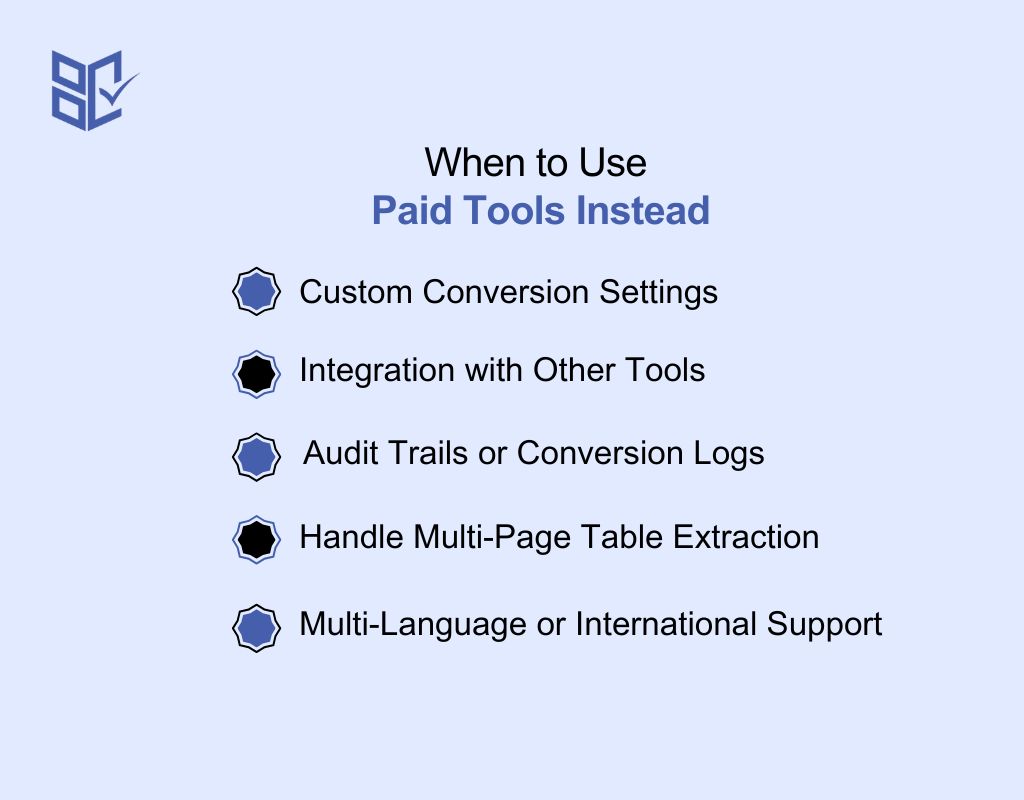
Free tools may help once in a while. But when your workflow depends on speed, precision, and integration with your system, switching to a paid PDF to Excel converter becomes necessary.
Custom Conversion Settings
Paid tools let you control how your data is extracted. You can set column separators, define table areas, or choose specific pages. This level of customization improves accuracy. It’s great for teams working with custom report templates, invoices, or large datasets where precision matters.
Integration with Other Tools
Paid converters often support integration with Google Drive, Dropbox, or project management platforms. You can automate file uploads or sync converted sheets into your workflows. This is helpful in business environments where PDFs are handled daily.
Audit Trails or Conversion Logs
For finance or compliance-heavy industries, audit logs are essential. Paid tools offer history tracking, time-stamped logs, and export reports to ensure traceability. You can monitor who converted what and when. This helps with internal policies or audits.
Handle Multi-Page Table Extraction
Free tools often fail when dealing with tables that continue across multiple pages. Paid tools can recognize table continuity and keep the structure intact in Excel. This is important for legal documents, large statements, or research files. Without this feature, data will be broken and difficult to work with manually.
Multi-Language or International Support
Paid converters often support different languages and regional formats. Whether it’s currency symbols, number formats, or right-to-left text (like Arabic or Hebrew), these tools keep your data clean. If you work with international clients or global reports, this matters. Free tools usually default to English and can mess up formatting.
Conclusion
Messy data trapped in PDFs doesn’t have to slow you down. Choosing to convert PDF to Excel free gives you quick access, clean formatting, and more control over your files. No more copying line by line or dealing with broken tables. With the right tool, your data is organized and ready to use.
So, stop wasting hours on repetitive tasks. Start converting smartly and handle your documents with ease. Your next well-organized Excel sheet is just a click away.