PDF to Excel Converter
Need a reliable PDF to Excel converter. Convert PDFs to editable Excel sheets easily. Maintain formatting accuracy and save time with fast conversion.
Add Your File
Drag & Drop Or Select File
Data security is our top priority
Bank Statement Converters prioritises the confidentiality and integrity of your data. As a testament to our commitment, we adhere to stringent compliance standards, including GDPR, SOC 2, and HIPAA. Privacy Policy



How to Convert PDF to Excel Effortlessly
Why Choose a PDF to Excel Converter?
Accessibility
Our converter is designed for easy accessibility. You can upload, convert, and download your files anytime, from any device, without registration or software installation.
Affordable Plans for Everyone
Affordable Plans for Everyone tailored to meet diverse needs without breaking the bank, offering flexibility and value for all.
Starter
$90 / month
Save 10% annually
Why should you take this
4,800 pages per year
PDF Bank Statement to Excel
PDF Bank Statement to CSV
Convert Password Protected Statement
Multiple PDFs to a Single CSV
Global Banks Supported
Get Started
Professional
$180 / month
Save 20% annually
Why should you take this
12,000 pages per year
PDF Bank Statement to Excel
PDF Bank Statement to CSV
Convert Password Protected Statement
Multiple PDFs to a Single CSV
Global Banks Supported
Get Started
Business
$360 / month
Save 20% annually
Why should you take this
48,000 pages per year
PDF Bank Statement to Excel
PDF Bank Statement to CSV
Convert Password Protected Statement
Multiple PDFs to a Single CSV
Global Banks Supported
Get Started
Most Popular
Enterprise
$Custom / month
Save 20% annually
Why should you take this
PDF Bank Statement to Excel
PDF Bank Statement to CSV
Convert Password-Protected Statement
Multiple PDFs to a Single CSV
Global Banks Supported
Get Started
PDF to Excel vs. Copy-Paste: Which Saves More Time and Effort?
Features
PDF to Excel Converter
Manual Copy-Paste
Automatically detects and separates table zones
Keeps merged cells and multiline entries intact
Supports structured export from multi page PDFs
Handles rotated text and angled cells
Preserves text alignment and indentation
Converts multi column page layouts accurately
Handles mixed content (text + tables + charts)
Avoids extra line breaks or misplaced cells
Saves time on formatting and cleanup
Consistently accurate across different documents
Frequently Asked Questions
Is it possible to convert scanned PDFs to Excel?
How can I maintain formatting during conversion?
What are the limitations of free PDF to Excel converters?
Extracting data from PDFs can be frustrating and slow. You waste hours copying tables, fixing formatting, and double-checking numbers. One small mistake can throw off your entire report or analysis. Manual work leads to errors, delays, and missed insights.
A PDF to Excel converter makes this easier. It automatically turns static PDFs into clean, editable Excel sheets—no more typing or guesswork.
In this guide, you’ll learn the common challenges, how these tools work, and what features matter. You’ll also discover trusted converters to simplify your workflow and save serious time.
Types of PDF to Excel Converters Available
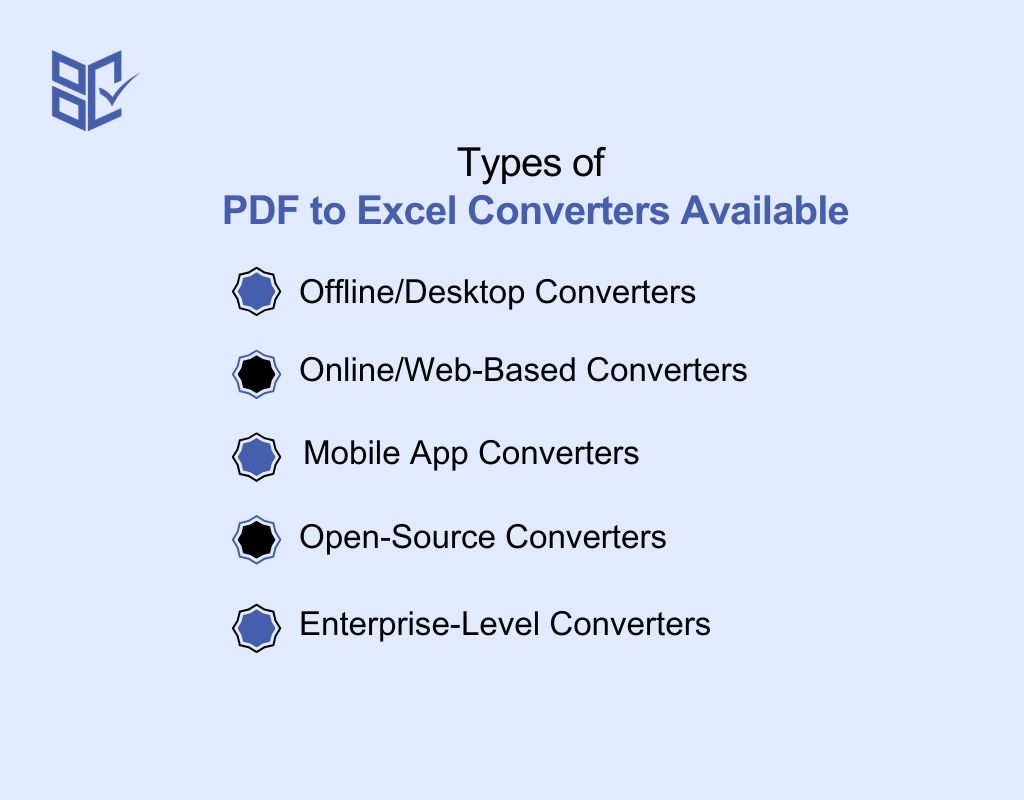
You’ll find different types of PDF to Excel converters based on how and where they work. Knowing the difference helps you choose the one that fits your needs best. Let’s explore:
Offline/Desktop Converters
These are software tools you install on your computer. They don’t need internet access and are great for converting private or large files. Offline converters often support advanced features like OCR, batch processing, and custom settings. They’re ideal if you want full control and don’t want to upload your files online.
Online/Web-Based Converters
Web-based converters work through your browser—no installation needed. Just upload your PDF, convert it, and download the Excel file. These tools are fast and easy to use. But they may have file size limits or require the internet. Great for quick tasks, especially when you’re not working with sensitive data.
Mobile App Converters
Mobile converters are apps you can install on your phone or tablet. They let you convert PDFs on the go. Some support cloud storage, batch conversion, or basic editing. Perfect if you travel often or manage documents from your phone. Just ensure the app is secure before uploading sensitive files.
Open-Source Converters
Open-source tools are free and flexible. They let you convert files while offering more customization. Tools like Tabula work well for tables but may need basic tech skills. These are great for developers, data professionals, or anyone who prefers using transparent tools with control over how the conversion works.
Enterprise-Level Converters
These are advanced solutions for businesses that convert large volumes of PDFs daily. They include automation, secure servers, and API access. Enterprise tools are ideal for teams handling finance, HR, or compliance documents. Though expensive, they offer speed, data protection, and integration with business software for smoother workflows.
How to Convert PDF to Excel: Step-by-Step
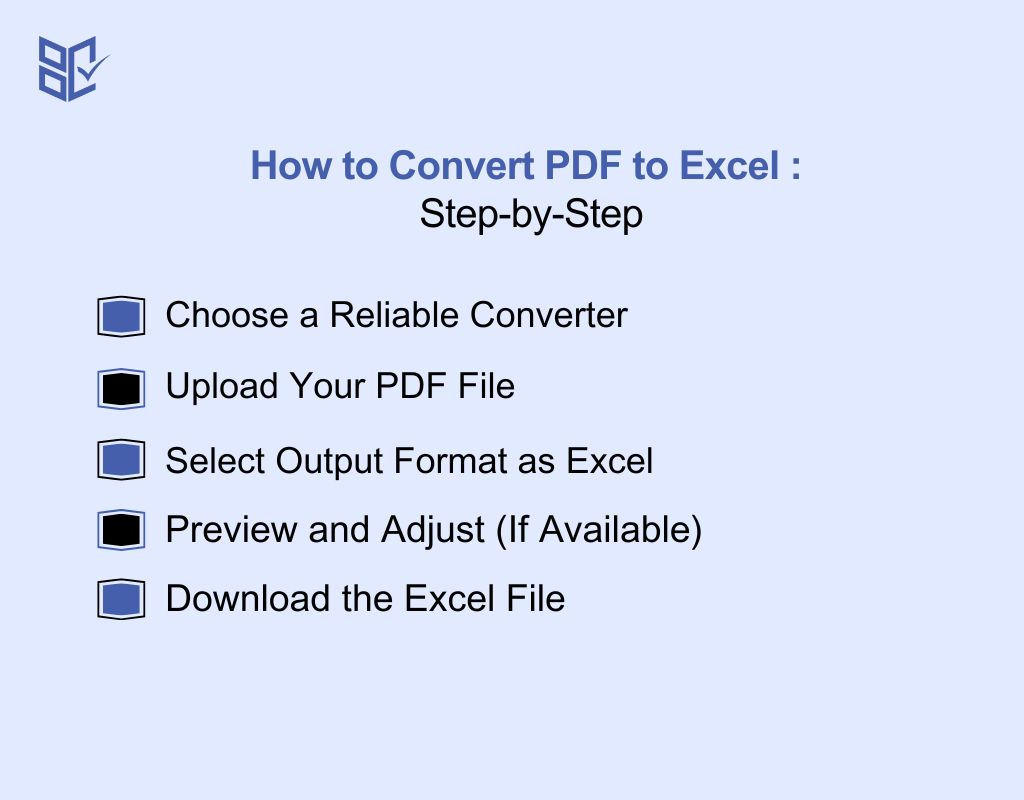
Converting PDF to Excel sounds tricky, but it’s really easy. You don’t need tech skills—just follow these simple steps. Here’s how you can turn your static PDFs file to Excel into an editable Excel sheet:
Choose a Reliable Converter
Pick an online or offline tool that fits your needs. Some are free with limits, others are paid with more features. Look for options that support table detection, batch conversion, or OCR if you need it. Make sure the tool is secure and works well with the type of PDF you have.
Upload Your PDF File
Click the upload button or drag and drop your PDF into the converter. Most tools support multiple file uploads. Make sure your file is not password-protected or corrupted. If it’s scanned or image-based, select the OCR option if available for better text recognition during the conversion process.
Select Output Format as Excel
After uploading, choose Excel (usually listed as XLS or XLSX) as your desired output format. Some converters let you fine-tune settings like page range or table structure. This step ensures that your final output is editable and opens correctly in any spreadsheet program you plan to use.
Preview and Adjust (If Available)
Some converters offer a preview screen. Use it to check if the table structure looks correct. If rows or columns appear broken or misaligned, try adjusting layout settings. This step saves you from spending extra time fixing formatting issues later in Excel after the file is downloaded.
Download the Excel File
Once the file is converted, download it directly to your device. Open the Excel file and review the content. Make small edits if needed. You now have a fully editable sheet where you can filter, calculate, or organize data easily without copying from the original PDF manually.
Best PDF to Excel Converter Online
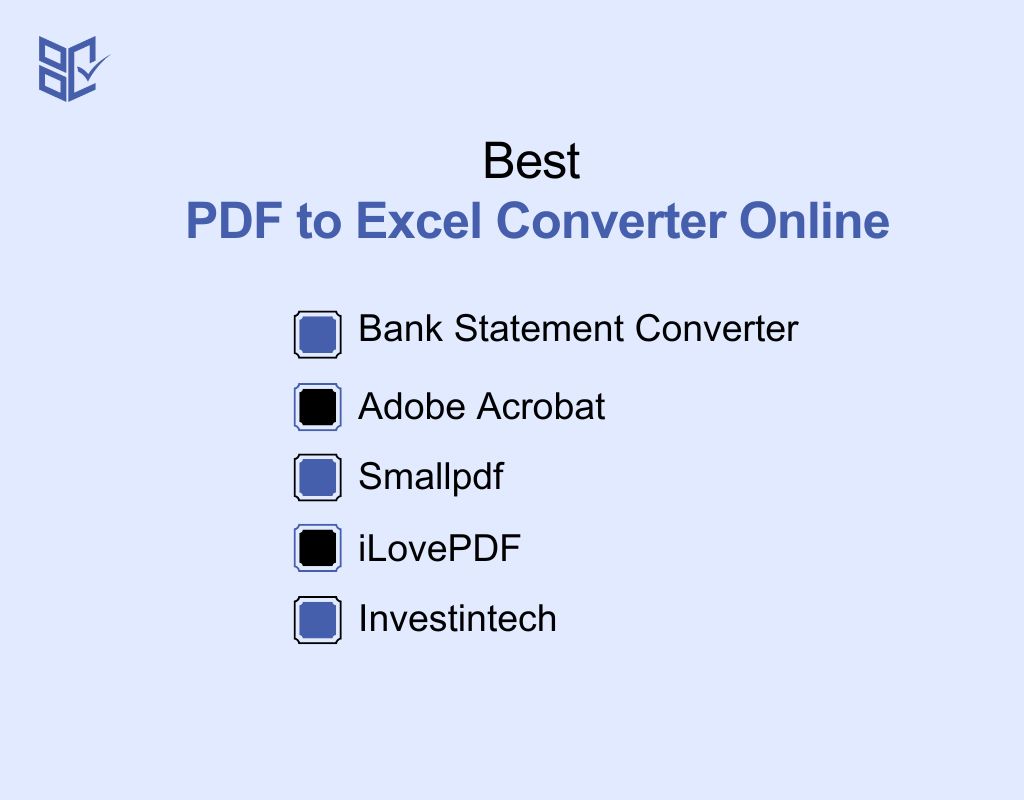
Choosing the right converter makes working with PDF data easier. Whether you're handling reports, forms, or tables, these tools help you extract information accurately while keeping your layout clean and secure.
Bank Statement Converter
Excel to PDF tool like Bank Statement Converter isn’t just for finance. It converts any tabular PDF content into clean Excel sheets. It supports batch uploads, auto-detects columns, and keeps data structure intact. You don’t need to install anything, and your files remain safe. Ideal for forms, tables, and other data-heavy PDFs.
Adobe Acrobat
Adobe Acrobat offers reliable PDF to Excel conversion with solid formatting accuracy. It preserves layout, even for complex documents. Its OCR feature converts scanned files into editable Excel tables. It’s perfect for users dealing with reports, structured forms, and image-based PDFs requiring precise data extraction.
Smallpdf
Smallpdf is a fast, web-based solution for converting PDFs into Excel files. It supports drag-and-drop, batch conversion, and ensures data stays structured. Files are deleted after processing, adding a layer of privacy. It's great for students, professionals, or anyone who wants a simple way to convert documents.
iLovePDF
iLovePDF simplifies converting tabular or form-based PDFs into Excel format. It keeps your rows and columns properly aligned and offers bulk conversion support. Its clean interface and easy process make it a good fit for everyday users managing reports, schedules, or form data stored in PDF format.
Investintech
Investintech specializes in converting PDFs with complex structures. Its OCR feature handles scanned or image-based documents well. The Excel output retains formatting, making it suitable for tables, project data, or structured forms. It’s a good choice for professionals who need high precision and consistent results.
Common Use Cases for PDF to Excel Conversion
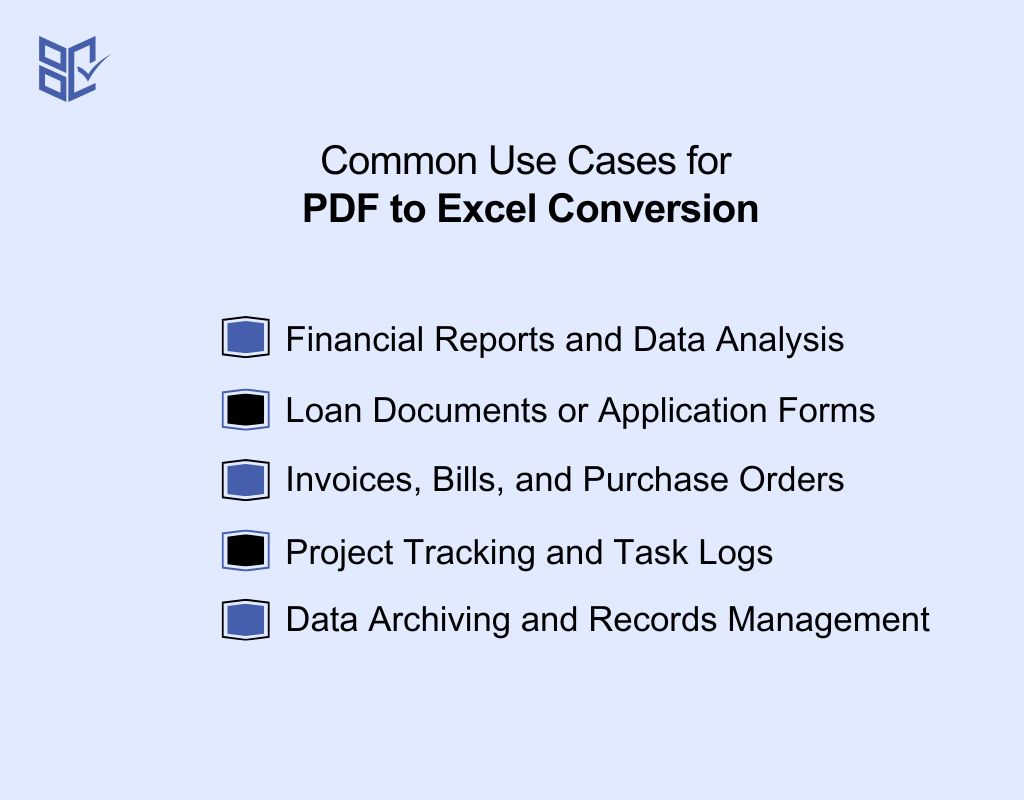
Converting PDFs to Excel is useful in many personal and business tasks. It helps you work with numbers, tables, and reports in a more organized and editable format. Here’s how you benefit:
Financial Reports and Data Analysis
You often receive financial or sales data in PDF format. Converting it to Excel lets you analyze trends, create summaries, and calculate totals with ease. It saves time and improves accuracy, especially when working with monthly, quarterly, or yearly data for business reviews, client reporting, or internal performance analysis.
Loan Documents or Application Forms
Many loan or service forms are shared in PDFs. If you need to extract values or cross-check numbers, Excel is better. By converting, you turn static documents into editable files, making it easier to fill forms, verify amounts, or organize information during loan applications or verification processes.
Invoices, Bills, and Purchase Orders
Invoices and purchase orders are usually shared in PDF. When converted to Excel, they become easier to sort, total, and track. You can review product quantities, match prices, or calculate discounts. It’s especially helpful for vendors or finance teams who handle recurring purchases and need quick summaries or itemized calculations.
Project Tracking and Task Logs
PDFs with task logs or timelines can be hard to edit. By converting them to Excel, you can sort dates, update progress, and filter tasks. This makes it easier to manage teams, track deliverables, or report status updates. It's ideal for project managers or professionals working with shared team documents.
Data Archiving and Records Management
If you store reports or forms as PDFs, converting them to Excel helps future editing or searching. You can archive employee data, project summaries, or student records in a format that’s filterable and searchable. This saves time when you need to update or retrieve specific information later.
Common Factors to Consider While PDF to Excel Conversion
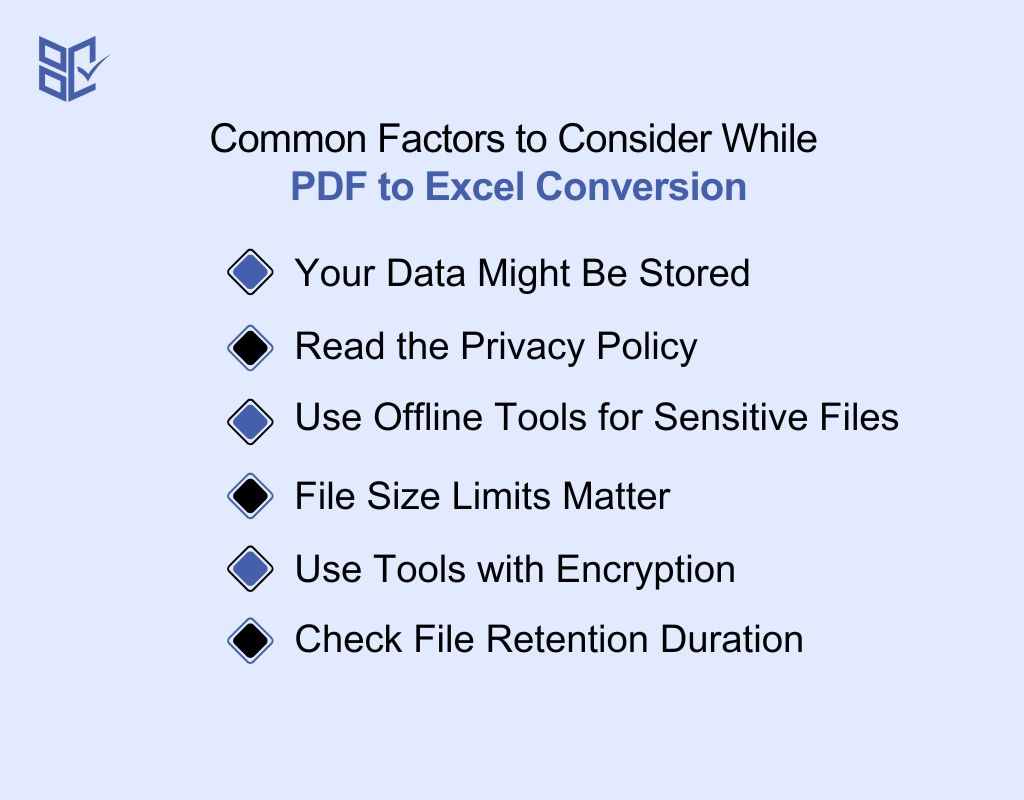
Before uploading any PDF, it's important to think about privacy, security, and file size. These factors affect how safe and smooth your conversion process will be. Let’s walk through the key things you should know:
Your Data Might Be Stored
Some online tools save uploaded PDFs on their servers for hours or even days. If you're uploading sensitive files, this can be risky. Always use platforms that clearly state they delete files after a short time to protect your personal or business information from unwanted access or misuse.
Read the Privacy Policy
Many users skip reading privacy policies, but they matter. These policies explain if your files are stored, how long they stay online, and whether they’re shared. Knowing this helps you choose safe tools that match your comfort level with sharing data during the conversion process.
Use Offline Tools for Sensitive Files
If you're handling private or confidential documents, offline converters are safer. These tools process everything locally on your device without uploading anything online. This reduces the risk of data leaks or unauthorized access since no file is sent across the internet for processing or storage.
File Size Limits Matter
Most free converters have upload size limits, often around 5–10MB. If your PDF is too large, the tool might crash, fail, or ask you to upgrade. It’s better to check file size limits beforehand so you don’t waste time or face unexpected conversion issues later.
Use Tools with Encryption
Choose PDF to Excel converters that use encryption and HTTPS. Encryption protects your files while they’re being uploaded and processed. Look for padlock icons in the browser address bar. This simple check keeps your data safe from hackers or third parties who might intercept unsecured uploads.
Check File Retention Duration
Some tools delete your files right after conversion, others keep them for hours. Knowing how long your file stays on the server is crucial. Use tools that offer short file retention or manual delete options to reduce risk. It’s a small detail that can protect your information.
Conclusion
Converting PDF files to Excel helps you work with data more efficiently. It saves time, reduces manual entry, and gives you clean, editable spreadsheets.
But not all tools are the same. The best PDF to Excel converters keep your formatting intact, handle large files, and extract tables accurately.
Whether you're organizing reports, updating records, or analyzing data, the right tool makes it easier. Start converting today and simplify your workflow in just a few clicks.