Bank Statement Converter to Excel
Effortlessly convert your bank statement to Excel with accurate formatting. Save time, organize transactions, and analyze financial data for better record-keeping.
Add Your File
Drag & Drop Or Select File
Data security is our top priority
Bank Statement Converters prioritises the confidentiality and integrity of your data. As a testament to our commitment, we adhere to stringent compliance standards, including GDPR, SOC 2, and HIPAA. Privacy Policy



How to Convert Your Bank Statement To Excel
Why Choose Bank Statement Converter to Excel?
Accessibility
Bank Statement Converter is easy to access on any device, helping you convert credit card statements or bank account data into Excel spreadsheets or CSV files.
Affordable Plans for Everyone
Affordable Plans for Everyone tailored to meet diverse needs without breaking the bank, offering flexibility and value for all.
Starter
$90 / month
Save 10% annually
Why should you take this
4,800 pages per year
PDF Bank Statement to Excel
PDF Bank Statement to CSV
Convert Password Protected Statement
Multiple PDFs to a Single CSV
Global Banks Supported
Get Started
Professional
$180 / month
Save 20% annually
Why should you take this
12,000 pages per year
PDF Bank Statement to Excel
PDF Bank Statement to CSV
Convert Password Protected Statement
Multiple PDFs to a Single CSV
Global Banks Supported
Get Started
Business
$360 / month
Save 20% annually
Why should you take this
48,000 pages per year
PDF Bank Statement to Excel
PDF Bank Statement to CSV
Convert Password Protected Statement
Multiple PDFs to a Single CSV
Global Banks Supported
Get Started
Most Popular
Enterprise
$Custom / month
Save 20% annually
Why should you take this
PDF Bank Statement to Excel
PDF Bank Statement to CSV
Convert Password-Protected Statement
Multiple PDFs to a Single CSV
Global Banks Supported
Get Started
Why Bank Statement PDF to Excel Converters Are More Efficient Than Regular Tools?
Features
PDF to Excel Converter
Regular Tools (OCR/Manual)
Auto data extraction
OCR for scanned PDFs
Bank specific formatting recognition
Editable Excel output
Bulk file conversion
Error checking before export
Direct integration with accounting apps
Custom column mapping
Duplicate transaction detection
One click file download
Frequently Asked Questions
How accurate is a bank statement converter?
Can I convert credit card statements to Excel?
Does a bank statement converter work offline?

Manually entering transactions from bank statements into Excel is exhausting and time-consuming. One mistake can throw off your entire financial record, and dealing with PDFs or scanned files makes it even harder.
A bank statement converter to Excel does the work for you, instantly turning statements into a structured, easy-to-use spreadsheet. Without it, you face errors, formatting issues, and wasted hours. But with the right tool, you get accurate, well-organized financial data in seconds.
Whether you're a business owner, accountant, or just managing personal finances, this tool helps you stay on top of your money effortlessly. In this guide, you’ll discover how a bank statement converter to Excel can simplify your work, improve accuracy, and save valuable time.
What Is a PDF Bank Statement Converter to Excel?
A PDF bank statement converter to Excel is a tool that automatically extracts transaction data from bank statements and organizes it into an Excel sheet. It helps you save time, reduce errors, and easily analyze financial records without manual data entry.
If you’ve ever struggled with manually copying transactions from a bank statement into Excel, you know how time-consuming and frustrating it can be.
A PDF converter to Excel makes this process effortless by scanning your statement and converting it into a structured spreadsheet. This means no more typing errors, formatting issues, or hours spent organizing financial data.
This tool is especially useful for businesses, accountants, and individuals who need accurate financial records for budgeting, tax filing, or financial analysis. By automating the process, you can quickly sort, filter, and analyze your transactions, making money management much easier and stress-free.
What’s the Purpose of Exporting Bank Statements to Excel?

Bank statements contain important financial data, but they are often in PDF or scanned formats that are hard to edit. Converting them to Excel makes it easier to convert bank PDF, manage, analyze, and organize transactions. Here are key reasons why you should convert bank statements to Excel:
Save Time and Effort
Manually entering transactions into Excel is exhausting and takes hours. A bank statement converter to Excel automates the process, instantly extracting and formatting data. This saves you valuable time and reduces the effort required for bookkeeping, allowing you to focus on more important financial tasks.
Reduce Errors and Improve Accuracy
Manual data entry often leads to mistakes, such as incorrect amounts or misplaced transactions. With an automated converter, you ensure 100% accuracy, reducing the risk of costly financial errors. Clean, well-structured data helps in better financial reporting and decision-making.
Easy Expense Tracking
Tracking expenses manually can be messy, especially with large transactions. Converting your bank statements to Excel allows you to categorize, sort, and filter expenses effortlessly. This helps in monitoring spending patterns, identifying unnecessary costs, and staying on top of your financial health.
Simplify Tax Filing and Audits
During tax season or audits, having your financial records organized is crucial. An Excel file of your bank statements makes it easy to pull up specific transactions, calculate totals, and provide accurate reports. This reduces stress and ensures compliance with tax and audit requirements.
Better Financial Analysis and Reporting
Excel provides powerful tools like formulas, charts, and pivot tables that help analyze financial data efficiently. By converting bank statements to Excel, you can create customized reports, track cash flow, and make informed business or personal finance decisions based on clear insights.
What’s the Process to Convert PDF Bank Statements to Excel?

Converting PDF bank statements to Excel makes it easier to manage, analyze, and organize your financial data. Follow these simple steps to complete the conversion using a bank statement converter.
Upload Your PDF File to the Converter
Start by selecting a reliable bank statement converter tool online. You need to upload your PDF file into the converter platform. Most tools have a simple drag-and-drop or upload button. Make sure the file is clear and not password-protected. This helps the tool read your statement accurately and avoid formatting issues in Excel.
Choose Excel as the Output Format
After uploading, pick Excel as your output format. Many converters support multiple formats, so be sure to select Excel. This ensures your tables, rows, and columns stay organized. It's the best choice for sorting, filtering, and analyzing your bank data after conversion. Always double-check the format before you begin the export.
Enable OCR for Scanned PDFs
If your PDF is scanned or image-based, turn on OCR first. OCR means Optical Character Recognition. It reads and extracts text from images inside scanned PDFs. Without it, the converter might miss key data. So, if your bank statement is not text-based, enabling OCR is a must to get clean and editable Excel output.
Click Convert and Wait for Processing
Now you're ready to convert your file — just click the button. Once you hit "Convert," the tool processes your data. This can take a few seconds or minutes, depending on the file size. Let it finish before you close the window. Some tools also give a preview of the Excel output before downloading.
Download and Review Your Excel File
Once it’s done, download the file and check for errors. Save the Excel file to your device. Open it and scan through the rows and columns. Check if all data looks correct—totals, dates, and balances. Fix any minor issues if needed. This step ensures your bank data is accurate and ready for reports or analysis.
Who Finds Bank Statements to Excel Conversion Useful?
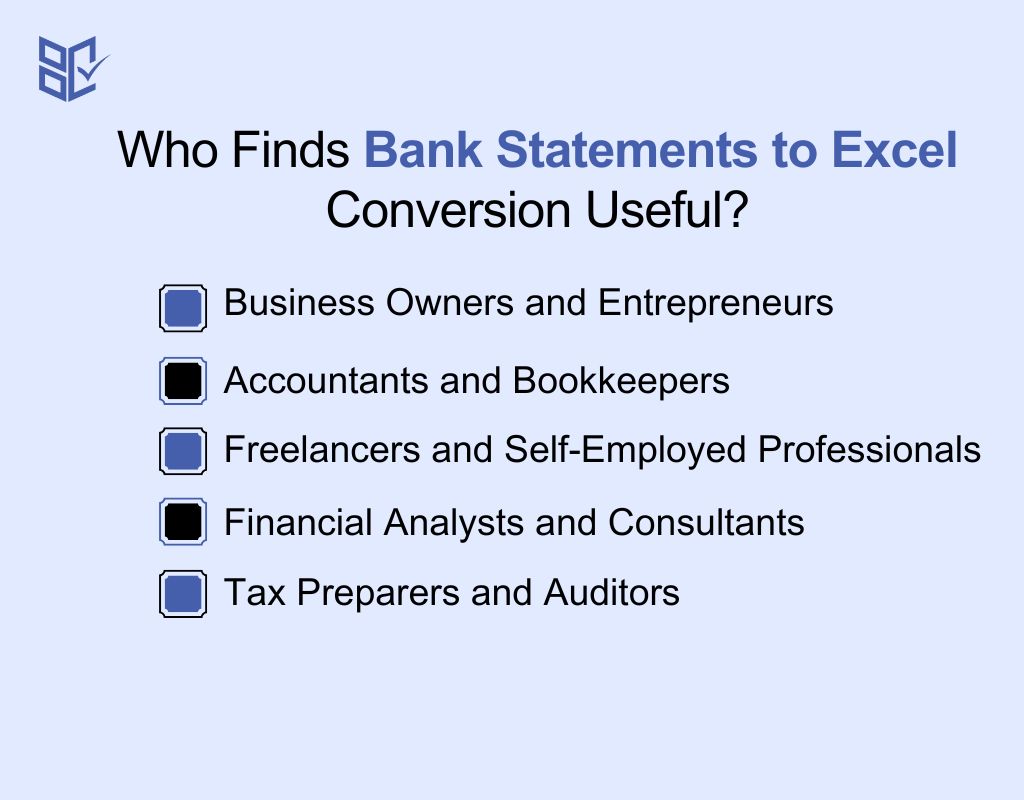
A bank statement converter to Excel is useful for anyone who regularly deals with financial transactions. Here are the key groups of people who benefit from using a bank statement converter to Excel:
Business Owners and Entrepreneurs
If you own a business, keeping track of income and expenses is crucial for financial stability. A bank statement converter to Excel helps organize business transactions, making it easier to monitor cash flow, generate financial reports, and prepare for tax filings. With clear and structured data, managing business finances becomes more efficient.
Accountants and Bookkeepers
Accountants and bookkeepers handle multiple financial records daily, often dealing with large volumes of bank statements. Manually entering transaction details is time-consuming and prone to errors. By converting bank statements to Excel, financial professionals can speed up data entry and improve accuracy.
Freelancers and Self-Employed Professionals
Freelancers and self-employed individuals need to track their income and expenses for tax purposes and budgeting. A bank statement converter to Excel allows them to quickly extract financial data, categorize transactions, and ensure their records are accurate.
Financial Analysts and Consultants
Financial analysts and consultants rely on data for making informed decisions and advising clients. Converting bank statements to Excel allows them to extract valuable insights, track spending trends, and perform financial modeling. With properly formatted data, they can create reports and offer better financial strategies.
Tax Preparers and Auditors
During tax season, tax preparers and auditors need accurate financial records to ensure compliance with regulations. A bank statement converter to Excel helps extract and organize transactions efficiently, making it easier to review income, expenses, and deductions.
Frequent Errors in Bank Statement to Excel Conversion and Fixes
Converting bank statements to Excel can sometimes cause formatting errors, missing data, or alignment issues. Understanding these problems and their solutions can help you fix them quickly. Here’s a table with common problems:
Issues | Causes | Solutions |
Incorrect Data Formatting | The bank statement format may not match Excel’s standard formatting rules. | Use Excel’s 'Format Cells' option to set the correct date, currency, or number format. |
Missing Transactions | Some transactions may not be recognized or extracted during conversion. | Check the original bank statement and try using a different converter tool. |
Unwanted Symbols or Characters | Extra symbols like dollar signs, commas, or special characters get copied into Excel. | Use Excel’s 'Find and Replace' feature to remove unwanted symbols and clean the data. |
Data Misalignment | Columns and rows may shift, causing transaction data to be misaligned. | Manually adjust columns and use Excel’s 'Text to Columns' tool for proper alignment. |
Scanned Statements Not Converting Properly | OCR tools may struggle to extract data from low-quality scanned documents. | Use high-quality scanned documents and advanced OCR software for better accuracy. |
File Size Too Large | Large PDF or CSV files may slow down conversion or cause Excel to crash. | Break the file into smaller parts or use Excel’s 'Power Query' to handle large data. |
How Do You Pick the Right Bank Statement Converter?
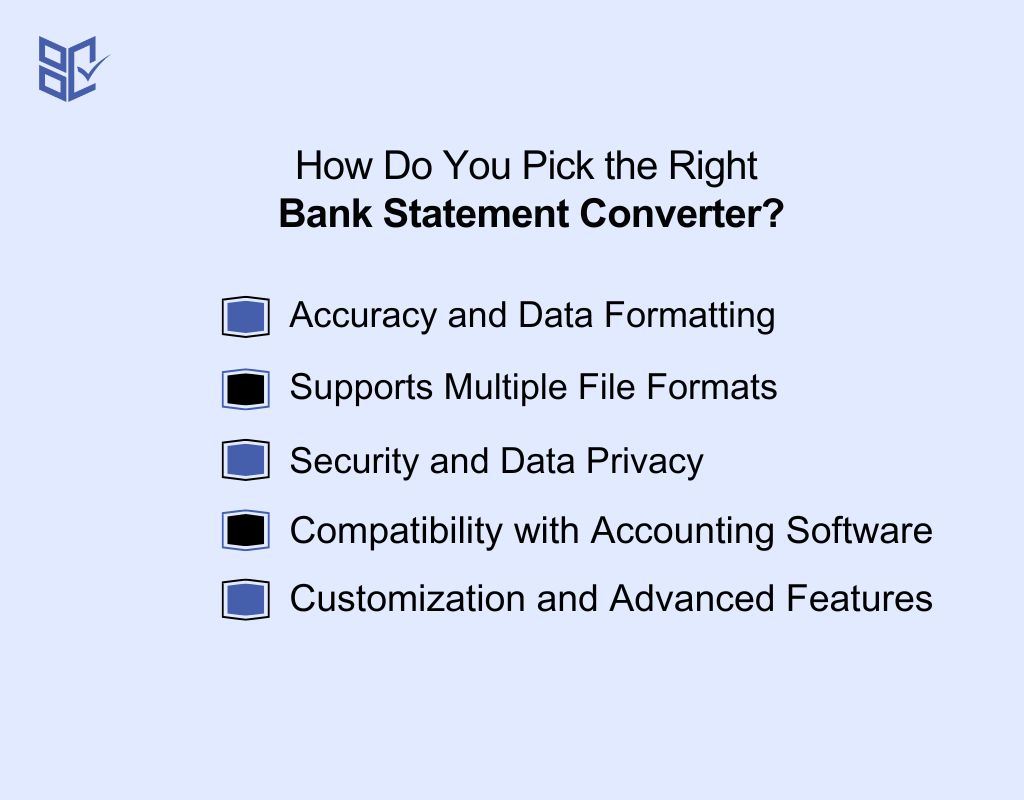
With so many options available, selecting the right bank statements PDF to Excel tools can be confusing. The best tool should be accurate, secure, and easy to use. Here are the key factors to consider when choosing the best bank statement converter:
Accuracy and Data Formatting
A good converter should extract data correctly without missing transactions or misplacing amounts. Look for a tool that maintains proper column structure, date formats, and currency symbols. Accuracy is important to ensure your financial records are well-organized and error-free for better financial tracking and reporting.
Supports Multiple File Formats
Your bank statements may come in different formats like PDF, CSV, or scanned images. Choose a converter that supports multiple formats, ensuring flexibility when handling different statement types. A tool with OCR (Optical Character Recognition) can also help extract data from scanned or image-based bank statements.
Security and Data Privacy
Since financial information is sensitive, always choose a converter that prioritizes security. Go for tools that use encryption and data protection measures to keep your information safe. Avoid unreliable or unknown online converters, and prefer software that ensures your data is not stored or shared.
Compatibility with Accounting Software
If you use accounting tools like QuickBooks, Xero, or Zoho Books, ensure your converter is compatible. A tool that exports data in an easy-to-import format saves time and reduces manual entry errors. Compatibility makes it easier to sync transactions with your bookkeeping system.
Customization and Advanced Features
Some converters allow you to customize column mapping, filter transactions, or apply formatting rules. If you need additional features like batch processing, bulk conversion, or categorization, choose a tool that offers these advanced options. Customization ensures your Excel files are structured just the way you need them.
What Is the Working Process of a Bank Statement to Excel Converter?

A bank statement converter to Excel automates the process of extracting transaction details from bank statements and organizing them into a structured format. Instead of manually entering data, these tools quickly process statements, saving time and reducing errors. Here’s how they typically work:
Uploading the Bank Statement
The first step is to upload your bank statement into the converter. Most tools support formats like PDF, CSV, or scanned images. You simply select your file and upload it to the platform. Some tools also allow you to connect directly to your bank account for automatic retrieval.
Extracting Transaction Data
Once uploaded, the converter scans the file and extracts transaction details such as date, description, debit, credit, and balance. If the statement is in PDF or image format, Optical Character Recognition (OCR) technology is used to read and digitize the text.
Organizing and Structuring Data
After extraction, the tool arranges the transactions in a structured table format. It ensures that dates are in the correct format, amounts are aligned properly, and unnecessary symbols or characters are removed. This makes the data clean, readable, and ready for analysis.
Customizing the Output
Many converters allow you to customize column headings, filter specific transactions, or apply formulas before exporting the data. Some tools offer categorization features, automatically tagging transactions as expenses, income, or transfers based on keywords.
Exporting to Excel or Other Formats
Once the data is formatted, you can download it as an Excel (XLS or XLSX) file. Some converters also support CSV or direct integration with accounting software like QuickBooks and Xero, allowing seamless financial management.
Reviewing and Using the Data
After downloading the Excel file, you can review the transactions, apply filters, create financial reports, or use pivot tables for deeper analysis. This structured format makes it easier to track spending, manage budgets, and prepare tax filings.
Top Picks for Bank Statement to Excel Converters
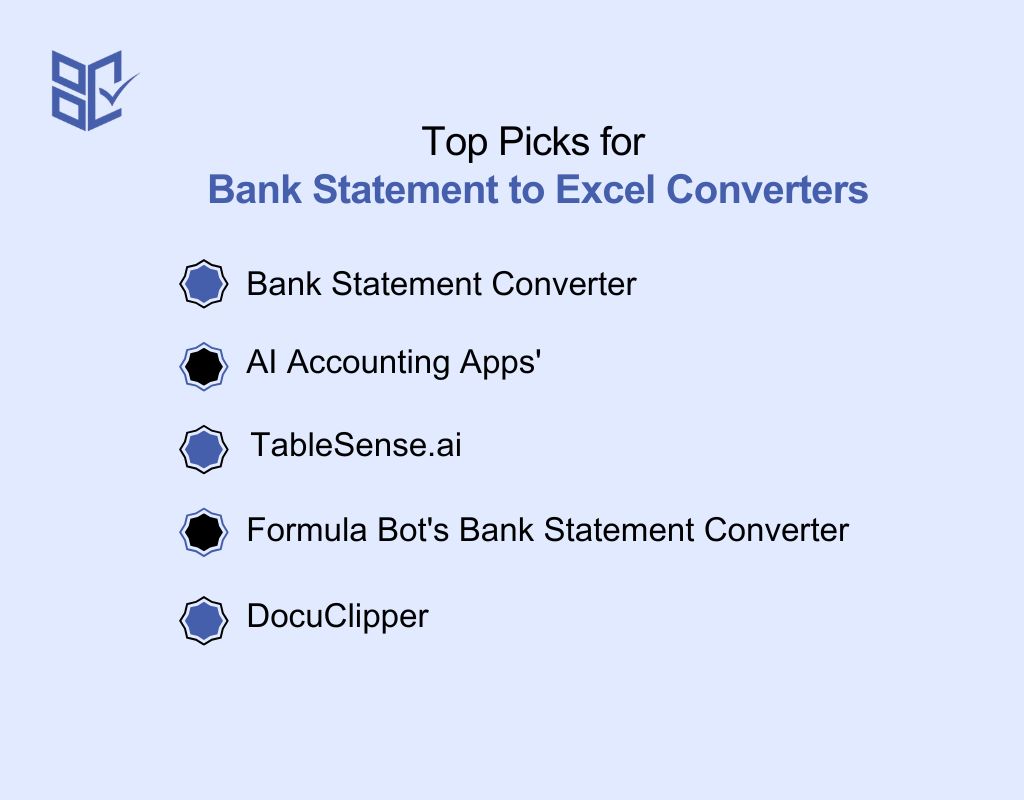
Converting bank statements into Excel format simplifies financial management by organizing transaction data for easy analysis. Here are some best bank statement converter to Excel to consider:
Bank Statement Converter
Bank Statement Converter converts PDF bank statements into clean Excel files while maintaining data accuracy and formatting. Supporting thousands of banks worldwide, it ensures secure financial data handling and prevents errors in transactions. Thus making it a trusted option for businesses and individuals.
AI Accounting Apps' Bank Statement Converter
Designed for high accuracy, this converter supports over 1,000 banks, ensuring precise data extraction. It offers multiple export formats, making it suitable for businesses and accountants who require seamless financial tracking and reporting without manual data entry.
TableSense.ai
Known for its superior AI-powered accuracy, TableSense.ai converts bank statements into XLSX, CSV, or JSON formats. It efficiently extracts transaction data, helping users organize financial records with speed and precision. The tool supports a vast range of global banks.
Formula Bot's Bank Statement Converter
Formula Bot automates PDF-to-Excel conversions, eliminating the need for manual data entry. With its AI-driven approach, it ensures accurate transaction extraction, reducing errors and improving financial data management for businesses and individuals.
DocuClipper
DocuClipper quickly extracts transaction data from any PDF bank or credit card statement, converting it into Excel, CSV, or QuickBooks formats. Known for its high-speed processing and reliability, it helps users keep financial records organized and error-free.
Conclusion
Manually sorting through bank statements, copying transactions, and fixing formatting issues is a tedious and frustrating task. But it doesn’t have to be.
A bank statement converter to Excel does the heavy lifting for you—quickly extracting, organizing, and formatting financial data so you can focus on more important things.
With the right tool, you can save time, reduce errors, and keep your financial records accurate and organized. No more struggling with messy statements or endless data entry. Take control of your finances today and make financial management effortless!