Bank Statement PDF to Excel
Avoid messy spreadsheets and mistakes. Convert your bank statement PDF to Excel instantly, ensuring accurate data for budgeting, tax filing, and business accounting without errors.
Add Your File
Drag & Drop Or Select File
Data security is our top priority
Bank Statement Converters prioritises the confidentiality and integrity of your data. As a testament to our commitment, we adhere to stringent compliance standards, including GDPR, SOC 2, and HIPAA. Privacy Policy



How to Convert a Bank Statement from PDF to Excel
Why Choose Bank Statement PDF to Excel Converter?
Accessibility
No technical expertise required. Instantly convert bank statement PDF to Excel or PDF to CSV. Perform reconciliations effortlessly, anytime and anywhere, using a simple, intuitive platform designed for all users.
Affordable Plans for Everyone
Affordable Plans for Everyone tailored to meet diverse needs without breaking the bank, offering flexibility and value for all.
Starter
$90 / month
Save 10% annually
Why should you take this
4,800 pages per year
PDF Bank Statement to Excel
PDF Bank Statement to CSV
Convert Password Protected Statement
Multiple PDFs to a Single CSV
Global Banks Supported
Get Started
Professional
$180 / month
Save 20% annually
Why should you take this
12,000 pages per year
PDF Bank Statement to Excel
PDF Bank Statement to CSV
Convert Password Protected Statement
Multiple PDFs to a Single CSV
Global Banks Supported
Get Started
Business
$360 / month
Save 20% annually
Why should you take this
48,000 pages per year
PDF Bank Statement to Excel
PDF Bank Statement to CSV
Convert Password Protected Statement
Multiple PDFs to a Single CSV
Global Banks Supported
Get Started
Most Popular
Enterprise
$Custom / month
Save 20% annually
Why should you take this
PDF Bank Statement to Excel
PDF Bank Statement to CSV
Convert Password-Protected Statement
Multiple PDFs to a Single CSV
Global Banks Supported
Get Started
Bank Statement PDF to Excel Converters vs. Template-Based Excel Tools
Features
PDF to Excel Converter
Template-Based Excel Tool
Auto detect tables in PDF
Handle scanned PDFs (OCR support)
Batch processing of multiple PDFs
Extract data from password protected PDFs
Maintain original formatting (fonts, colors)
Recognize multi page statements
Preserve formulas and calculations
Export directly to Excel with clean columns
Support multiple bank formats
Intelligent error correction during conversion
Frequently Asked Questions
How to convert PDF of bank statement to Excel?
How do I turn my bank statement into an Excel spreadsheet?
How do I convert a PDF to Excel financial statements?
What software converts PDF bank statements to Excel?
How do you extract data from bank statements?
What is the app that scans bank statements?
Managing financial data can be time-consuming, especially when bank statements arrive as PDFs. Professionals, accountants, and individuals often struggle with manual entry, errors, and formatting issues.
Converting bank statement PDF to Excel simplifies reconciliation, tax filing, and audits. It allows you to organize transactions, analyze spending patterns, and generate reports instantly.
With modern tools, even large or password-protected statements can be converted accurately, saving hours of work while ensuring data remains secure and easy to manage.
What Is a PDF Bank Statement?
A PDF bank statement is a secure digital document listing all transactions, balances, and account activity over a specific period. Banks favor PDF because it preserves formatting, prevents tampering, and supports encryption for security.
While ideal for record-keeping, PDFs can be limiting for analysis. Converting them to Excel allows users to manipulate data, generate reports, and integrate seamlessly with accounting tools or financial software.
Types of Bank Statements PDFs:
Scanned PDFs: Image-based statements created by scanning paper documents, requiring OCR for data extraction.
Digital PDFs: Text-based statements generated directly by the bank, ready for Excel conversion.
Password-Protected PDFs: Encrypted PDFs that require a password to access and convert.
Searchable PDFs: Scanned PDFs with an OCR layer, allowing text selection and basic searching.
Encrypted PDFs: PDFs with internal encryption, making text unreadable without decryption.
XFA (XML Forms Architecture) PDFs: Interactive PDF forms that may need specialized tools for data extraction.
Step-by-Step Process to Convert PDF Bank Statement to Excel
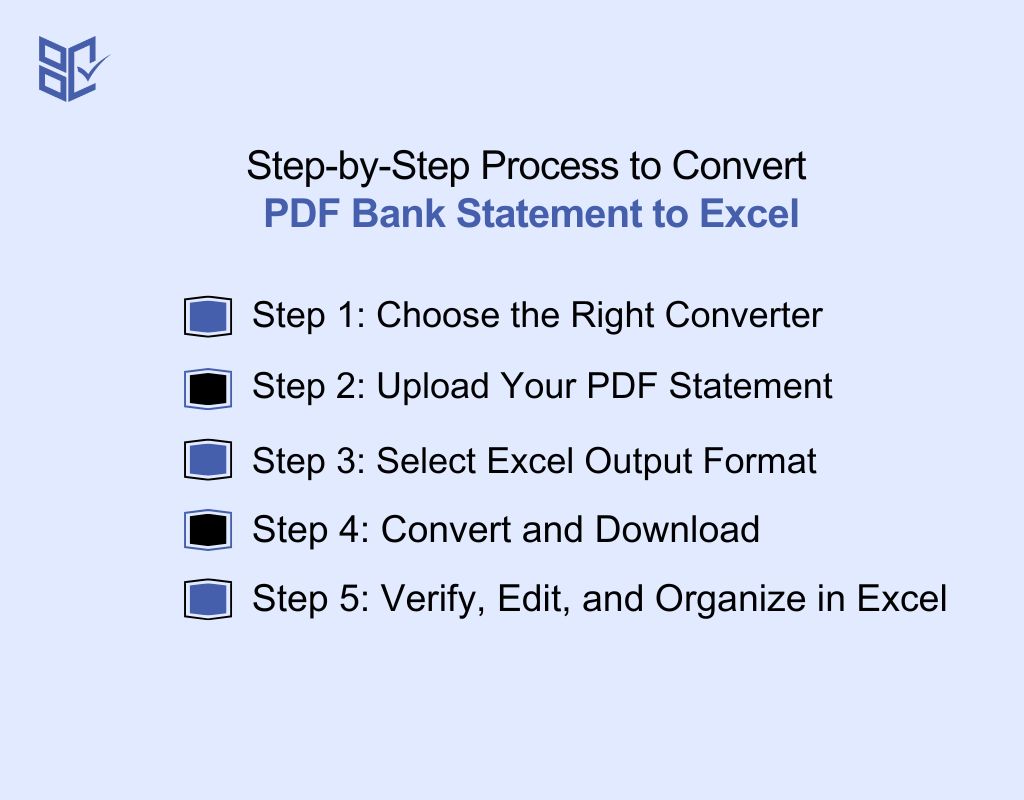
With the right approach, you can save time, preserve formatting, and reduce errors. This guide demonstrates how to convert pdf bank statement to excel file using modern AI and online tools.
Summary Table: Step-wise Checklist
Step | Action | Tips | Tools / Options |
1 | Choose Converter | Pick based on file type, size, and complexity | AI tools, Free online, Bank-specific software |
2 | Upload PDF | Use official sources, unlock secured files if needed | Desktop software, Online portals |
3 | Select Excel Format | Single or multi-sheet, detailed or summary | Consolidated sheet, Monthly sheets, Account-based, Tally-compatible |
4 | Convert & Download | Preview before use, maintain version history | Direct download, Cloud storage, Email, API, Batch download |
5 | Verify & Organize | Check alignment, formatting, errors; categorize & backup | Excel: Pivot tables, Conditional formatting, Formulas, Sheet naming |
Step 1: Choose the Right Converter
Selecting the right converter is the foundation for a smooth conversion process. You can choose between desktop software, online tools, AI-powered platforms, or free options. Each type has its strengths depending on your file complexity, volume, and accuracy requirements.
Key Converter Options:
AI-based converters: Bank statement pdf to excel ai tool automatically detects tables, numbers, and scanned documents with high precision.
Free online converters: Bank statement pdf to excel free online are fast, require no installation, and handle standard PDF formats.
Comparison Table: Converter Types
Converter Type | Advantages | Best Use Case |
AI-Based Tools | High accuracy, handles scanned PDFs | Businesses, accountants, complex statements |
Free Online Converters | Fast, no installation | Personal use, small files |
Bank-Specific Converters | Accurate for specific banks | Users with ICICI or BOB statements |
Step 2: Upload Your PDF Statement
Choose a reliable platform that supports various file sizes and formats.. Using bank statement pdf to excel download, you can immediately transfer the PDF to the tool without compromising security. Uploading your PDF correctly prevents conversion errors and ensures smooth processing.
Consider the following:
Ensure the platform supports scanned, digital, and password-protected PDFs for accurate extraction.
Use official downloads like bank statement bd pdf download to avoid corrupted files.
Keep uploads within maximum size limits to prevent failures or slow processing.
Drag-and-drop or browse options simplify uploading and reduce the risk of mistakes.
Upload multiple statements simultaneously to save time on bulk conversions efficiently.
Maintain clear, consistent file names for easy identification after conversion.
Utilize auto-detection features to recognize tables, columns, and pages for accurate data extraction.
Step 3: Select Excel Output Format
Next, decide how you want your Excel file structured. Some users prefer a single consolidated sheet, while others opt for multiple sheets based on months or account types.
Using bank statement pdf to excel format, you can select templates compatible with Tally or other accounting software.
Output Options:
Single Consolidated Sheet: All transactions in one sheet for quick overview and analysis.
Monthly Sheets: Separate sheets for each month for organized tracking and reporting.
Account-Based Sheets: Individual sheets per bank account to manage multiple accounts efficiently.
Tally-Compatible Format: Pre-formatted Excel for direct import into Tally or Tally Prime.
Custom Templates: User-defined layouts for personalized reporting or integration with other software.
Detailed vs Summary View: Option to include full transaction details or just summarized balances.
Tips:
Use single-sheet format for small datasets or overview reports.
Multi-sheet formats work best for large statements or multi-month records.
Ensure consistency in column headers and numeric formats.
Step 4: Convert and Download
After selecting the output format, begin the conversion. Depending on your tool, you can download directly or leverage AI for higher accuracy.
Download Options:
Direct Excel Download: Save the converted file immediately in XLSX or XLS format for local use.
Cloud Storage Integration: Export directly to Google Drive, OneDrive, or Dropbox for secure access and sharing.
Email Delivery: Some tools allow automated email delivery of converted statements for team access.
API Export: Advanced platforms provide API endpoints for automated extraction and direct integration with ERP or accounting systems.
Batch Downloads: Convert multiple statements at once and download as a single ZIP or merged Excel file.
Versioned Downloads: Maintain multiple versions of converted statements for audit trails and historical recordkeeping.
Pro Tip: Always preview your Excel file to verify completeness and structure before using it for reporting or accounting.
Step 5: Verify, Edit, and Organize in Excel
After converting your PDF, verify, edit, and organize the data carefully. Check for misaligned columns, missing entries, and formatting issues. A properly reviewed bank statement pdf to excel file or bank statement pdf to excel sheet ensures accuracy, creating a structured dataset ready for analysis, reporting, or accounting tasks.
Practical Verification & Organization Tips:
Column Alignment Check: Ensure all dates, descriptions, and amounts are in the correct columns.
Data Completeness: Verify no transactions are missing or duplicated.
Formatting Standardization: Apply consistent date, number, and currency formats.
Error Highlighting: Use Excel’s conditional formatting to spot outliers or anomalies.
Categorization: Assign transaction categories (income, expense, transfers) for easier analysis.
Sheet Organization: Rename sheets logically (by month, account, or type).
Summaries and Totals: Add total rows or pivot tables to validate balances against the original statement.
Backup Versioning: Keep the original file intact before making edits for audit safety.
Why Convert Bank Statement PDF to Excel?
Converting bank statements to Excel streamlines financial management. It allows accountants, businesses, and individuals to analyze transactions quickly. The process reduces manual errors and improves accuracy while making reporting and decision-making more efficient.
Key Advantages
Organize transactions for faster analysis and reporting.
Reduce manual data entry and minimize errors.
Easily reconcile accounts with accounting software.
Import directly into Tally or Tally Prime for seamless accounting.
Merge multiple statements into a single Excel sheet for a clear overview.
Track cash flow, balances, and spending trends efficiently.
Top Tools and Software for PDF to Excel Conversion
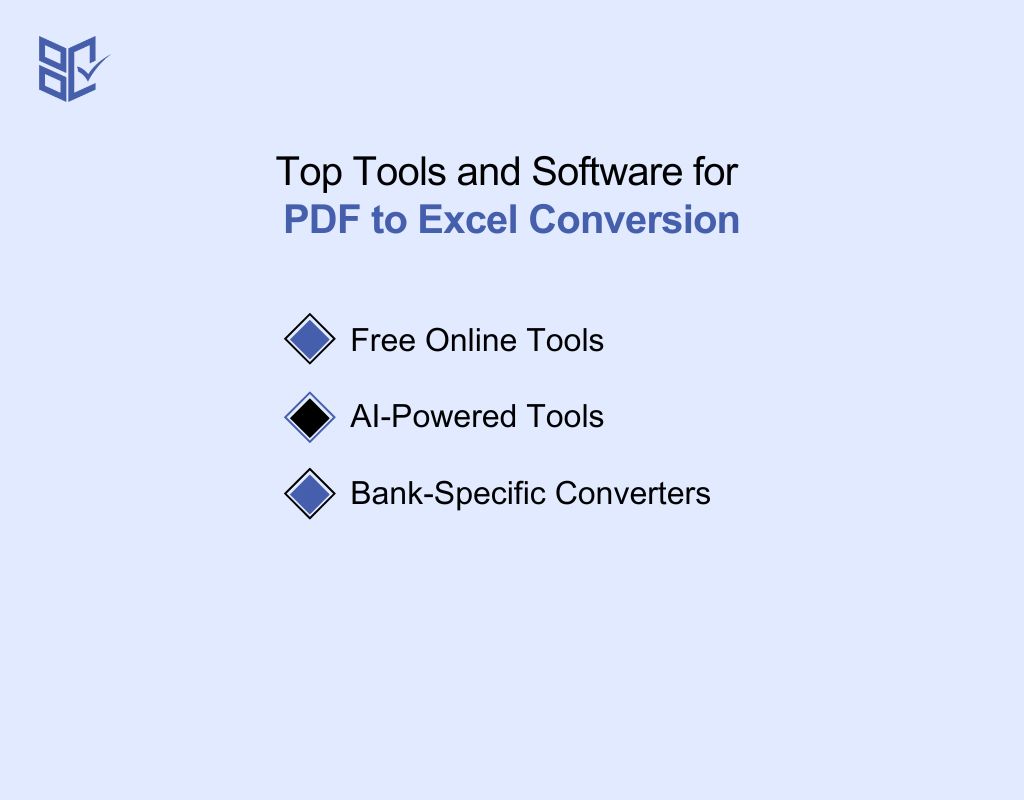
Depending on your requirements, you can choose from free online tools, AI-powered platforms, or bank-specific converters. Each type offers unique advantages, from ease of use to advanced data extraction, ensuring that financial data is processed correctly and ready for analysis or accounting.
Free Online Tools
If your question is, “How to convert PDF to Excel without paying?” You can use free online converters. These tools have evolved beyond basic functionality. Today, AI-driven solutions allow you to process even complex or scanned statements efficiently.
With bank statement pdf to excel ai free, users can extract, organize, and download data without installing software.
These tools are particularly useful for small businesses, freelancers, and individuals who need accurate results quickly.
Pros & Cons of Free Converters
While pdf bank statement to excel free online tools are convenient, it’s important to weigh their benefits against limitations:
Pros | Cons |
Immediate conversion without installation | May struggle with complex formatting or multi-sheet layouts |
Suitable for both standard and scanned PDFs using AI extraction | Limited customization options for Excel outputs |
Often supports multiple file uploads | File size restrictions or daily usage limits on free versions |
Tip: For mission-critical tasks or large-scale financial data, combining free AI tools with manual verification ensures higher accuracy and consistency.
Benefits of Free Online Tools:
No installation or system requirements.
Quick conversion for small to medium-sized files.
Basic formatting is retained for easier analysis.
AI-Powered Tools
AI-powered converters are designed to handle complex, scanned, or multi-page PDFs with higher accuracy. They are essential for accountants, businesses, and users dealing with large volumes of financial data. These tools can automatically detect tables, numbers, and text, minimizing manual adjustments.
Advantages of AI-Powered Tools:
High accuracy even with scanned PDFs.
Multi-sheet and complex table handling.
Reduced manual intervention and error risk.
Bank-Specific Converters
Some banks use proprietary PDF formats that may not convert well with generic tools. Bank-specific converters ensure seamless extraction and compatibility with Excel and accounting software.
Why Use Bank-Specific Converters:
Ensures correct parsing of bank-specific formats.
Minimizes errors and missing data.
Provides ready-to-use Excel files compatible with accounting workflows.
Common Challenges in PDF to Excel Conversion
Even with a reliable pdf to excel converter bank statem or pdf to excel conversion, several hurdles can complicate the process. Many PDFs are scanned images, contain complex formatting, or are password-protected.
These challenges often result in misaligned columns, missing transactions, or calculation errors if not addressed carefully. Recognizing these issues and applying proper solutions ensures accurate data extraction, smooth reconciliation, and reliable financial analysis.
Typical Challenges and Solutions:
Problem | Solution |
Complex Formatting | Cannot be directly read by standard converters. Using a bank statement pdf to excel convert free that employs OCR technology to recognize text and extract data accurately. |
Scanned PDFs | Image-based statements require OCR or AI extraction; improper recognition can misplace data or miss transactions. |
Free Conversion Limitations | Using bank statement pdf to excel convert free tools may restrict file size, batch processing, or advanced AI extraction features. |
Data Accuracy Risks | Misaligned or missing entries demand manual verification and correction post-conversion for reliable reporting. |
Handling Special Cases in Conversion
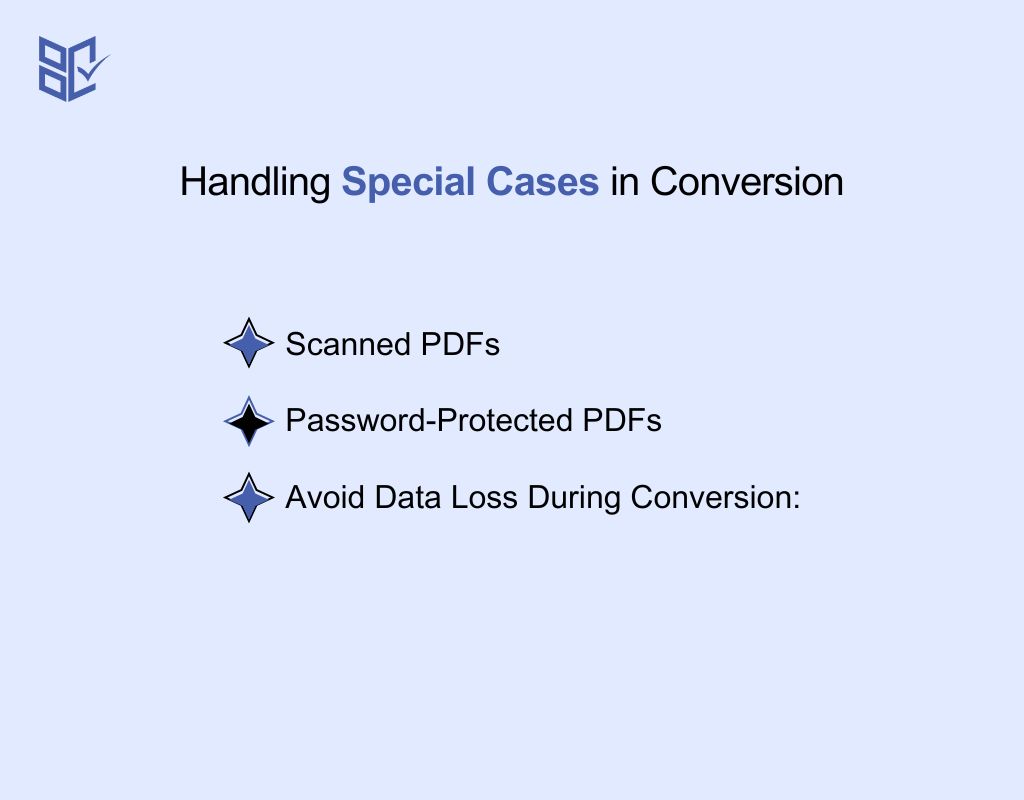
Some PDFs present unique challenges during conversion. Scanned documents or password-protected statements require extra steps to ensure accurate extraction and data integrity. Addressing these special cases properly avoids errors and ensures seamless Excel output.
Scanned PDFs
These are image-based statements. Converting a scanned bank statement PDF to Excel requires OCR or AI tools to extract data accurately.
To extract data accurately:
Use OCR-enabled tools to recognize text from images precisely without losing formatting.
Ensure proper resolution and clarity of scanned PDFs for optimal extraction results.
Verify column alignment after extraction to prevent misplacement of dates, descriptions, or amounts.
Apply AI-powered tools that detect tables and transaction structures automatically.
Manually review flagged errors or unclear entries for correction post-conversion.
Maintain consistent formatting for dates, currency, and numbers for downstream analysis.
Save a backup of the original PDF to cross-check extracted data if needed.
Tips to Improve Recognition:
Crop unnecessary margins to focus on the statement area.
Use high-resolution scans whenever possible.
Verify numeric data carefully for any OCR misreads.
Password-Protected PDFs
Converting a secure statement requires knowing how to convert password protected bank statement pdf to excel safely without compromising data.
Before converting:
Ensure you have the correct password to unlock the PDF securely.
Use tools that support password-protected PDFs without compromising data privacy.
Avoid sharing passwords over unsecured channels to maintain confidentiality.
Confirm the platform can handle both scanned and digital protected PDFs.
Once unlocked, verify the document structure before extraction to prevent errors.
Keep a backup of the original PDF for audit and verification purposes.
Apply encryption when saving or transferring the converted Excel file for safety.
Avoid Data Loss During Conversion:
Always keep a backup of the original PDF.
Use trusted tools to handle password-protected files.
Verify all transactions in Excel after extraction to ensure nothing is missing.
Alternative Conversion Methods
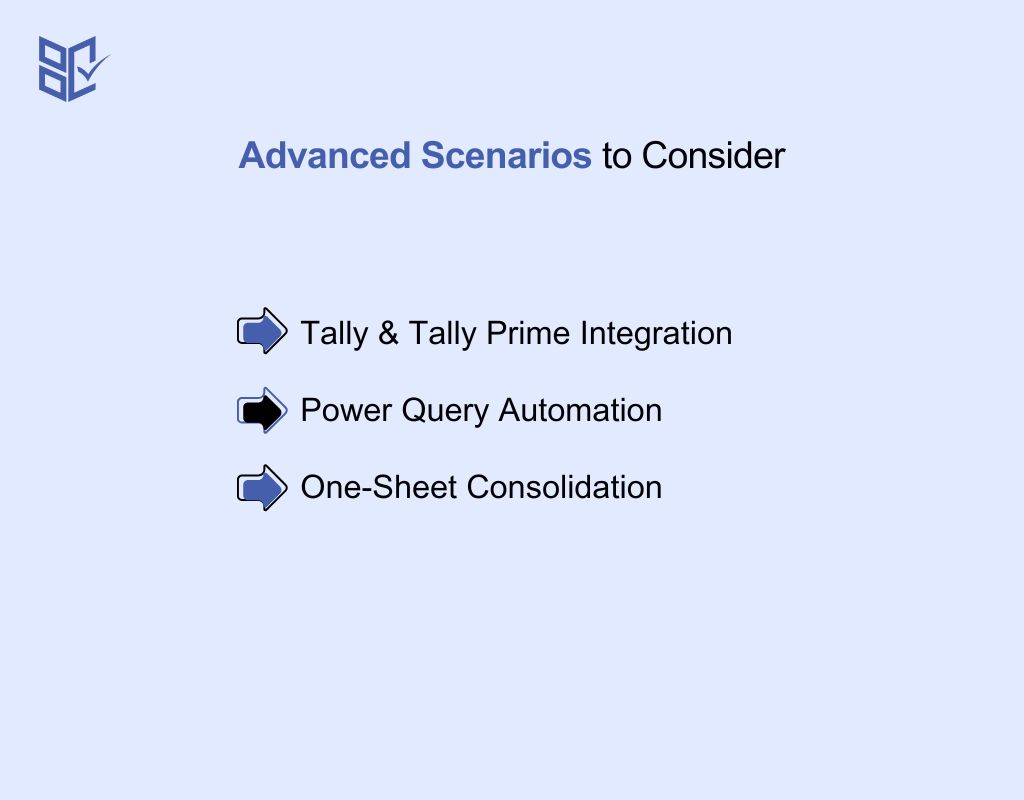
Depending on the type of PDF and the intended use, you can choose different approaches. Direct Excel import, manual data transfer, or selecting the appropriate PDF-to-Excel format can optimize accuracy, speed, and usability.
Direct in Excel
Some bank statements are structured cleanly enough to open directly in Excel. Once opened, you can immediately sort, filter, or analyze transactions.
Key Points:
Works best with digitally generated PDFs
Instant access to transaction data
Enables direct editing and calculations
Manual Data Transfer
Scanned or complex statements may require manual entry. This method ensures precision by letting you transfer only the necessary data. Understanding how to transfer bank statement pdf to excel helps maintain alignment and prevents errors in sensitive financial records.
Advantages:
Full control over imported data
Reduces mistakes from misaligned columns or merged cells
Ideal for highly detailed or custom statements
Advanced Scenarios to Consider
While converting bank statements to Excel, certain scenarios demand special attention. Handling these correctly ensures accuracy, reduces errors, and makes data analysis smoother.
Tally & Tally Prime Integration
Businesses often rely on Tally or Tally Prime for accounting. Proper conversion ensures the Excel file is compatible with these platforms. Using bank statement pdf to excel for tally saves time and prevents formatting issues.
Benefits:
Easy import into Tally without significant adjustments
Maintains consistent column structures
Simplifies reconciliation and ledger management
Power Query Automation
When managing multiple statements, Power Query can automate merging and cleaning. Using bank statement pdf to excel power query streamlines workflows, reduces repetitive tasks, and creates dynamic datasets for analysis.
Advantages:
Combine multiple PDF statements efficiently
Remove duplicates and standardize formats
Update Excel files in real time
One-Sheet Consolidation
Sometimes, all data needs to be viewed in a single sheet. With a bank statement pdf to excel in one sheet, you can consolidate multiple statements, making review and reporting much easier.
Best Practices:
Ensure uniform column headers across all statements
Use filters or pivot tables for quick analysis
Check for duplicate or missing entries before finalizing
Best Practices & Data Security
Handling financial data requires strict attention to security. Many users ask, can you convert pdf bank statement to excel safely without exposing sensitive information. The answer lies in following best practices and using trusted tools.
Why security matters:
Bank statements contain personal and transactional data that can be misused if leaked.
Unauthorized access can lead to identity theft or financial fraud.
Maintaining confidentiality is essential, especially when using online or AI-powered converters.
Handling sensitive files safely:
Use secure, reputable converters with encryption protocols.
Avoid downloading or uploading statements on public or shared networks.
Keep local backups and delete temporary files after conversion.
Always verify downloaded Excel files to ensure no data corruption occurred.
Professional & Paid Converters
For businesses handling multiple bank statements regularly, investing in bank statement pdf to excel software can save time and reduce errors. Paid converters often offer advanced features that free tools cannot match.
When to choose paid converters:
You need to process large volumes of statements.
Statements include complex formatting or multiple accounts.
Security and compliance are critical.
Key features to look for:
Bulk upload support for multiple PDFs at once.
Ability to unlock password-protected PDFs safely.
AI-powered extraction for accurate data mapping.
Integration with accounting software like Tally and Excel.
Examples of top paid tools:
Best PDF to Excel bank statement converter for bank statements with AI accuracy.
Converters offering advanced editing and multi-sheet export options.
Final Thoughts
The way we handle bank statements is changing. Manual work is slow and prone to errors. AI-powered converters make the process faster, accurate, and reliable. They can handle scanned, multi-page, or password-protected PDFs effortlessly.
For professionals and individuals alike, this means less time spent on tedious tasks and more focus on meaningful insights. Converting a bank statement PDF to Excel is now seamless, secure, and efficient. The future of financial management is smarter, automated, and stress-free.