Convert PDF Bank Statement to Excel
Convert PDF bank statement to Excel quickly. Keep your layout, extract clean tables, and save time. No software installation or account signup required.
Add Your File
Drag & Drop Or Select File
Data security is our top priority
Bank Statement Converters prioritises the confidentiality and integrity of your data. As a testament to our commitment, we adhere to stringent compliance standards, including GDPR, SOC 2, and HIPAA. Privacy Policy



How to Convert PDF Bank Statement to Excel Online
Why Choose Convert PDF Bank Statement to Excel?
Accessibility
Our tool is built for everyone—no tech skills required. You can convert your bank statements from any device, anywhere, with just a few clicks—no downloads, no installations.
Affordable Plans for Everyone
Affordable Plans for Everyone tailored to meet diverse needs without breaking the bank, offering flexibility and value for all.
Starter
$90 / month
Save 10% annually
Why should you take this
4,800 pages per year
PDF Bank Statement to Excel
PDF Bank Statement to CSV
Convert Password Protected Statement
Multiple PDFs to a Single CSV
Global Banks Supported
Get Started
Professional
$180 / month
Save 20% annually
Why should you take this
12,000 pages per year
PDF Bank Statement to Excel
PDF Bank Statement to CSV
Convert Password Protected Statement
Multiple PDFs to a Single CSV
Global Banks Supported
Get Started
Business
$360 / month
Save 20% annually
Why should you take this
48,000 pages per year
PDF Bank Statement to Excel
PDF Bank Statement to CSV
Convert Password Protected Statement
Multiple PDFs to a Single CSV
Global Banks Supported
Get Started
Most Popular
Enterprise
$Custom / month
Save 20% annually
Why should you take this
PDF Bank Statement to Excel
PDF Bank Statement to CSV
Convert Password-Protected Statement
Multiple PDFs to a Single CSV
Global Banks Supported
Get Started
Why PDF Bank Statement to Excel Converters Work Better Than Generic Tools?
Features
PDF Bank Statement to Excel Converter
Generic Tools
Extracts structured tables accurately
Keeps row and column formatting
Supports scanned and native PDFs
Converts directly to Excel or CSV
Designed for financial documents
Batch file processing
Recognizes multi page statement patterns
Handles complex bank formats
Auto detects currency and date fields
Requires no manual cleanup
Frequently Asked Questions
Can I convert password-protected PDF statements?
Will scanned handwriting in a statement be converted?
Is the converted Excel file editable?
PDF bank statements look clean—but working with them isn’t. You can’t sort, filter, or do simple math without copy-pasting into Excel. That’s frustrating, especially when you're handling finances or preparing reports.
The good news? You don’t need to struggle with formatting anymore. In this guide, you’ll learn how to convert PDF bank statement to Excel in seconds.
We’ll walk you through the exact steps, common issues, and the best tools—so your data stays accurate, editable, and ready to use. It’s simple, quick, and built for real-world use.
What Is a PDF Bank Statement?
A PDF bank statement is a digital document sent by your bank that shows your account activity, including deposits, withdrawals, and balances. It comes in a fixed format and can be either text-based or scanned, depending on how your bank generates the file.
When you receive your bank statement in PDF format, you're getting a file that summarizes all your transactions for a specific time. These files often include tables showing dates, descriptions, debit or credit amounts, and your running balance.
Most banks send them monthly, and you can usually download them from your online banking portal. There are two types of PDF bank statements. Some are text-based, where you can copy and select the text. Others are scanned images, especially if the statement is printed and then scanned.
In these cases, you may need special tools like OCR to extract the data. Understanding the type of file you have helps in choosing the right method to work with or convert it.
What’s the Purpose of Converting a PDF Bank Statement to Excel?

Converting your PDF bank statement to Excel gives you more control over your data. It turns static information into something useful, especially if you manage finances, do taxes, or handle reporting. Here are the reasons to convert PDF to Excel:
Edit and Organize Your Data Easily
Excel lets you sort, filter, and adjust your bank data quickly. You can rearrange rows, highlight expenses, or remove duplicates in seconds. Unlike a PDF, Excel gives you full control to organize everything the way you want. This saves time and helps you focus on what matters—understanding your money better.
Create Reports and Visual Summaries
With Excel, your raw transaction data becomes more useful. You can build summary tables, charts, and graphs to get a clear financial overview. This is helpful for budgeting, presentations, or audits. Instead of scanning through a long PDF, you get visual tools that help you understand your finances at a glance.
Use Formulas for Calculations
Excel supports built-in functions to calculate totals, averages, and trends. You can instantly add up all expenses, check monthly income, or find differences between balances. This means no more manual math or guesswork. It helps you stay accurate, spot mistakes, and even plan better for future spending or saving goals.
Import Into Accounting or Tax Software
Most accounting software supports Excel files for easy import. When your bank data is in Excel, you can upload it directly into tools like QuickBooks, Xero, or FreshBooks. This reduces manual entry, avoids errors, and speeds up your bookkeeping or tax filing process—making your workflow smoother and faster.
Make Data Searchable and Accessible
Searching inside a PDF can be slow, especially if it's scanned. But in Excel, you can instantly find any transaction using simple search or filter tools. Whether you're looking for a specific date, amount, or vendor, Excel makes it fast. This makes reviewing your financial history easier and far less frustrating.
How Do PDF to Excel Conversion Tools Function?
.jpg)
PDF to Excel converters use smart tools to turn fixed files into editable tables. Whether it's scanned or text-based, the converter reads your data and organizes it into Excel cells. Here’s how does a PDF to Excel converter works:
Detects Text or Image in the PDF
The converter first checks if your file is a regular text-based PDF or a scanned image. If it’s text-based, it reads the content directly. If it’s an image, it switches to OCR mode. This step helps the tool decide how to read your file correctly for clean and usable results.
Uses OCR to Read Scanned Files
OCR stands for Optical Character Recognition. If your bank statement is scanned, OCR technology scans each line and picks out letters, numbers, and symbols. It then turns this image-based content into real text. This is how you get readable and editable data from scanned or photo-based bank statements.
Identifies Tables and Column Layout
Next, the converter tries to detect tables. It figures out where columns and rows are, based on spacing, lines, or consistent structure. This layout detection ensures that your transaction data lands in the correct Excel columns, like date, description, debit, and credit, so it’s ready for sorting.
Converts and Outputs Excel File
After reading the data and organizing it into a structured format, the tool exports it into an Excel file. You get an excel sheet with proper rows and columns. Most tools offer a quick download option so you can start editing or analyzing your data right away—without needing any extra software.
Best Tools to Convert PDF Bank Statement to Excel
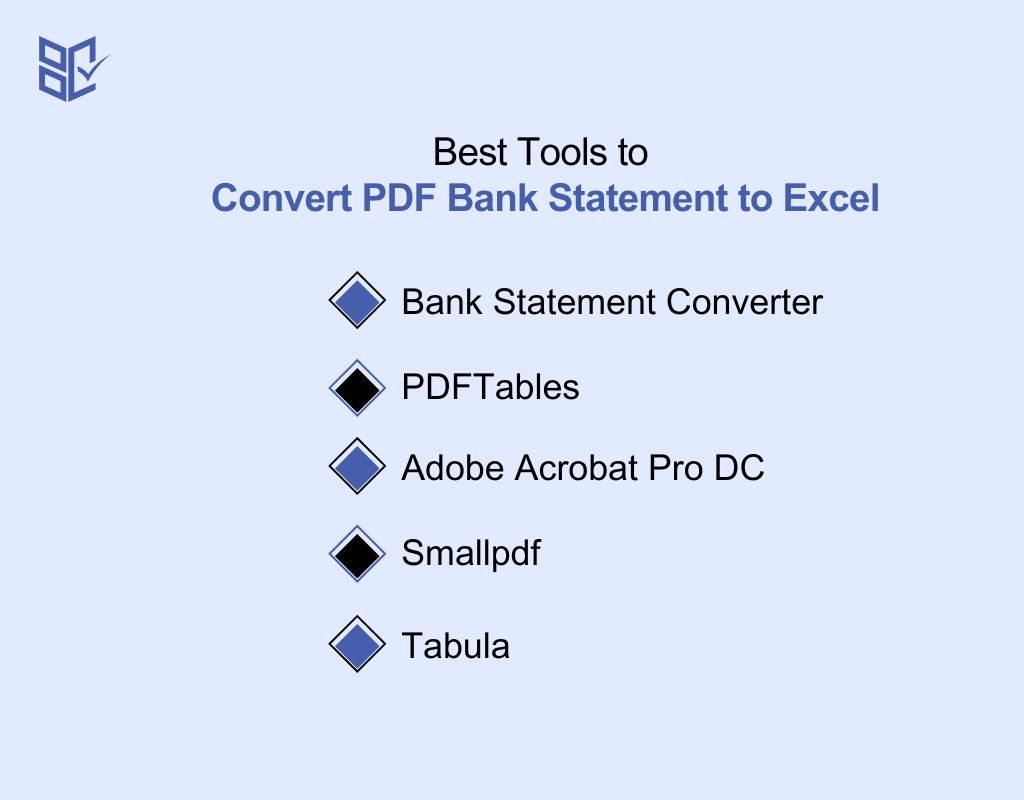
There are many tools out there, but not all work well for bank statements. Here are five tools that stand out for speed, accuracy, and ease of use:
Bank Statement Converter
If you're working with PDF bank statement to Excel often, Bank Statement Converter is made for you. It auto-detects columns like date, description, and amount with great accuracy. It supports OCR for scanned files, works in your browser, and doesn’t store your data. Just upload, convert, and download a clean Excel file—no signup or installation needed.
PDFTables
PDFTables converts PDFs into Excel format and CSV with decent layout preservation. It works well with native PDFs, but may struggle with scanned or complex files. The interface is simple and clean, and you can convert a few files for free before upgrading. It's great for quick tasks with standard layouts.
Adobe Acrobat Pro DC
Adobe’s premium PDF editor includes a “Save as Excel” feature. It works well for text-based statements but lacks specific support for financial formatting. OCR is included for scanned files. However, it’s pricey, and overkill if you only need basic conversions. Still, it’s a reliable option for regular Adobe users.
Smallpdf
Smallpdf is an easy-to-use online converter. It works on desktop and mobile and offers cloud integration. While it handles standard PDFs well, it lacks precision with financial tables and scanned statements. Good for casual use, but not ideal if you need accurate column separation or bank-specific formatting.
Tabula
Tabula is a free, open-source tool for extracting tables from PDFs. It's best for text-based statements and works offline, which adds privacy. But it doesn’t support OCR or batch processing, and the interface is more technical. Still, it’s a great free option for users comfortable with manual selections.
Common Issues and Solutions During PDF to Excel Conversion
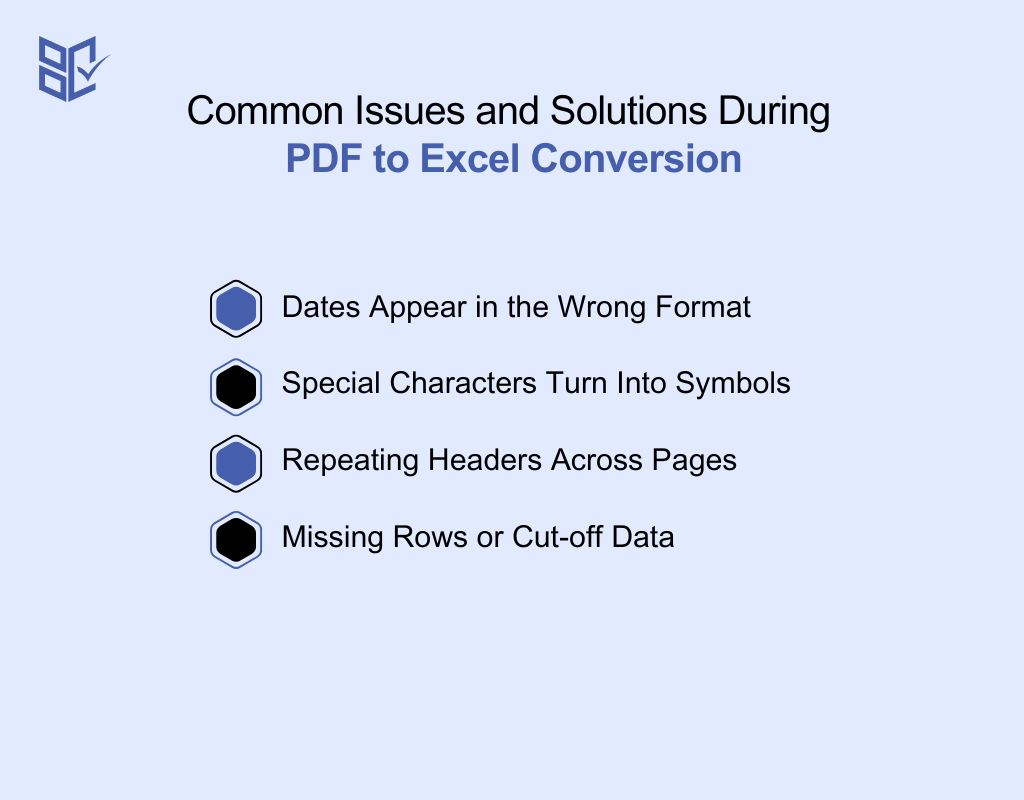
Even with smart converters, things don’t always go smoothly. You might face layout problems, missed data, or format errors. Here are common issues users face and simple ways to fix them:
Dates Appear in the Wrong Format
Sometimes, converted Excel files show dates in strange formats. For example, 01/05 could be read as January 5 or May 1. To fix this, change the cell format in Excel to your local date format. Double-check column settings before conversion if your tool allows pre-formatting options.
Special Characters Turn Into Symbols
Bank statements often use currency signs, dashes, or slashes. During conversion, these can turn into odd symbols or question marks. This usually happens due to encoding issues. To solve this, choose UTF-8 encoding when saving the Excel file, or adjust your converter’s language and character settings before starting.
Repeating Headers Across Pages
Many PDFs repeat table headers on every page, and these can show up multiple times in the Excel file. This clutters your data. Use Excel’s “Remove Duplicates” feature or manually delete repeated rows. Some converters also let you remove repeated headers during or after the conversion process.
Missing Rows or Cut-off Data
Sometimes, the converter skips rows or cuts off long descriptions. This usually happens when the table layout isn’t clearly marked in the PDF. Try re-uploading the file with layout detection or OCR turned on. If the issue persists, split the PDF into smaller sections and convert them separately.
Use Cases: Who Needs To Convert PDF Bank Statement to Excel?
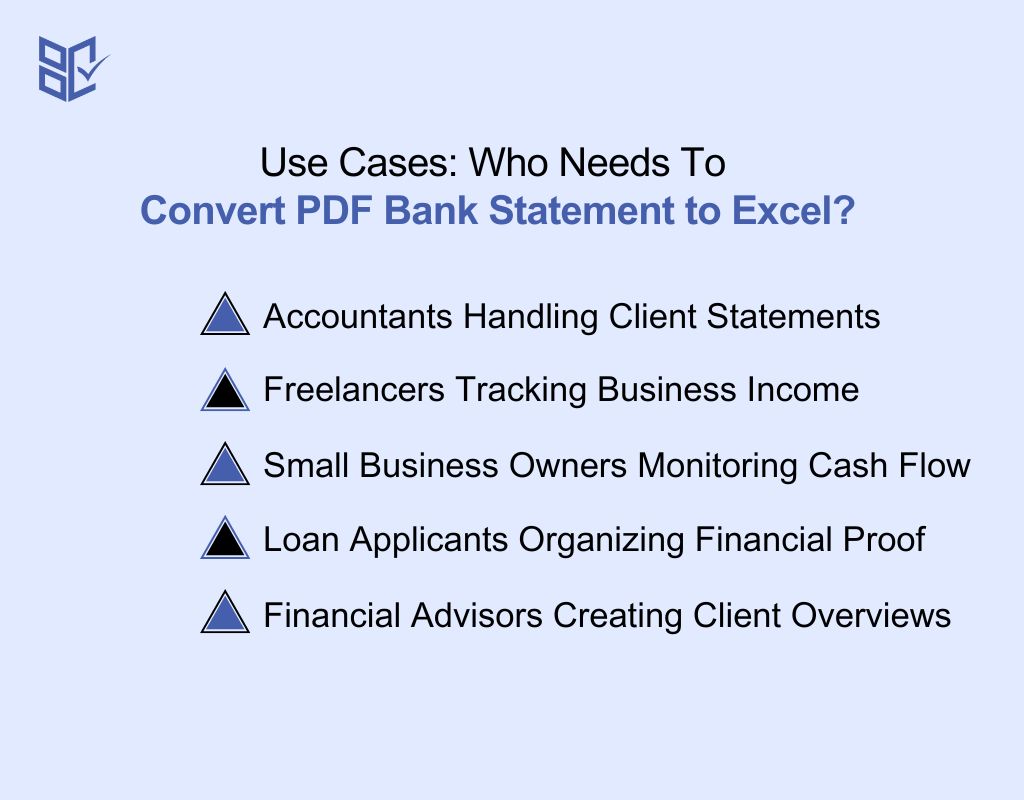
Many people and businesses work with bank statements regularly. Converting PDFs to Excel helps make that job easier, faster, and more accurate. Here are some real-life use cases where it helps most:
Accountants Handling Client Statements
Accountants often manage multiple bank statements for tax prep, audits, and monthly reports. Excel makes sorting and totaling transactions much faster. Converting PDF statements to Excel helps them save hours, avoid errors, and ensure clean financial reporting that can easily be shared with clients or auditors.
Freelancers Tracking Business Income
Freelancers get paid in small amounts from many sources. Their bank statements can be messy. Converting these PDFs into Excel lets them organize earnings, group expenses, and create summaries. It’s perfect for managing quarterly tax payments or providing income to clients or landlords.
Small Business Owners Monitoring Cash Flow
Small businesses must track every dollar. Excel helps visualize money coming in and going out. By converting PDF statements, owners can break down costs, track vendor payments, and spot patterns. It also makes budgeting and forecasting easier when all financial data is structured in columns instead of stuck in a PDF.
Loan Applicants Organizing Financial Proof
When applying for a loan or mortgage, lenders ask for income and expense verification. Excel files make this simpler. Converting PDF bank statements helps applicants highlight regular income, spot key transactions, and cleanly present finances. It also lets them remove unrelated rows before sharing.
Financial Advisors Creating Client Overviews
Financial advisors need a clear view of a client’s finances to offer useful advice. With Excel, they can sort and group transactions to show spending habits, savings potential, or missed opportunities. Converting PDFs helps them build these overviews quickly and deliver customized financial plans using clean, structured statement data.
Conclusion
PDF bank statements look neat—until you need to work with them. That’s where Excel makes things easier. Now, you know exactly how to convert PDF bank statement to Excel without headaches, formatting issues, or wasted time.
Whether you’re prepping for taxes, tracking expenses, or just getting organized, this process gives you real control. It’s quick, accurate, and doesn’t require any tech skills. So next time your bank sends a PDF, don’t settle for static. Turn it into something you can actually use—with just a few clicks.