Kotak Bank Statement PDF to Excel converter
Messy Kotak Bank PDFs waste time and cause errors. Convert them into Excel easily. Get accurate, secure, and quick results for smooth financial tracking and reporting.
Add Your File
Drag & Drop Or Select File
Data security is our top priority
Bank Statement Converters prioritises the confidentiality and integrity of your data. As a testament to our commitment, we adhere to stringent compliance standards, including GDPR, SOC 2, and HIPAA. Privacy Policy



How to Convert a Kotak Bank Statement PDF to Excel Easily
Why Our Kotak Bank Converter Stands Out?
Accessibility
Use the tool from anywhere, on any device. Instantly convert PDFs to Excel without downloads, accounts, or technical setup.
Affordable Plans for Everyone
Affordable Plans for Everyone tailored to meet diverse needs without breaking the bank, offering flexibility and value for all.
Starter
$90 / month
Save 10% annually
Why should you take this
4,800 pages per year
PDF Bank Statement to Excel
PDF Bank Statement to CSV
Convert Password Protected Statement
Multiple PDFs to a Single CSV
Global Banks Supported
Get Started
Professional
$180 / month
Save 20% annually
Why should you take this
12,000 pages per year
PDF Bank Statement to Excel
PDF Bank Statement to CSV
Convert Password Protected Statement
Multiple PDFs to a Single CSV
Global Banks Supported
Get Started
Business
$360 / month
Save 20% annually
Why should you take this
48,000 pages per year
PDF Bank Statement to Excel
PDF Bank Statement to CSV
Convert Password Protected Statement
Multiple PDFs to a Single CSV
Global Banks Supported
Get Started
Most Popular
Enterprise
$Custom / month
Save 20% annually
Why should you take this
PDF Bank Statement to Excel
PDF Bank Statement to CSV
Convert Password-Protected Statement
Multiple PDFs to a Single CSV
Global Banks Supported
Get Started
Kotak Bank Statement PDF to Excel Converter vs Generic Tools
Features
Kotak PDF to Excel Converter
Generic Tools
Bank specific statement support
Automatic table and column mapping
Multi page PDF recognition
High transaction data accuracy
Export ready Excel
Secure processing
Works on any device
No software installation required
Supports balance & summary sections
Optimized for Indian banks
Frequently Asked Questions
How fast can I convert a Kotak PDF to Excel?
Can I convert multiple Kotak PDFs at once?
Are conversions accurate for multi-page statements?
How to extract data from a bank statement?
How do I import a PDF to Excel?
How to convert a password-protected bank statement PDF to Excel?
How to convert a PDF bank statement to a CSV file?
How do I open a PDF file of a bank statement?
How to open Kotak Mahindra Bank statement?
Opening your Kotak bank PDF often feels like staring at a wall of numbers- hard to track, hard to use. The Kotak Bank Statement PDF to Excel Converter changes that instantly.
In just a few clicks, every transaction, date, and balance is neatly arranged in Excel. It’s not about speed alone. Instead it’s about seeing your finances clearly, spotting patterns, and taking control whether for budgeting, accounting, or tax filing.
Why Automating Kotak Bank Statement Data is Essential
Automating Kotak bank statement data is essential because manual extraction is slow, error-prone, and time-consuming, especially when handling multiple months or accounts.
Automation ensures that every transaction, date, and balance is accurately captured and organized instantly into Excel or CSV, making it the perfect solution for bank PDF to Excel conversion, eliminating human errors and saving hours of tedious work.
Common Challenges with Manual Data Conversion from PDF to Excel
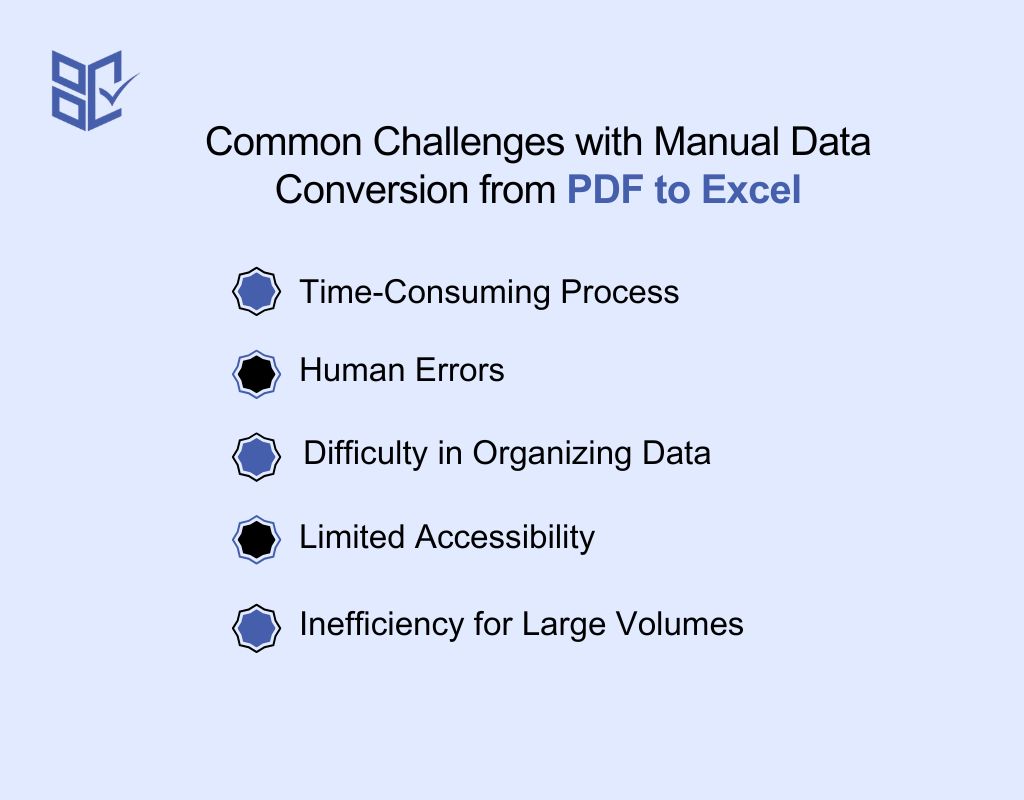
Converting bank statements manually may seem simple to many, but it often comes with several hidden challenges that can waste time and introduce errors. This is where a Kotak Bank statement PDF to excel converter becomes invaluable. Here are the most common issues with manual handling:
Time-Consuming Process
Manual entry takes hours, especially for large statements. Typing each transaction, date, and balance into a spreadsheet is slow and tedious. For users with multiple accounts, the time adds up quickly.
Human Errors
Mistakes are easy when handling numbers manually. Even a small typo or misalignment can affect your calculations, reports, or audits. Accuracy is hard to maintain consistently.
Difficulty in Organizing Data
Manually structured data can become messy. Sorting, filtering, or categorizing transactions takes extra effort, and inconsistent formatting can make analysis confusing.
Limited Accessibility
Manual spreadsheets aren’t always easy to share or back up. Physical copies or scattered digital files can make collaboration difficult and increase the risk of losing important data.
Inefficiency for Large Volumes
Manual conversion doesn’t scale well. When dealing with hundreds of transactions or multiple statements, manual work becomes overwhelming and error-prone.
Benefits of Using an PDF to Excel Converter for Kotak Bank Statements
Switching to a Kotak bank statement converter online free is not just about saving time. Rather, it’s about unlocking smarter financial management. The right tool can turn raw statements into decision-making assets.
Immediate Excel conversion: A Kotak bank statement converter online excel lets you skip format conversions and start analysis directly.
Cloud-based accessibility: With Kotak bank statement converter online pdf, access and process files from anywhere, without software installation.
Free trial options: Many tools, including the ones you will find if you google Kotak bank statement converter free download, let you test before committing. It helps you choose the right fit.
Bulk processing: Upload and convert multiple Kotak PDFs in one go, ideal for accountants handling multiple clients.
Bank-grade security: Reputable converters use encryption, ensuring sensitive financial data remains private.
Better data insights: Automated categorization means you can instantly filter by expense type, vendor, or payment mode.
How to Convert Kotak Bank Statement PDF to Excel?
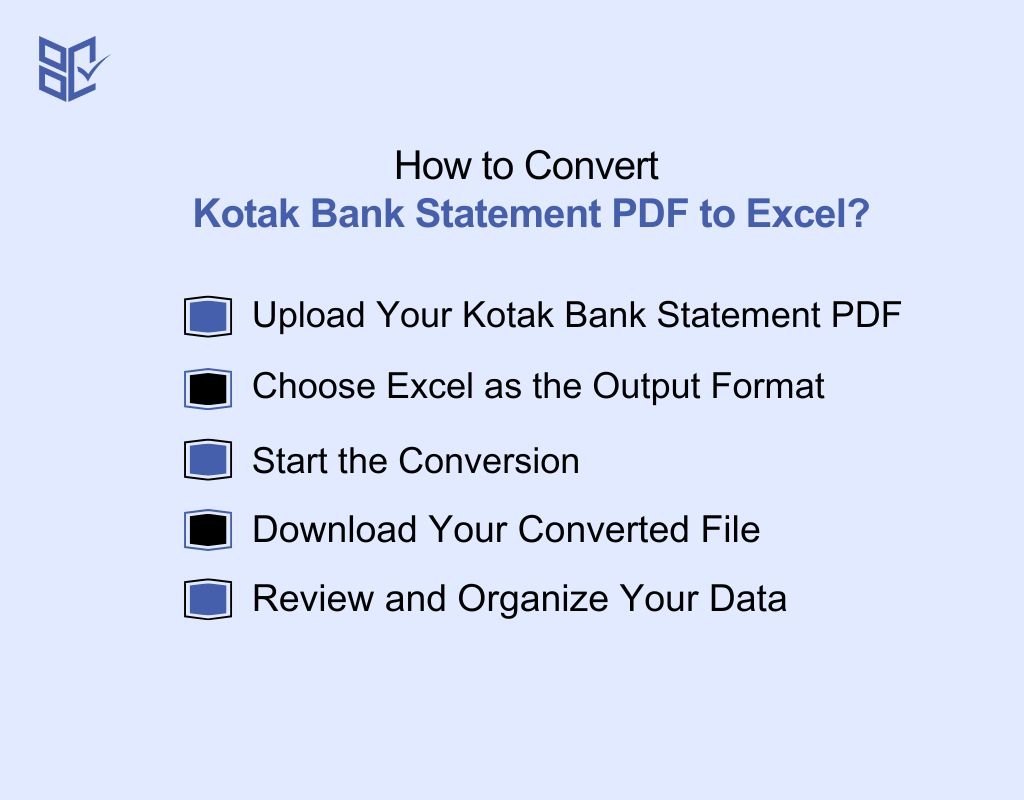
Turning a Kotak bank statement PDF into Excel can feel complicated, but it doesn’t have to be. Using a reliable Kotak Bank statement PDF to excel converter, you can move your data from PDF to spreadsheet quickly, ensuring every transaction is clear, organized, and ready for use.
Follow these simple steps for accurate, structured results:
Step 1: Upload Your Kotak Bank Statement PDF
Start by selecting the PDF of your Kotak bank statement from your device. You can drag and drop the file directly into the tool or browse your folders. The Kotak bank statement converter free online works instantly without installing extra software. It also supports Kotak bank statement converter pdf online, making it accessible from any browser.
Step 2: Choose Excel as the Output Format
After uploading, select Excel as your desired output. This allows you to convert your PDF to Excel, turning your statement into a structured, easy-to-read spreadsheet. You can also use the Kotak bank statement converter free download excel option to save the converted file for future use. If you prefer PDF output for backup, the Kotak bank statement converter pdf free download option is available too.
Step 3: Start the Conversion
Click the convert button to begin. The converter accurately extracts transaction dates, amounts, and balances, arranging everything neatly in Excel columns. This ensures you won’t lose any critical details during the process. The tool supports Kotak bank statement converter pdf free as well as Kotak bank statement converter pdf download for offline use.
Step 4: Download Your Converted File
Once conversion is complete, download your Excel sheet. You can access your statement immediately with the Kotak bank statement converter online free download or Kotak bank statement converter online free pdf options. Your data stays secure, organized, and ready for accounting, reporting, or budgeting.
Step 5: Review and Organize Your Data
Open the Excel file to review all transactions. You can sort, filter, or categorize entries as needed. This ensures your records are accurate and actionable. Taking a few minutes to organize the data can save hours later. The Kotak bank statement converter free pdf option also allows you to keep a safe copy for your records.
Ensuring Security While Using the Kotak Bank Statement Converter
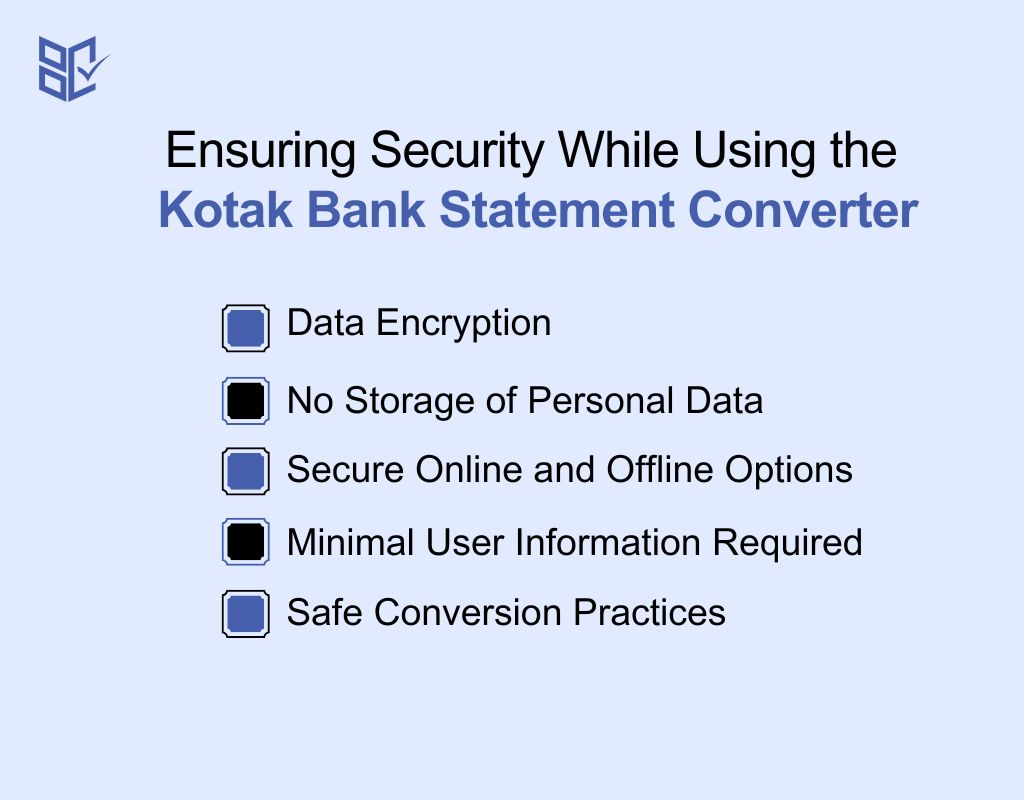
When handling sensitive financial data, security is always the top concern. Users need to know that their Kotak bank statements remain private and protected throughout the conversion process.
Data Encryption
Your data stays safe during transfer is a top requirement. Reliable converters use end-to-end encryption to ensure that your uploaded PDF files cannot be intercepted or accessed by unauthorized parties.
No Storage of Personal Data
Your statements should remain private. Most trusted tools do not store your PDF files on their servers after conversion. Once the file is converted and downloaded, it is deleted from the system, minimizing any risk of data leaks.
Secure Online and Offline Options
Choose the method that fits your security needs. The converter can be used online or via offline desktop tools. Offline versions ensure that sensitive financial data never leaves your device, offering an extra layer of protection.
Minimal User Information Required
No unnecessary data collection. You generally only need to upload the PDF to convert it. There’s no need to provide personal details like bank passwords, account PINs, or other sensitive credentials.
Safe Conversion Practices
Follow best practices for extra security. Always use the official Kotak bank statement converter or trusted software. Avoid unknown websites, and ensure your device has up-to-date security software when converting sensitive files.
Capabilities and Common Use Cases
A reliable bank statement converter does more than just convert PDFs. Instead it simplifies financial management in multiple ways.
Capabilities
PDF to Excel/CSV Conversion: Quickly transform statements into editable formats for analysis.
Accurate Data Extraction: Extracts transactions, dates, balances, and descriptions without errors.
Support for Password-Protected PDFs: Handles encrypted statements securely.
Batch Conversion: Convert multiple statements at once to save time.
Structured Output: Organizes data in neat columns for easy sorting, filtering, and calculations.
Common Use Cases
Accounting and Bookkeeping: Helps accountants and business owners maintain accurate records.
Tax Filing: Provides organized data for calculating deductions and reporting income.
Budgeting and Expense Tracking: Enables individuals and businesses to analyze spending patterns.
Financial Audits: Makes reviewing past transactions simple and reliable.
Integration with Accounting Software: Easily imports into tools like QuickBooks, Tally, or Zoho Books.
How to Choose the Right Bank Statement Converter
Picking the right tool can save time, reduce errors, and make your financial data easy to manage. A reliable Kotak Bank statement PDF to excel converter ensures accurate, secure, and fast conversions. Here’s what to look for:
Check Compatibility: Make sure the converter supports your bank’s PDF format and works for Excel or CSV output.
Look for Accuracy: Choose a tool that accurately extracts transactions, dates, and balances without errors.
Consider Security: Ensure it uses encryption and doesn’t store your financial data online unnecessarily.
Ease of Use: Opt for a converter with a simple interface, drag-and-drop support, and quick processing.
Support for Password-Protected PDFs: If your statements are encrypted, the tool should handle password-protected files.
Conversion Speed: For large statements, pick a converter that processes files quickly without compromising accuracy.
Offline Option (Optional): If you prefer extra security, check if an offline version is available to keep data on your device.
Customer Reviews and Trustworthiness: Check user feedback to ensure reliability, especially for sensitive bank data.
How to Unlock Bank Statement PDF File?
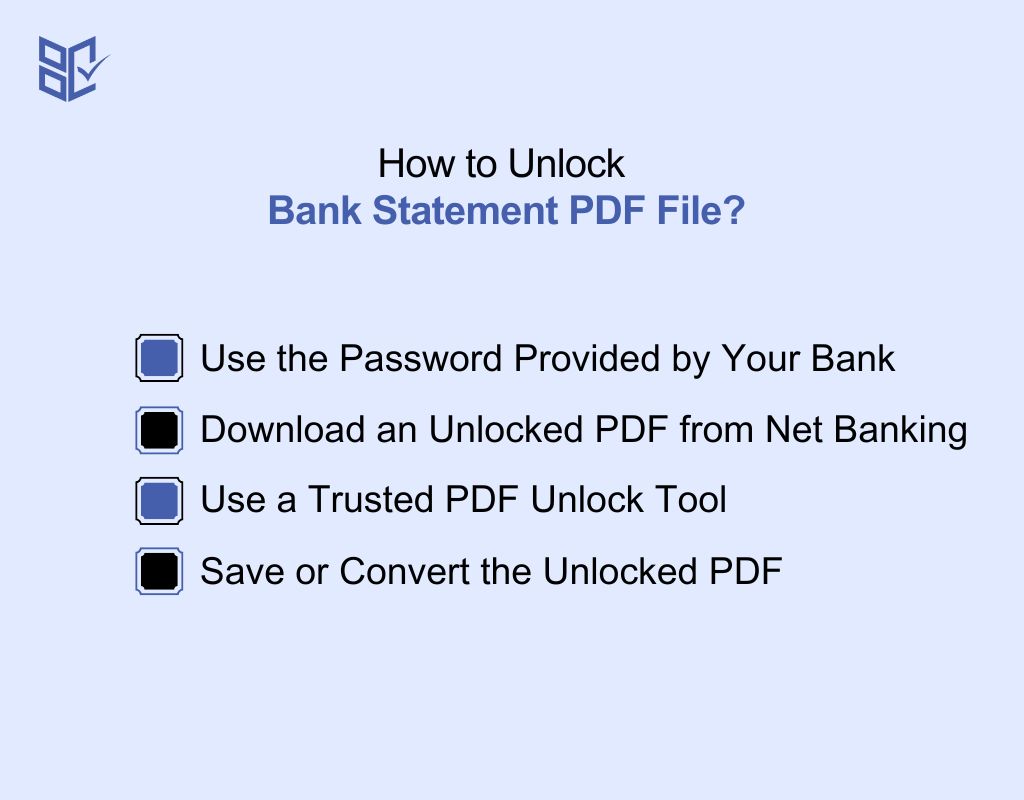
Banks often protect PDF statements with a password to ensure your sensitive financial data remains secure. Without the password, you cannot open, copy, or convert the file. Here is how to unlock:
Use the Password Provided by Your Bank
Most banks lock PDF statements for security. The password is usually mentioned in the email with the statement or follows a common format like:
Your date of birth (DDMMYYYY)
The last four digits of your account number
Try this first, it’s the safest and easiest way.
Download an Unlocked PDF from Net Banking
Many banks allow you to download statements without a password:
Log in to your online banking.
Go to Statements/Account Statements.
Choose Download PDF without password or an Unlock PDF option if available.
Use a Trusted PDF Unlock Tool
If you don’t have the password:
Use a reliable PDF unlocker (offline software is safer than online tools).
Upload the locked PDF.
Follow the instructions to remove the password.
Important: Avoid random online sites, they can compromise your financial data.
Save or Convert the Unlocked PDF
After unlocking:
You can open and read it normally.
Convert it to Excel using a bank statement converter for easy tracking.
Keep a secure backup on your device.
How to Convert Bank Statement PDF to Spreadsheet?
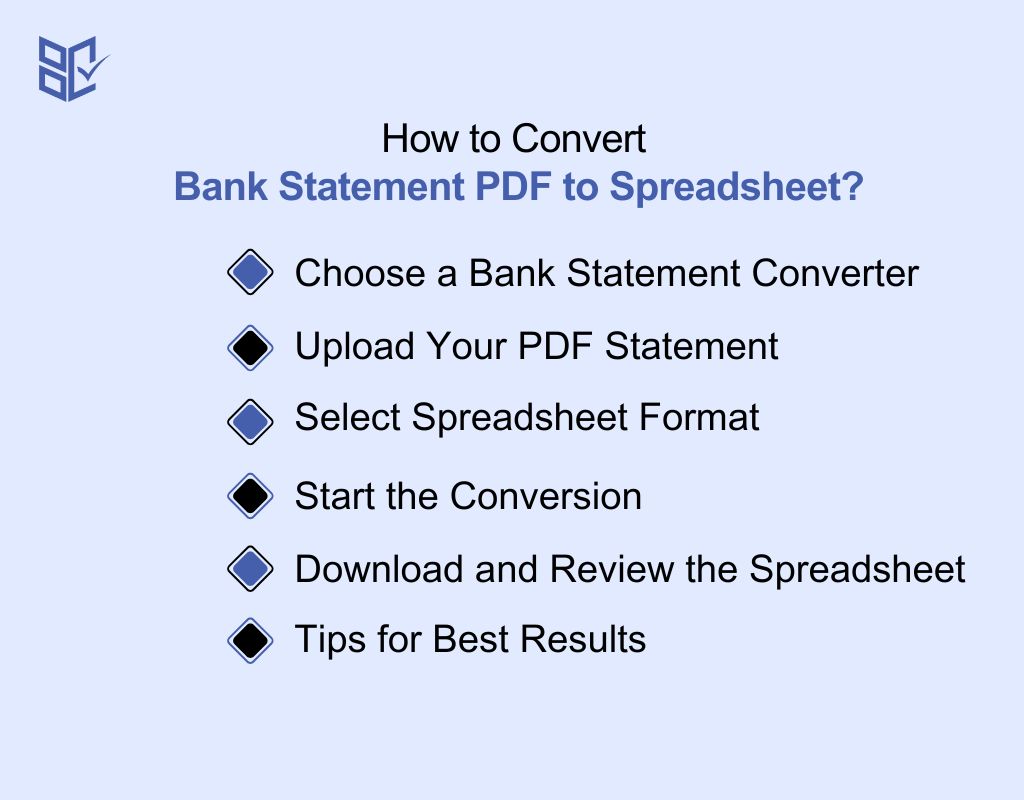
Moving your Kotak bank statement PDF into a spreadsheet doesn’t have to be complicated. This guide walks you through each step of using the converter, making sure every transaction lands correctly in Excel, ready for analysis, sorting, or reporting.
Choose a Bank Statement Converter
Select a reliable tool that supports PDF-to-Excel conversion. Options include:
Online converters (no installation needed)
Desktop software for offline use
Some banks even offer built-in PDF export options
For Kotak Bank statements, tools like the Kotak bank statement converter work well.
Upload Your PDF Statement
Bring your PDF into the tool.
Open the converter
Upload your bank statement PDF from your computer or device
Some tools allow drag-and-drop for convenience
Select Spreadsheet Format
Decide how you want your data organized.
Choose Excel (XLSX) or CSV as the output
This ensures your transactions, dates, and balances are organized into columns for easy analysis
Start the Conversion
Let the tool do the heavy lifting.
Click the convert button
The tool reads your PDF and extracts all transaction details accurately
Depending on file size, this may take a few seconds to a couple of minutes
Download and Review the Spreadsheet
Check your data before using it.
Once conversion is done, download the Excel or CSV file
Open it and check if all transactions, balances, and dates are correct
You can now sort, filter, or categorize your data for accounting, reporting, or personal finance tracking.
Tips for Best Results:
If the PDF is password-protected, unlock it first using your bank-provided password.
Ensure the converter supports scanned PDFs if your statement isn’t digital text.
Keep a backup of the spreadsheet for future reference.
Converting Kotak Bank Statements for Accounting and Tax Filing

Managing your finances for accounting or tax purposes becomes much easier when your Kotak Bank statements are in a structured, editable format. Converting PDF statements into Excel or CSV files allows you to track expenses, calculate totals, and generate reports efficiently.
Simplify Accounting Tasks
Turn complex statements into organized data. By converting your Kotak bank statements, you can categorize transactions, track expenses, and reconcile accounts faster than manual entry. This reduces errors and saves hours during bookkeeping.
Prepare for Tax Filing
Make tax calculations straightforward. Having your financial data in a spreadsheet helps you calculate deductions, generate summaries, and provide accurate records for tax submission. It ensures nothing is missed and simplifies reporting to authorities.
Integrate with Accounting Software
Use digital data for smoother workflows. Once converted, the Excel or CSV files can be imported into accounting software like Tally, QuickBooks, or Zoho Books. This enables automated calculations, easy audits, and faster financial analysis.
Maintain Accurate Records
Keep your financial history organized and secure. Converted statements are easier to store, back up, and retrieve when needed. This helps maintain clear records for audits, compliance, or personal tracking.
Conclusion
With the Kotak Bank statement PDF to excel converter, your bank data stops being a chore and becomes a tool. PDFs turn into organized spreadsheets you can sort, analyze, and report confidently. Manual entry, errors, and wasted hours vanish. For businesses or individuals, this converter isn’t just a utility. Rather, it’s a smarter way to handle money, keep records precise, and make decisions with complete clarity.