PDF to Excel Bank Statement
Convert PDF to Excel bank statement quickly and accurately. Extract transactions, organize data, and simplify financial analysis with seamless conversion tools.
Add Your File
Drag & Drop Or Select File
Data security is our top priority
Bank Statement Converters prioritises the confidentiality and integrity of your data. As a testament to our commitment, we adhere to stringent compliance standards, including GDPR, SOC 2, and HIPAA. Privacy Policy



How to Convert a PDF to Excel Bank Statement
Why Choose PDF to Excel Bank Statement Converter?
Accessibility
This platform allows you to convert bank statement pdf to excel without technical skills, making bank reconciliation simple and hassle-free.
Affordable Plans for Everyone
Affordable Plans for Everyone tailored to meet diverse needs without breaking the bank, offering flexibility and value for all.
Starter
$90 / month
Save 10% annually
Why should you take this
4,800 pages per year
PDF Bank Statement to Excel
PDF Bank Statement to CSV
Convert Password Protected Statement
Multiple PDFs to a Single CSV
Global Banks Supported
Get Started
Professional
$180 / month
Save 20% annually
Why should you take this
12,000 pages per year
PDF Bank Statement to Excel
PDF Bank Statement to CSV
Convert Password Protected Statement
Multiple PDFs to a Single CSV
Global Banks Supported
Get Started
Business
$360 / month
Save 20% annually
Why should you take this
48,000 pages per year
PDF Bank Statement to Excel
PDF Bank Statement to CSV
Convert Password Protected Statement
Multiple PDFs to a Single CSV
Global Banks Supported
Get Started
Most Popular
Enterprise
$Custom / month
Save 20% annually
Why should you take this
PDF Bank Statement to Excel
PDF Bank Statement to CSV
Convert Password-Protected Statement
Multiple PDFs to a Single CSV
Global Banks Supported
Get Started
Why PDF to Excel Bank Statement Converter Beats Manual Data Entry?
Features
PDF to Excel Converter
Manual Data Entry
Fast data extraction
Reduces human errors
Preserves original formatting
Handles large volumes easily
Supports multiple bank formats
No need for typing skills
Saves time on repetitive tasks
Accurate table structure
Requires technical skills
Prone to fatigue based mistakes
Frequently Asked Questions
Can all PDF bank statements be converted to Excel?
Are online PDF to Excel converters safe?
Will the converted Excel file keep the same format as the PDF?
Managing financial data can be complicated when your bank statements are in PDF format. Since PDFs are not editable, extracting transaction details for accounting, analysis, or reporting can be time-consuming.
That’s why converting a PDF to Excel bank statement is important—it makes financial data easier to organize, edit, and use.
People often convert PDFs to Excel for bookkeeping, tax preparation, expense tracking, or financial audits. A quick and accurate conversion saves time and reduces errors.
In this article, you’ll learn why PDF to Excel conversion matters, common reasons for it, and the best methods to do it efficiently and accurately.
What Is a PDF to Excel Bank Statement?
A PDF to Excel bank statement is a converted version of a bank statement originally in PDF format, transformed into an Excel file. This allows for easy editing, sorting, filtering, and financial analysis, making it useful for businesses, accountants, and individuals managing their financial records efficiently.
PDF to Excel bank statement is a structured financial document that has been converted from a non-editable PDF into an Excel spreadsheet. Since bank statements in PDF format are static, they cannot be easily modified or analyzed.
By converting them to Excel, you gain access to sortable columns, editable transaction details, and the ability to apply formulas for financial tracking. This is particularly useful for accountants, auditors, and business owners who need to extract key financial insights from their statements.
Once in Excel, your bank statement becomes easier to organize and customize. You can filter transactions, categorize expenses, generate financial summaries, and compare spending patterns over time. This format is especially valuable for budgeting, tax preparation, and bank reconciliation with accounting software.
What Are the Benefits of Converting PDF Bank Statements to Excel?
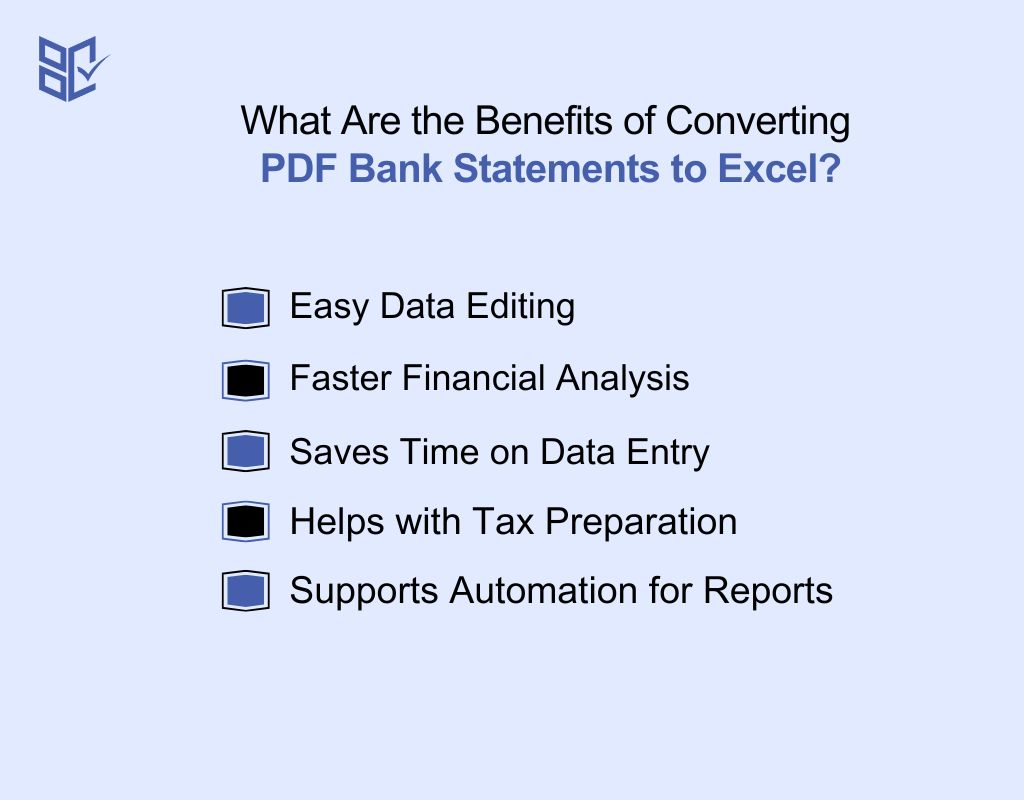
If you have ever struggled with extracting data from a PDF bank statement, you know how difficult it can be. Converting a PDF to Excel bank statement makes your financial data more accessible, editable, and organized. Here’s why this conversion is useful:
Easy Data Editing
PDFs are not designed for editing, making it hard to modify or extract information. Converting a PDF to Excel bank statement allows you to edit transaction details, add notes, or adjust entries without manually typing everything.
Faster Financial Analysis
Excel provides powerful tools like formulas, filters, and pivot tables that help you analyze financial data efficiently. With a bank statement to excel, you can easily track spending, calculate totals, and identify patterns in your transactions.
Saves Time on Data Entry
Manually entering bank transactions from a PDF into an Excel sheet is tedious and prone to errors. With conversion tools, you can automatically extract and structure data in seconds, eliminating manual work.
Helps with Tax Preparation
Tax season can be stressful when financial records are unorganized. Having your bank statement in Excel makes it easy to categorize transactions, track expenses, and prepare accurate tax reports, ensuring compliance and reducing audit risks.
Supports Automation for Reports
Excel allows you to create automated reports, charts, and summaries based on your bank transactions. This helps businesses and individuals make informed financial decisions without spending hours on calculations.
How to Convert Bank Statement PDF to Excel: Easy Steps
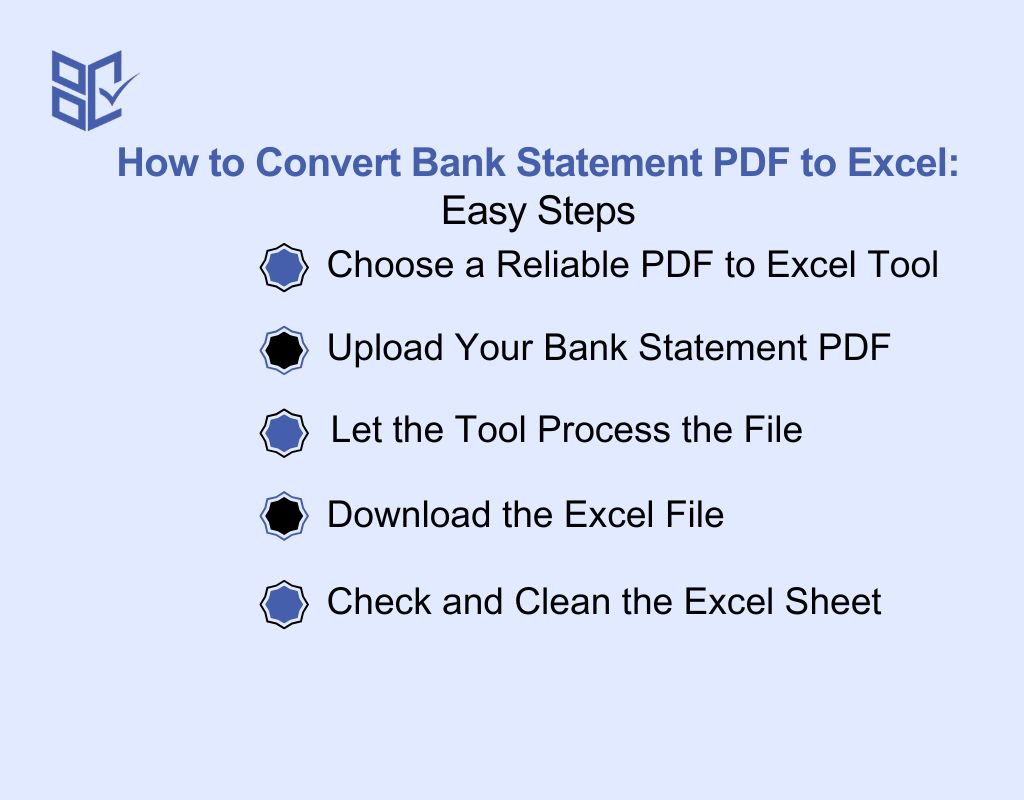
Bank statements in PDF are hard to edit or use. By converting them to Excel, you can sort, filter, and manage your financial data much more easily. Here’s the easy conversion steps:
Choose a Reliable PDF to Excel Tool
To begin, you need the right tool. Many free and paid options exist online. Your choice will affect how well your statement data is extracted and formatted. Start with a tool built for bank statements. It should detect tables, maintain rows, and protect your file. Choose one with good reviews or accuracy claims.
Upload Your Bank Statement PDF
After picking a tool, it’s time to upload. Most tools allow drag-and-drop or a click-to-upload option. Check file size and unlock it if it’s password protected. Find your bank statement PDF on your device. Upload it using the tool interface.
Let the Tool Process the File
Once uploaded, the tool does the work. It scans the layout, finds tables, and starts converting the data into rows and columns, matching Excel’s format as closely as possible. The process usually takes a few seconds. The tool reads tables from your statement and converts them into spreadsheet data.
Download the Excel File
When conversion is complete, your file is ready. Most tools show a download link or button. Save it to your device and open it in Excel to review. Click the download button once visible. The Excel file will be saved locally. It’s usually in .xlsx format. Open the file and confirm that your data looks correct.
Check and Clean the Excel Sheet
Before using the Excel file, do a quick review. Make sure totals match, columns align, and formatting looks clean. You may need to adjust rows or remove empty fields. Open the sheet and scan the tables. Fix any layout issues, like merged cells or broken columns.
Who Benefits from PDF to Excel Bank Statement Conversion?
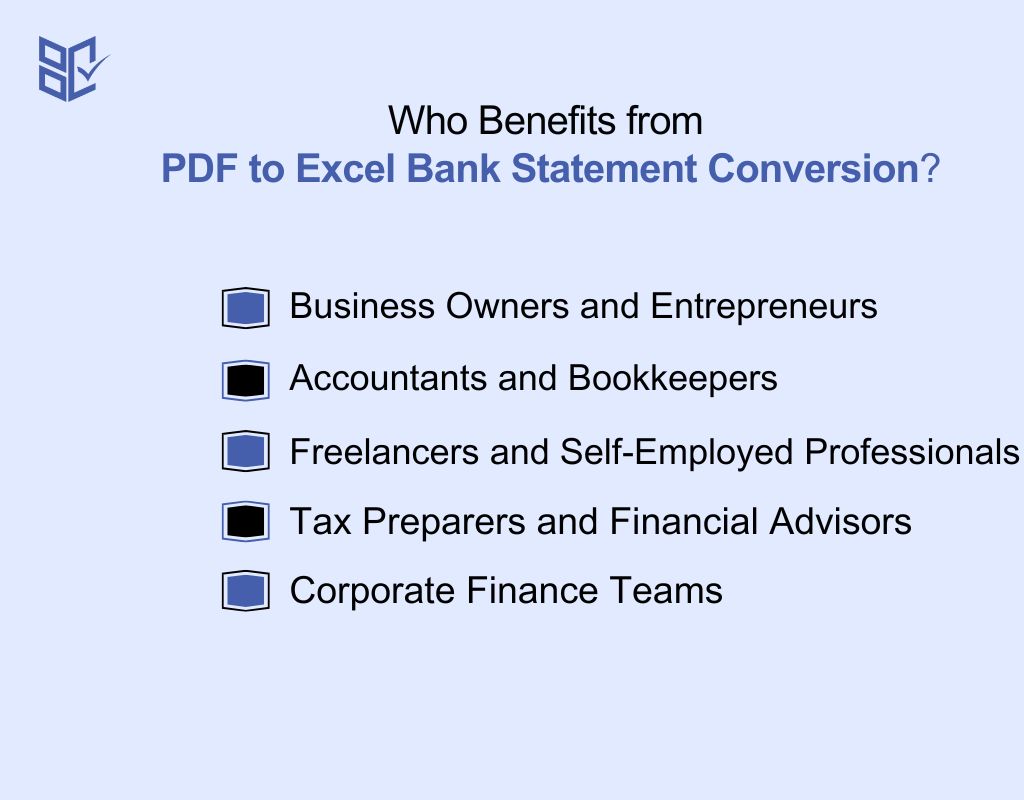
An Excel bank statement is useful for anyone who needs to organize, analyze, or manage financial data efficiently. Here’s who benefits the most from PDF to Excel bank statement:
Business Owners and Entrepreneurs
Businesses track income, expenses, and cash flow regularly. An Excel bank statement helps organize transactions, reconcile accounts, and generate reports for financial planning, making it easier to manage business finances accurately and efficiently.
Accountants and Bookkeepers
Accounting professionals need clear and structured financial data for reporting and audits. With bank transactions in Excel, they can quickly sort, categorize, and analyze financial records without manually entering data from PDFs.
Freelancers and Self-Employed Professionals
Freelancers often receive payments from multiple sources, making financial tracking essential. An Excel bank statement allows them to monitor earnings, track expenses, and prepare invoices or tax documents with ease.
Tax Preparers and Financial Advisors
Tax professionals rely on organized financial data to prepare accurate tax returns. An Excel statement makes it easy to categorize deductions, verify transactions, and generate tax reports without errors or missing details.
Corporate Finance Teams
Large companies handle high volumes of transactions daily. Finance teams use Excel bank statements to manage accounts, analyze cash flow, and prepare financial reports for internal and external stakeholders.
PDF to Excel Issues: What They Are and How to Fix Them
Converting a PDF to Excel bank statement isn’t always smooth. You may face issues like misaligned data, formatting errors, or unreadable text. Here’s a list of common problems, their causes, and solutions:
Common Issues | Causes | Solutions |
Data Misalignment | The PDF structure does not map well to an Excel table format. | Use a structured conversion tool or manually adjust columns in Excel. |
Merged or Missing Cells | The PDF contains irregular table structures or merged cells. | Check and reformat cells in Excel, using 'Text to Columns' if needed. |
Incorrect Date or Currency Format | Excel does not recognize the format from the original PDF. | Select the column, go to 'Format Cells,' and choose the correct format. |
Extra Blank Rows and Columns | The PDF includes unnecessary spaces, breaks, or formatting inconsistencies. | Use ‘Find & Select’ > ‘Go To Special’ in Excel to remove unnecessary blanks. |
Unreadable or Garbled Text | Low-quality PDF scans or poorly converted text. | Use a better converter or OCR software like Adobe Acrobat for text extraction. |
Numbers Stored as Text | Excel treats numbers as text when extracted from PDFs. | Use Excel’s ‘Convert to Number’ option or apply VALUE() formula. |
Loss of Table Structure | Complex tables in PDFs do not translate well into Excel. | Use software with table detection or manually format the data. |
What’s the Best Way to Pick a PDF to Excel Bank Statement Converter?

A good bank statement converter is important for accurate and efficient PDF to Excel conversion. A good tool should be reliable, secure, and easy to use. Here’s what you should consider before selecting one:
Accuracy of Data Conversion
The most important feature of a bank statement converter is accuracy. A good tool should extract transaction details like dates, amounts, and descriptions without errors. Always test the converter with a sample file to ensure that the data structure remains intact and no information is lost during conversion.
Retains Table Structure
When converting a PDF to Excel bank statement, the tool should preserve the original table structure. This includes proper alignment of rows and columns to maintain readability. A poorly formatted conversion can result in misplaced transaction data, making financial analysis or bookkeeping more difficult and time-consuming.
Supports Bulk Conversion
If you frequently work with multiple bank statements, a batch processing feature is essential. Instead of converting files one by one, a good converter should allow you to upload multiple PDFs at once and process them efficiently. This feature is especially useful for businesses and accountants handling large volumes of data.
Works on Different Devices
If you switch between different devices, choose a converter that is compatible with Windows, Mac, and mobile platforms. Some tools also offer cloud-based options, allowing you to convert files online without downloading software. This is especially useful for professionals who work remotely or on multiple devices.
Offers Free and Paid Options
Many converters provide free versions with limited features. If you only need occasional conversions, a free tool might be enough. However, for advanced features like OCR, batch processing, or high-accuracy conversion, investing in a paid version can be worthwhile, especially for businesses and accountants.
What’s the Process Behind Converting Bank Statement PDFs to Excel?
.jpg)
A bank statement converter helps you transform a PDF bank statement into an Excel file for easier financial management. It extracts transaction data, structures it properly, and makes it editable. Here’s how these tools work:
Uploading the PDF File
You start by selecting and uploading your bank statement PDF to the converter. Some tools allow bulk uploads, while others process one file at a time. A secure converter ensures your financial data remains private during this step.
Scanning and Extracting Data
Once uploaded, the converter scans the document and identifies transaction details like dates, amounts, and descriptions. If the statement is a scanned image, Optical Character Recognition (OCR) technology is used to extract text.
Detecting and Organizing Table Structures
The converter recognizes tables in your statement, aligning columns properly to match the original layout. It ensures that each row contains a single transaction, preventing misplaced data that could affect your financial calculations.
Formatting Data for Excel
To make the data easy to work with, the converter applies formatting adjustments like date standardization, currency symbols, and proper column spacing. This step helps avoid errors when sorting or analyzing financial records.
Removing Unnecessary Information
Bank statements often include extra headers, footers, and disclaimers. A good converter automatically removes irrelevant text and retains only the essential transaction details, making the final file cleaner and easier to use.
Converting and Downloading the Excel File
After processing, the converter transforms the extracted data into an Excel (.XLSX or .CSV) file. You can then download it and open it in Excel to edit, analyze, or import the data into other financial tools.
What Are the Best Tools to Convert Bank Statement PDFs to Excel?
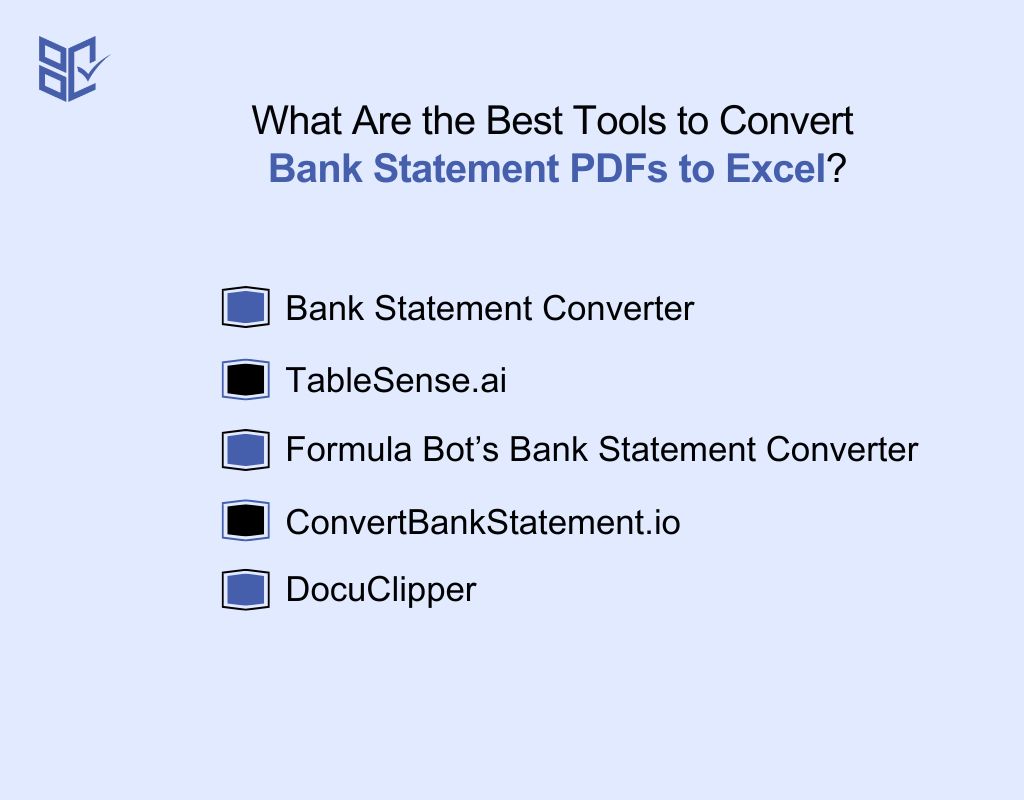
Finding the right PDF to Excel converter can save you time and effort when managing financial data. Whether you need a premium tool or a pdf bank statement to excel free option, the best tools offer accuracy, security, and efficiency. Here are the top converters to consider:
Bank Statement Converter
This converter specializes in converting bank statements from thousands of banks worldwide into structured Excel files. It maintains data accuracy, preserves formatting, and ensures security, making it ideal for professionals.
It also complies with banking regulations, making it a trusted choice for accountants, businesses, and financial analysts handling sensitive financial data.
TableSense.ai
TableSense.ai is known for being the most accurate bank statement converter. It supports 1,000+ banks globally and can export data in XLSX, CSV, or JSON formats. With its AI-driven capabilities, it efficiently processes complex bank statements, making it a great tool for detailed financial analysis.
Formula Bot’s Bank Statement Converter
This AI-powered tool automates the data extraction process, making it easy to convert PDF bank statements into organized Excel spreadsheets. With its intelligent recognition technology, it structures data properly, preventing formatting issues.
ConvertBankStatement.io
This AI-powered converter ensures high accuracy by using Machine Learning and OCR technology to extract transaction details. It supports 1,000+ banks worldwide and converts PDFs into Excel and CSV formats while maintaining the original table structure. It’s ideal for professionals managing high volumes of financial data.
DocuClipper
DocuClipper is known for its high-speed and accuracy in bank statement conversions. It supports Excel, CSV, and QuickBooks integrations, making it perfect for accountants and businesses needing precise financial data extraction. It’s a top choice for automated statement processing.
Conclusion
Converting a PDF to Excel bank statement is a practical way to simplify financial management, making data editable, sortable, and analyzable. However, accuracy and security should always be a priority.
Choosing a trusted converter that preserves table structure, supports OCR for scanned statements, and ensures proper formatting is essential. After conversion, carefully review the data for errors or missing details before using it for accounting or budgeting.
By following these steps, you can save time, minimize errors, and manage finances more efficiently while keeping your financial information secure.