Bank Statement PDF to Excel Converter
Convert bank statement PDF to Excel with accurate data extraction. Extract transactions and organize records with a reliable bank statement PDF to Excel converter.
Add Your File
Drag & Drop Or Select File
Data security is our top priority
Bank Statement Converters prioritises the confidentiality and integrity of your data. As a testament to our commitment, we adhere to stringent compliance standards, including GDPR, SOC 2, and HIPAA. Privacy Policy



How to Convert Your Bank Statement PDF To Excel
Why Choose Bank Statement PDF to Excel Converter?
Accessibility
Bank Statement Converter lets you convert bank account or credit card statements into Excel or CSV format easily without complex steps.
Affordable Plans for Everyone
Affordable Plans for Everyone tailored to meet diverse needs without breaking the bank, offering flexibility and value for all.
Starter
$90 / month
Save 10% annually
Why should you take this
4,800 pages per year
PDF Bank Statement to Excel
PDF Bank Statement to CSV
Convert Password Protected Statement
Multiple PDFs to a Single CSV
Global Banks Supported
Get Started
Professional
$180 / month
Save 20% annually
Why should you take this
12,000 pages per year
PDF Bank Statement to Excel
PDF Bank Statement to CSV
Convert Password Protected Statement
Multiple PDFs to a Single CSV
Global Banks Supported
Get Started
Business
$360 / month
Save 20% annually
Why should you take this
48,000 pages per year
PDF Bank Statement to Excel
PDF Bank Statement to CSV
Convert Password Protected Statement
Multiple PDFs to a Single CSV
Global Banks Supported
Get Started
Most Popular
Enterprise
$Custom / month
Save 20% annually
Why should you take this
PDF Bank Statement to Excel
PDF Bank Statement to CSV
Convert Password-Protected Statement
Multiple PDFs to a Single CSV
Global Banks Supported
Get Started
Why Should You Choose Bank Statement PDF to Excel Converters Over Generic Extraction Tools?
Features
Bank Statement PDF to Excel Converters
Generic Extraction Tools
Smart bank specific data parsing
Auto formatting into Excel tables
Support for multi page statements
Recognition of bank specific terms
Automatic date and amount separation
Column consistency across pages
Built in reconciliation logic
Export in .XLSX with formulas preserved
Batch file processing
Error handling and clean up suggestions
Frequently Asked Questions
What formats can I convert my bank statement into?
Can I convert multiple bank statements at once?
Can I convert bank statements from any bank?
Managing finances becomes difficult when your bank statements are in PDF format, as PDFs are not designed for easy data extraction. Manually copying transactions into Excel is time-consuming and prone to errors like misplaced numbers and incorrect formatting.
A bank statement PDF to Excel converter solves this problem by automatically extracting transaction details and organizing them into an editable Excel sheet. However, challenges like data misalignment, missing values, and complex formatting can arise.
In this article, you’ll discover the best tools, step-by-step conversion methods, common issues, and solutions to ensure accurate and efficient conversion. Let’s get started!
What Is a Bank Statement PDF to Excel Converter?
A bank statement PDF to Excel converter is a tool that extracts transaction data from PDF bank statements and converts it into an editable Excel format. It helps you save time, reduce errors, and organize financial data efficiently for accounting, budgeting, or tax preparation.
Bank statements are usually shared in PDF format, which makes it difficult to edit or analyze financial data. A bank statement PDF to Excel converter simplifies this process by automatically extracting transactions, dates, descriptions, and amounts.
Using a converter is especially helpful for accountants, businesses, and individuals who need financial data in a structured format.
However, some PDFs come with complex layouts, scanned images, or security restrictions that may require advanced tools. Choosing the right converter ensures a smooth process, helping you manage finances with ease.
Reasons to Convert Bank Statement PDF to Excel
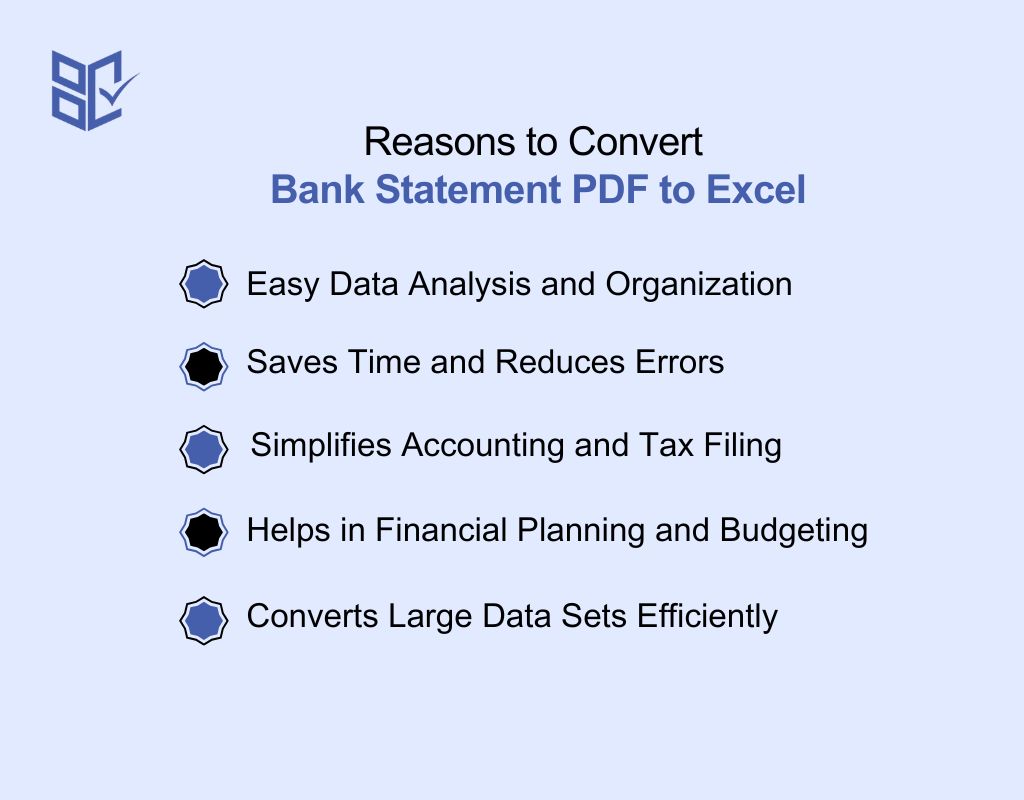
Bank statements in PDF format are not easy to edit, analyze, or organize. Converting them into Excel with a Kotak statement converter helps you manage financial data efficiently. Here are the key reasons why you should convert your bank statements:
Easy Data Analysis and Organization
Excel lets you sort, filter, and analyze your financial data effortlessly. Unlike PDFs, where data is static, Excel allows you to categorize transactions, track expenses, and generate reports. This is especially useful for budgeting, tax preparation, and business accounting, making financial management much more efficient and error-free.
Saves Time and Reduces Errors
Manually copying transactions from a PDF to Excel is time-consuming and prone to mistakes. A converter automates this process, ensuring that all details, such as dates, amounts, and descriptions, are accurately transferred. This eliminates errors, reduces workload, and allows you to focus on more important financial tasks.
Simplifies Accounting and Tax Filing
For businesses and individuals, accurate financial records are important for accounting and tax filing. Converting PDFs to Excel makes it easier to track income, expenses, and deductions. You can also integrate Excel data with accounting software like QuickBooks or Xero, ensuring a seamless and error-free tax preparation process.
Helps in Financial Planning and Budgeting
With bank data in Excel, you can create budgets, track spending, and identify financial trends. By using formulas and charts, you get a clear picture of where your money goes. This helps you make informed financial decisions, avoid unnecessary expenses, and plan for future savings or investments.
Converts Large Data Sets Efficiently
If you deal with multiple bank statements, manually handling them can be overwhelming. A PDF to Excel converter processes large volumes of data in seconds, ensuring every transaction is captured accurately.
How to Convert Bank Statements with PDF to Excel Converter
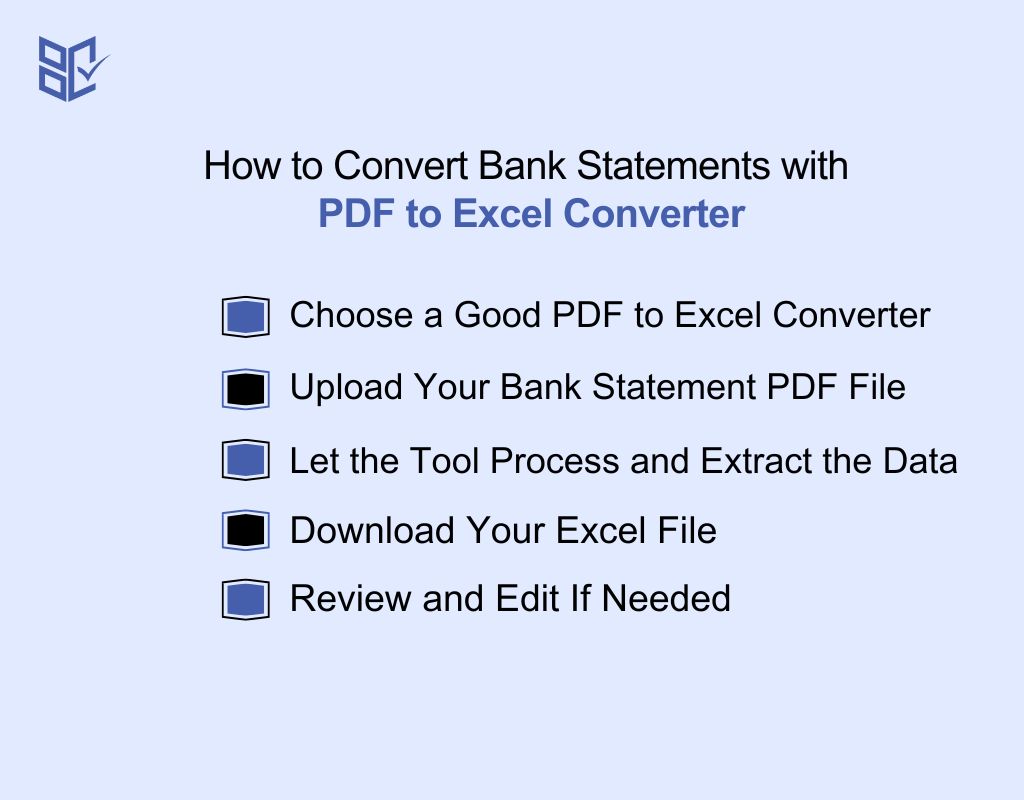
If your bank statements are in bank statement PDF format to Excel, you can’t sort or filter easily. Using a converter turns your files into Excel. Here’s how to convert bank statement pdf to excel:
Choose a Good PDF to Excel Converter
Pick a converter that supports bank statements. Look for tools that can handle tables, dates, and amounts. Avoid generic converters that miss key formatting. A good tool makes everything easier.
Upload Your Bank Statement PDF File
Most converters let you drag and drop your file. Or you can click the upload button. Make sure your PDF is not password-protected or scanned blurry—it should be clear and readable.
Let the Tool Process and Extract the Data
Once uploaded, the tool will read and convert the PDF. It detects rows, columns, and headers. Bank-specific converters do a better job keeping totals, dates, and account details structured correctly.
Download Your Excel File
After processing, click the download button. You’ll get an Excel file (.xlsx) ready for use. Open it in Excel or Google Sheets. Check if all columns and rows are aligned.
Review and Edit If Needed
Always review the output file. Fix any small errors like column shifts or extra spaces. Some tools even suggest clean-up tips. Now your bank data is ready for sorting or analysis.
Who Really Needs to Convert Bank Statement PDFs to Excel?
.jpg)
A bank statement PDF to Excel converter is useful for anyone who needs to manage financial data efficiently. Here are the key people who benefit from it:
Accountants and Bookkeepers
Accountants handle large amounts of financial data daily, and converting bank statements to Excel helps them organize transactions, reconcile accounts, and prepare reports. A converter reduces manual work, minimizes errors, and ensures accurate financial records for businesses and clients.
Business Owners and Finance Teams
Businesses need a structured way to track income, expenses, and cash flow. Converting bank statements to Excel makes it easier to analyze financial trends, plan budgets, and ensure accurate accounting for tax filing and audits. It also helps in identifying fraud or unusual transactions.
Freelancers and Self-Employed Professionals
Freelancers and independent workers must keep track of payments from clients, expenses, and taxes. A converter helps in quickly extracting data from bank statements, allowing them to create financial summaries, monitor income sources, and stay organized for tax season.
Tax Consultants and Auditors
Tax consultants rely on accurate financial data to prepare tax returns, detect discrepancies, and ensure compliance with tax laws. Converting bank statements to Excel makes it easier to review income and expenses, calculate deductions, and generate reports for clients or audits.
Investors and Financial Analysts
Investors and analysts need to track multiple bank accounts, investments, and financial transactions. A converter helps them extract key financial data from bank statements, analyze cash flow, and make informed investment decisions without manually entering numbers into Excel.
Bank Statement PDF to Excel Conversion: What Can Go Wrong?
When converting a bank statement PDF to Excel, you may face issues like formatting errors, missing data, or incorrect values. These problems can make data analysis difficult. Below is a table with common issues, their causes, and solutions to help you fix them easily:
Issues | Causes | Solutions |
Misaligned or Merged Data | PDF formatting differences cause incorrect table structures. | Use Power Query in Excel to restructure and align columns correctly. |
Numbers Stored as Text | Excel treats numbers as text, causing calculation errors. | Select the column, click "Format Cells", choose "Number", and remove extra spaces. |
Missing Transactions or Data | Complex bank statement layouts lead to skipped data. | Manually check the PDF for missing data or use a high-accuracy converter. |
Extra Blank Rows and Columns | Some converters add unnecessary spaces during conversion. | Use Excel’s "Find & Select" feature to remove extra blank rows and columns. |
Incorrect Date Format | Date format inconsistencies between PDF and Excel. | Apply the correct date format using "Format Cells" in Excel. |
Scanned PDFs Not Converting Properly | Scanned statements need Optical Character Recognition (OCR) for conversion. | Use an OCR-based converter like ABBYY FineReader for better results. |
Currency Symbols Not Recognized | Some converters fail to detect currency symbols. | Manually add the correct currency symbol or set it in "Format Cells". |
Duplicate Transactions After Conversion | Conversion tools may duplicate rows due to formatting errors. | Use Excel’s "Remove Duplicates" feature under the "Data" tab to clean up data. |
Factors to Consider When Picking a PDF to Excel Bank Statement Converter
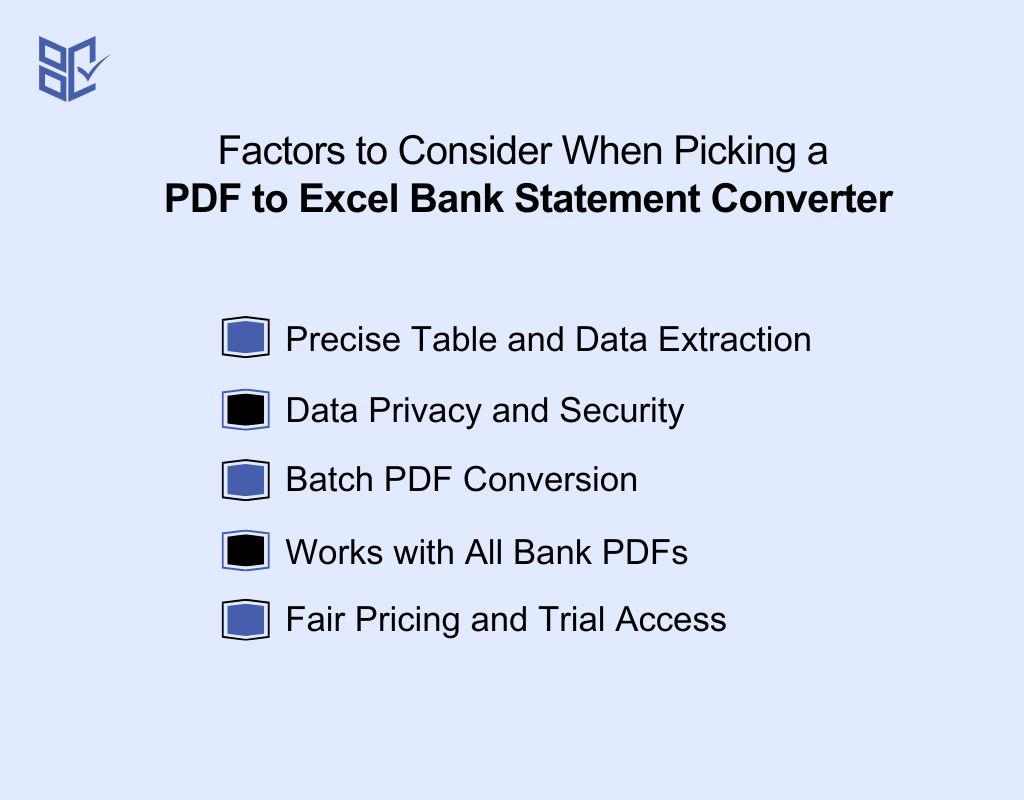
If you often need to turn bank statements to Excel spreadsheets, choosing the right converter is important. The right tool can save time, reduce manual work, and improve accuracy. Here are the key things to look for:
Precise Table and Data Extraction
Pick a converter that accurately reads tables from PDF bank statements and converts them to Excel without shifting rows or mixing columns. It should clearly extract dates, descriptions, and amounts without missing data. Accuracy matters most in financial records.
Data Privacy and Security
Bank statements include sensitive data. Choose a tool that uses encryption, doesn’t save your files, and follows a strict privacy policy. Check if it deletes files after processing. Secure handling of your documents is non-negotiable.
Batch PDF Conversion
If you manage several statements, choose a converter that allows batch uploads. This saves time by converting multiple PDFs at once. It’s helpful for businesses and accountants who process high volumes of bank data.
Works with All Bank PDFs
Some converters only work well with certain formats. A great tool should support a wide range of PDF bank statement layouts—whether local or international—without needing manual adjustments.
Fair Pricing and Trial Access
Choose a tool with transparent pricing and free trial options. A trial lets you test performance and accuracy before paying. Compare different tools based on value, not just cost.
Bank Statements PDF to Excel: Step-by-Step Conversion Process
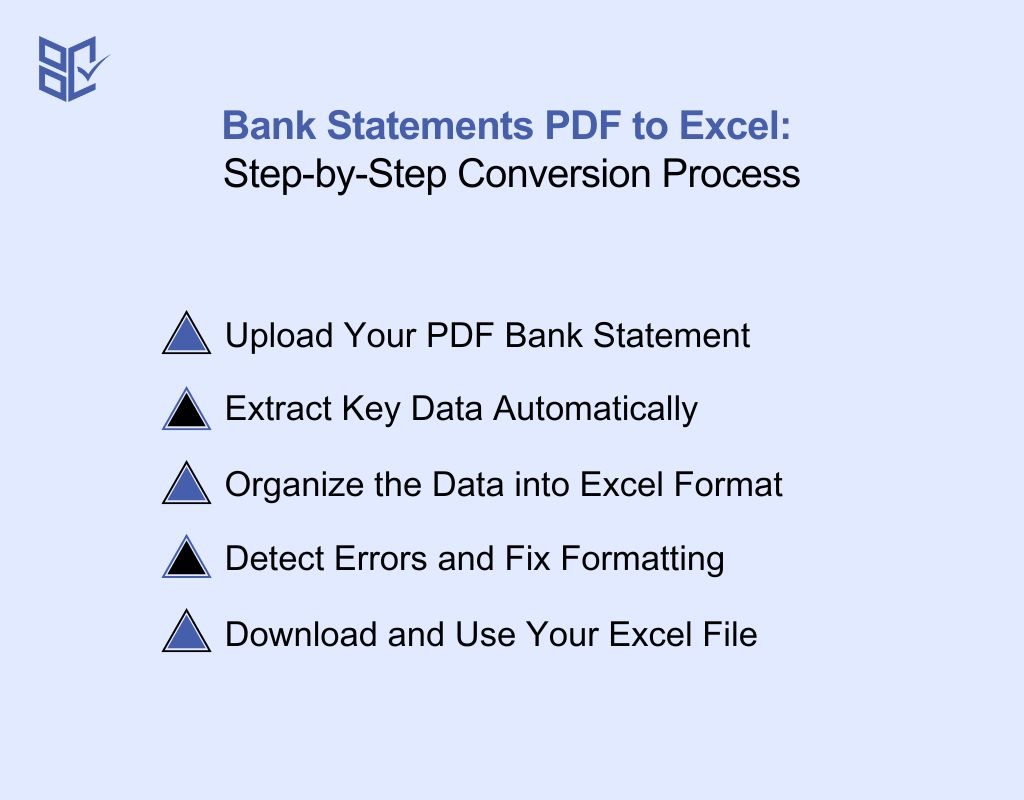
If you need to work with financial data, PDF to Excel converters make the process faster and easier. Here’s how they work in five simple steps:
Upload Your PDF Bank Statement
Start by uploading your bank statement in PDF format. Most tools support drag-and-drop uploads. Make sure the PDF is clear and readable—blurry scans may lead to errors.
Extract Key Data Automatically
The tool reads your file and pulls out important details like dates, amounts, and transaction descriptions. Many converters use smart technology or OCR to handle scanned documents too.
Organize the Data into Excel Format
After extraction, the data is arranged into clean rows and columns. You get a structured Excel sheet that’s easy to read, filter, and analyze—just like a spreadsheet built by hand.
Detect Errors and Fix Formatting
Some tools check for missing fields or misaligned data. If any issues are found, they suggest fixes or highlight them so you can make quick corrections before downloading.
Download and Use Your Excel File
Once everything looks good, you download the Excel file. It’s ready to use in any accounting software or for personal financial tracking. Some tools even support cloud saving.
Popular Bank Statement PDF to Excel Converters
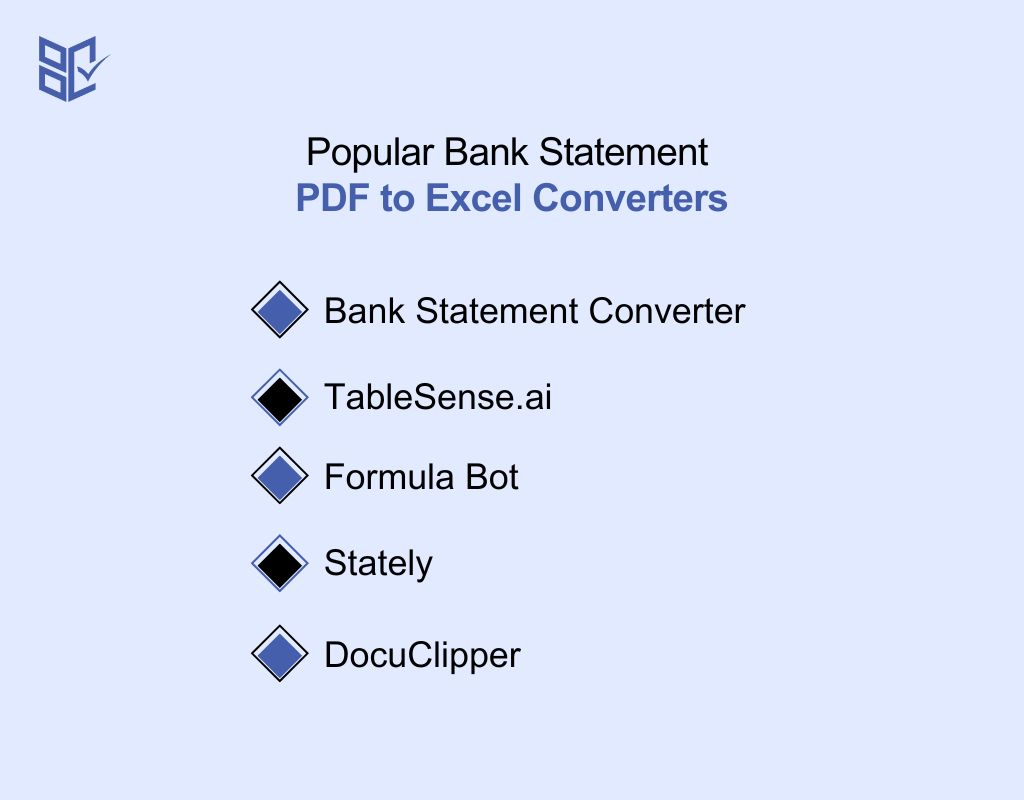
Converting bank statements from PDF to Excel can simplify your financial data management. Here are some top tools to help you with this task:
Bank Statement Converter
Bank Statement Converter turns PDF statements into editable Excel sheets, helping you sort, filter, and analyze your financial data quickly. It ensures secure, anonymous conversions without requiring sign-ups. The platform is user-friendly, making it easy for individuals and businesses to extract clean, structured financial data from PDF files.
TableSense.ai
TableSense.ai uses AI to transform complex bank statements into structured formats like XLSX, CSV, and JSON. It supports over 1,000 banks worldwide, ensuring high accuracy and efficiency. The tool simplifies financial data extraction, making it ideal for businesses, accountants, and financial analysts.
Formula Bot
Formula Bot automates PDF-to-Excel conversion with AI, reducing manual work and improving accuracy. It extracts transaction details, dates, and amounts precisely. The tool is designed for efficiency, ensuring financial data is well-organized for reporting, reconciliation, and bookkeeping purposes.
Stately
Stately converts PDF bank statements into Excel format in just a few seconds. It supports statements from hundreds of banks and provides clean, structured data for easy analysis. This tool is perfect for accountants and financial professionals who need quick and accurate data extraction.
DocuClipper
DocuClipper extracts data from any PDF bank or credit card statement and converts it into Excel, CSV, or QuickBooks formats. It ensures high accuracy and fast processing. This tool is widely used by accountants and businesses to simplify financial record-keeping and reconciliation.
Conclusion
Managing financial data shouldn’t be a headache, and a bank statement PDF to Excel converter makes the process smooth and efficient. Whether you're handling personal finances or managing business transactions, the right tool can save time, reduce errors, and make data analysis easier.
When choosing a converter, accuracy, security, and ease of use are key. Always check for bank compatibility, OCR support for scanned documents, and strong data protection. Double-check your converted files to ensure no errors slip through.
Finally, prioritize security—avoid tools that store sensitive data and always use trusted platforms. With the right converter, you can take control of your financial records effortlessly, making budgeting and accounting stress-free!