Bank Statement to CSV
Convert your bank statement to CSV for easy transaction management. Keep your financial data organized, track expenses accurately, and simplify record-keeping.
Add Your File
Drag & Drop Or Select File
Data security is our top priority
Bank Statement Converters prioritises the confidentiality and integrity of your data. As a testament to our commitment, we adhere to stringent compliance standards, including GDPR, SOC 2, and HIPAA. Privacy Policy



How to Convert PDF Bank Statement To CSV
Why Choose Bank Statement to CSV Converter?
Accessibility
No need to struggle with formats—Bank Statement Converter lets you access, convert PDFs or credit card statements to Excel sheets smoothly from any device.
Affordable Plans for Everyone
Affordable Plans for Everyone tailored to meet diverse needs without breaking the bank, offering flexibility and value for all.
Starter
$90 / month
Save 10% annually
Why should you take this
4,800 pages per year
PDF Bank Statement to Excel
PDF Bank Statement to CSV
Convert Password Protected Statement
Multiple PDFs to a Single CSV
Global Banks Supported
Get Started
Professional
$180 / month
Save 20% annually
Why should you take this
12,000 pages per year
PDF Bank Statement to Excel
PDF Bank Statement to CSV
Convert Password Protected Statement
Multiple PDFs to a Single CSV
Global Banks Supported
Get Started
Business
$360 / month
Save 20% annually
Why should you take this
48,000 pages per year
PDF Bank Statement to Excel
PDF Bank Statement to CSV
Convert Password Protected Statement
Multiple PDFs to a Single CSV
Global Banks Supported
Get Started
Most Popular
Enterprise
$Custom / month
Save 20% annually
Why should you take this
PDF Bank Statement to Excel
PDF Bank Statement to CSV
Convert Password-Protected Statement
Multiple PDFs to a Single CSV
Global Banks Supported
Get Started
Bank Statement to CSV Converter vs Spreadsheet Templates: What’s Better?
Features
Bank Statement to CSV Converter
Spreadsheet Template
Auto Data Extraction
Built in Bank Format Recognition
Real Time File Upload & Export
No Manual Copy Paste
Handles Multiple Statements at Once
Clean, Structured Output
Error Detection & Correction
Supports Complex Bank Layouts
Saves Formatting Time
No Excel Formulas Required
Frequently Asked Questions
Can I convert my bank statement to CSV for free?
Why does my CSV file open incorrectly in Excel?
Can I convert old bank statements to CSV?
Handling bank statements can be a real headache—endless rows of transactions, cluttered formats, and no easy way to analyze your spending. If you’ve ever struggled with extracting data or manually entering transactions, you’re not alone.
Converting your bank statement to CSV can save you time and effort by turning complex financial records into an organized, editable format.
With a CSV file, you can filter, categorize, and analyze transactions effortlessly. But the process isn’t always straightforward—banks often provide statements in formats that aren’t easy to convert.
This article will explain the importance of CSV conversion, the challenges you might face, and the simplest methods to do it accurately and hassle-free.
What Is Meant by Bank Statement to CSV?
A bank statement to CSV conversion transforms your bank transactions into a structured, editable spreadsheet format. This allows you to filter, categorize, and analyze financial data easily. It simplifies budgeting, tax preparation, and record-keeping by organizing transactions in a way that’s easy to manage.
When you receive a bank statement, it’s usually in formats like PDF, paper, or even an online statement that isn’t easy to edit. This makes it difficult to sort, search, or analyze your financial data.
Converting your bank statement to CSV organizes transaction details into a structured format, making it easy to use in Excel, Google Sheets or spreadsheets with the help of our bank to CSV converter.
With a CSV file, you can filter transactions, categorize expenses, and even automate financial reports. This makes tracking spending habits, preparing taxes, or managing business finances much easier. Instead of manually entering data, you can quickly organize and analyze your transactions without errors or hassle.
What’s the Advantage of CSV Format for Bank Statements?

If you struggle with managing financial data, converting your bank statement to CSV can make things easier. A CSV file organizes transactions, helping you track, analyze, and manage your finances efficiently. Here’s why converting bank statements to CSV file is important:
Organize Transactions Clearly
Bank statements are often cluttered, making it hard to find specific transactions. Converting your bank statement to CSV arranges data into neat rows and columns. You can easily sort transactions by date, category, or amount, helping you maintain clear financial records without the hassle of searching through pages of statements.
Simplify Expense Tracking
Tracking expenses manually can be time-consuming and prone to mistakes. A CSV file allows you to categorize spending, identify trends, and see where your money goes. Whether for personal budgeting or business accounting, having a structured format helps you make better financial decisions with accurate and organized data.
Make Tax Preparation Easier
During tax season, sorting through bank statements to find deductible expenses can be overwhelming. A CSV file lets you quickly filter and categorize transactions, making tax preparation smoother. You can easily identify income, expenses, and tax-deductible items, reducing the stress of filing taxes accurately and on time.
Improve Financial Analysis
A CSV file allows you to analyze spending patterns and financial trends more effectively. By converting your bank statement to CSV, you can generate reports, create charts, and compare expenses over time. This helps you make informed financial decisions, set realistic budgets, and optimize your savings or business cash flow.
Easily Integrate with Accounting Software
Most accounting tools support CSV file uploads, making it easier to sync your financial data. Whether using QuickBooks, Xero, or Google Sheets, a CSV file ensures seamless integration. This eliminates the need for manual input, streamlining financial management and ensuring accuracy in business or personal accounting.
How to Convert Bank Statements to CSV Without Errors?
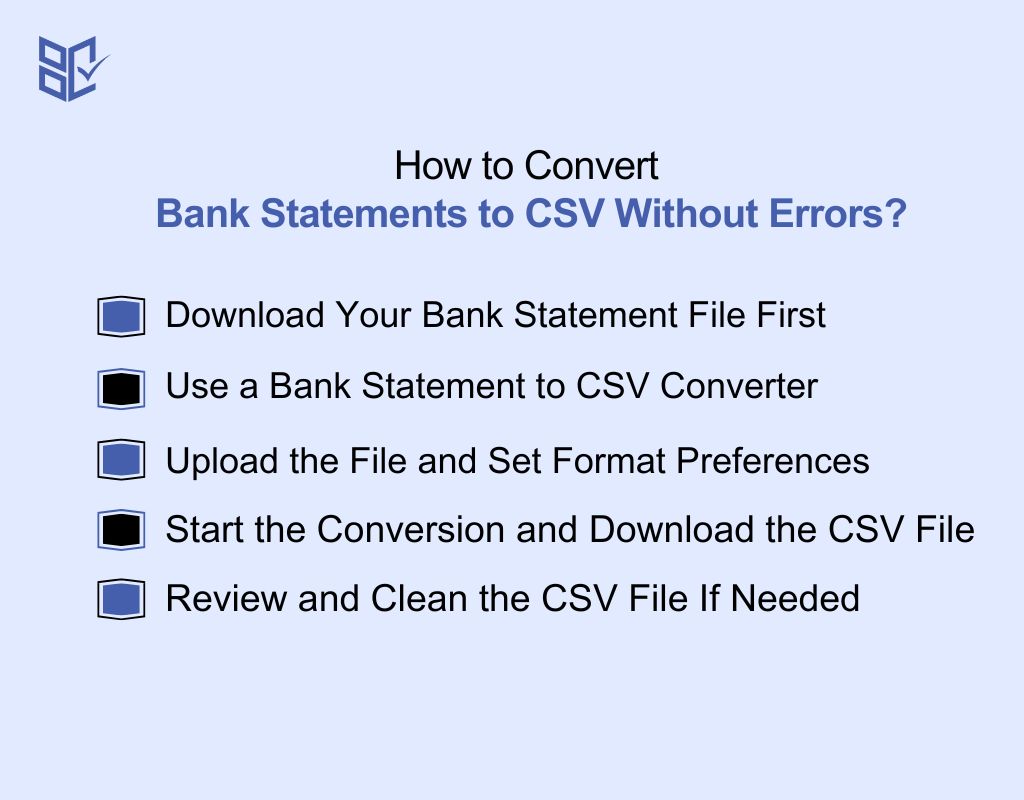
Bank statements are hard to work with in PDF or scanned formats. Converting them to CSV gives you a clear, editable layout—perfect for sorting, filtering, and using in spreadsheets or tools. Follow these simple steps:
Download Your Bank Statement File First
Log in to your online banking account. Go to the statements section and download your file. Most banks give you options like PDF or Excel. Save it to your computer before starting the conversion process.
Use a Trusted Bank Statement to CSV Converter
If your file is in PDF or Excel, you’ll need a converter. Use an online tool built for financial data. It helps turn your statement into clean, editable CSV without breaking the layout or data structure.
Upload the File and Set Format Preferences
Open the converter tool and upload your bank statement. Choose the output format as CSV. Some tools also let you set column types, date formats, or currency settings. Make sure these match your needs.
Start the Conversion and Download the CSV File
Click the convert or export button. Wait a few seconds while the tool processes your file. Once it’s done, download the CSV. Now your bank data is ready for Excel, Google Sheets, or accounting software.
Review and Clean the CSV File If Needed
Open your new CSV file and scan for any issues. Check the date columns, transaction amounts, and text alignment. Fix small errors before using it for budgeting, taxes, or reporting purposes. Clean data means fewer problems later.
Who Needs a Bank Statement to CSV?
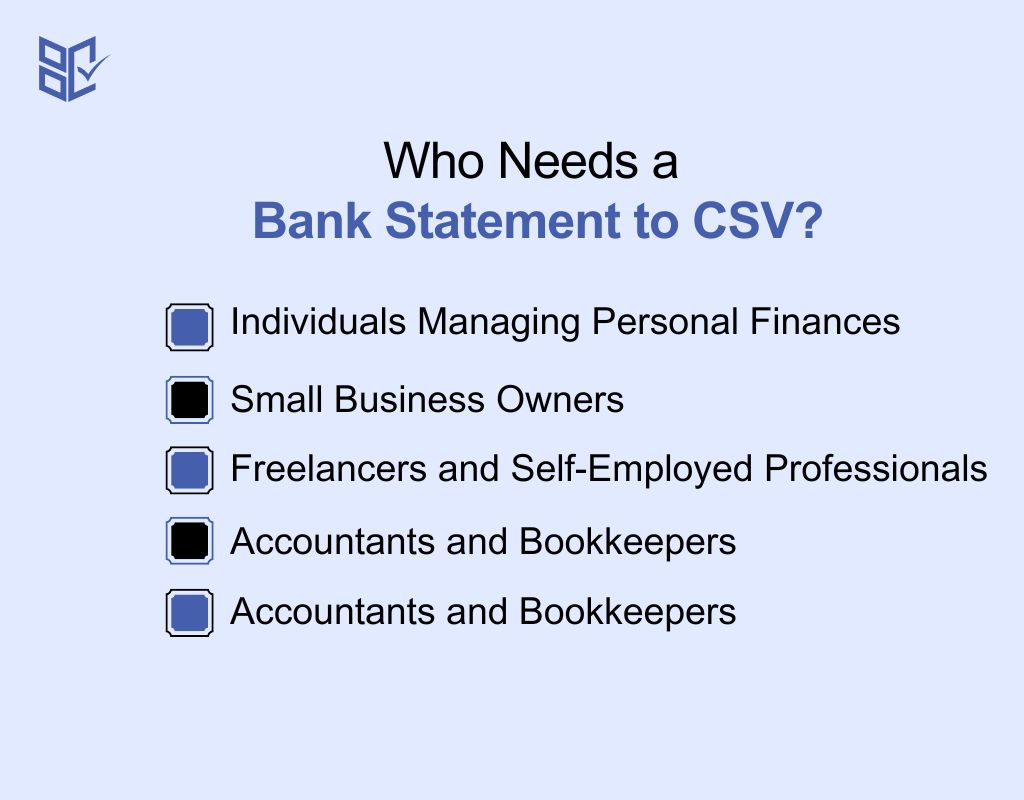
Converting a bank statement to CSV is useful for anyone who needs to track, analyze, or manage financial transactions efficiently. Here are the key users who benefit from CSV conversions:
Individuals Managing Personal Finances
If you want to track your spending, analyze expenses, or create a budget, a CSV file makes it easy to organize transactions. With a structured format, you can categorize purchases, monitor cash flow, and identify saving opportunities without manually sorting through bank statements.
Small Business Owners
Business owners need accurate financial records for bookkeeping, budgeting, and tax preparation. A CSV file helps organize transactions, making it easier to reconcile accounts, track expenses, and generate financial reports. This ensures better financial control and simplifies business accounting tasks.
Freelancers and Self-Employed Professionals
Freelancers and self-employed professionals handle multiple income streams and business expenses. Converting a bank statement to CSV allows for quick categorization of earnings and deductions. This makes it easier to prepare invoices, manage taxes, and maintain clear financial records for business operations.
Accountants and Bookkeepers
Financial professionals rely on CSV files to streamline bookkeeping and accounting processes. Having transaction data in a structured format allows them to efficiently reconcile bank statements, generate reports, and prepare financial statements for individuals and businesses with accuracy.
Investors and Financial Analysts
Investors and financial analysts need structured transaction data to monitor cash flow, analyze spending trends, and track investment performance. A CSV file enables them to organize financial records efficiently, helping with portfolio management and financial forecasting.
What Can Go Wrong When Converting Bank Statements to CSV?
Converting your bank statement to CSV can sometimes lead to errors that make financial tracking difficult. Issues like misaligned data, missing transactions, or formatting errors can cause frustration. Below is a table outlining common problems, their causes, and how to fix them:
Issue | Cause | Solution |
Incorrect Column Alignment | Data copied incorrectly or misaligned columns. | Adjust columns manually or use 'Text to Columns' in Excel. |
Unrecognized Date Format | Different date formats cause sorting errors. | Standardize to YYYY-MM-DD or MM/DD/YYYY in spreadsheet settings. |
Duplicate Transactions | Overlapping statement periods or conversion errors. | Use 'Remove Duplicates' in Excel or Google Sheets. |
Missing Data After Conversion | Some rows skipped due to complex formatting. | Try a different conversion tool or check statement format. |
Extra Symbols in Amounts | Currency symbols or commas interfere with calculations. | Use 'Find and Replace' to remove symbols and format numbers. |
Encoding Errors (Unreadable Characters) | CSV not saved in UTF-8, causing unreadable characters. | Save the file in UTF-8 encoding for compatibility. |
Irrelevant Data in CSV | Bank disclaimers, ads, or extra notes included. | Delete unnecessary rows before saving the CSV. |
Bank Statement Not Converting Properly | PDF or scanned statements not fully readable. | Use OCR software or try a better conversion tool. |
What Should You Check Before Using a CSV Converter?
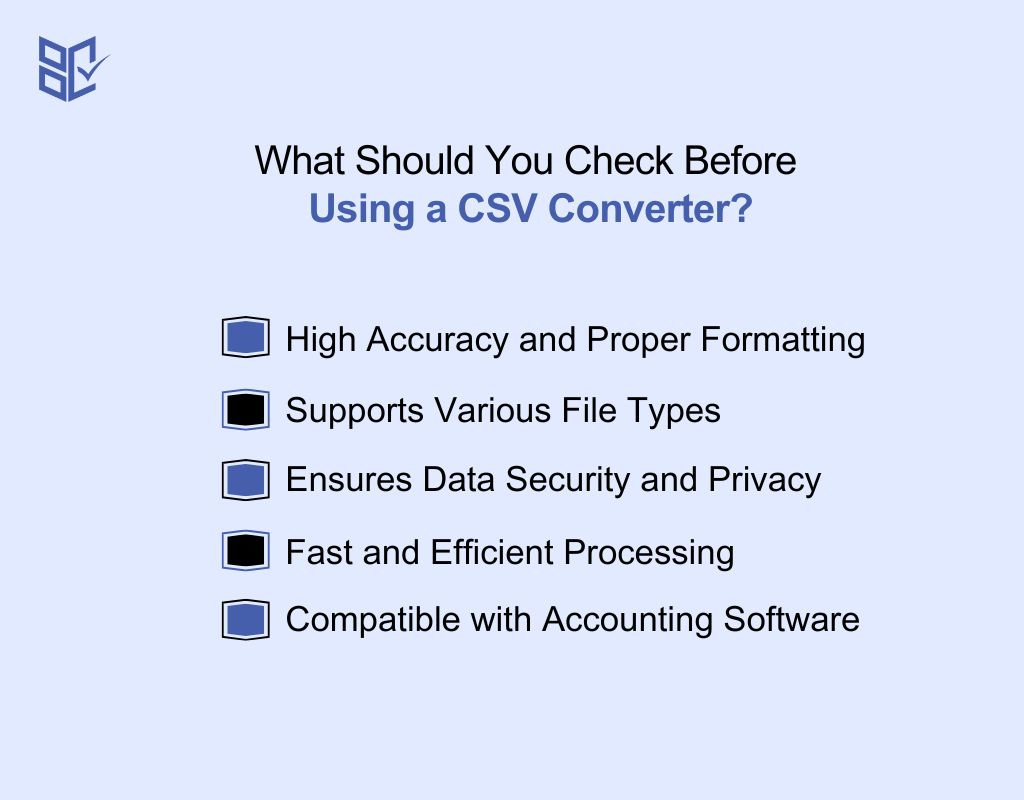
Selecting the right bank statement to CSV converter ensures smooth and accurate data extraction. With various options available, it’s important to find one that suits your needs. Here are the key factors to consider before making a choice:
High Accuracy and Proper Formatting
A reliable converter should extract data correctly without altering transaction details. It should maintain column structure, date formats, and amounts accurately to prevent errors in financial tracking and analysis.
Supports Various File Types
The converter should be able to process different formats, including PDFs, Excel sheets, and text files. This ensures that no matter how your bank provides statements, you can convert them without issues.
Ensures Data Security and Privacy
Bank statements contain sensitive information, so security is crucial. Choose a tool that offers encryption, follows strict data privacy policies, and does not store your information after conversion.
Fast and Efficient Processing
The best tools process bank statements quickly, even if they contain thousands of transactions. Slow or lagging tools can be frustrating, so pick one that ensures fast conversion without errors.
Compatible with Accounting Software
If you use accounting platforms like QuickBooks or Xero, the converter should generate CSV files in a format that integrates smoothly. This prevents manual adjustments and simplifies financial record-keeping.
What Happens During Bank Statement to CSV Conversion?
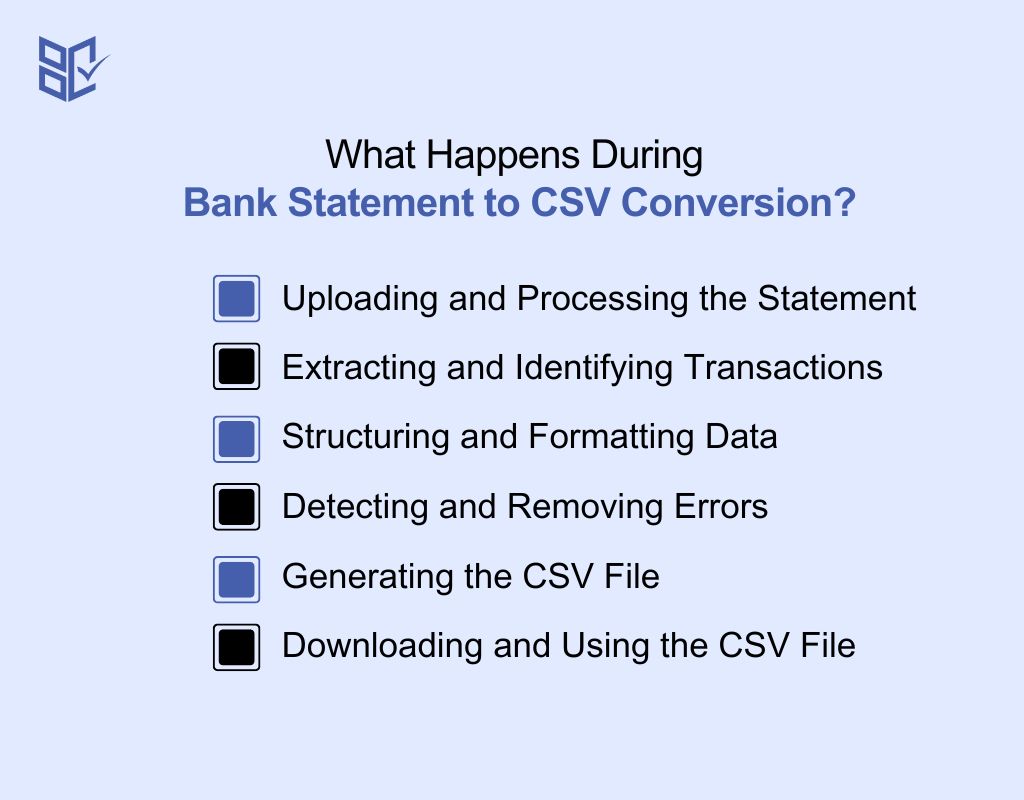
A bank statement to CSV converter extracts and organizes financial data into a structured spreadsheet format. This makes it easier to manage, sort, and analyze transactions. Below are the key steps explaining how these tools work:
Uploading and Processing the Statement
The process starts by uploading your bank statement in PDF, Excel, or text format. Some tools also allow copying and pasting transaction details. The converter reads the file, preparing it for extraction while ensuring that all transaction data is recognized accurately.
Extracting and Identifying Transactions
The tool scans the document and detects key financial details such as transaction dates, descriptions, amounts, and balances. If the statement is scanned or image-based, OCR (Optical Character Recognition) technology is used to extract readable text from the document efficiently.
Structuring and Formatting Data
Once the transactions are extracted, the tool organizes them into properly structured columns, ensuring consistency. It adjusts date formats, removes extra spaces, and aligns numerical values correctly. This step helps create a clean and well-structured CSV file for financial tracking and reporting.
Detecting and Removing Errors
Converters check for formatting issues, missing values, or duplicate transactions that could affect accuracy. Some tools prompt users to review errors manually, while others apply automatic cleaning to ensure the final CSV file is precise and free from inconsistencies.
Generating the CSV File
After verifying and formatting the data, the converter saves the structured information as a CSV file. This ensures compatibility with spreadsheet software like Excel and Google Sheets, as well as accounting tools such as QuickBooks, Xero, and financial management platforms.
Downloading and Using the CSV File
Once the CSV file is generated, you can download it and use it for various purposes, including expense tracking, budgeting, financial analysis, and tax preparation. The structured format allows for easy integration with accounting tools, simplifying financial management.
Best Options to Turn Bank Statements into CSV Format
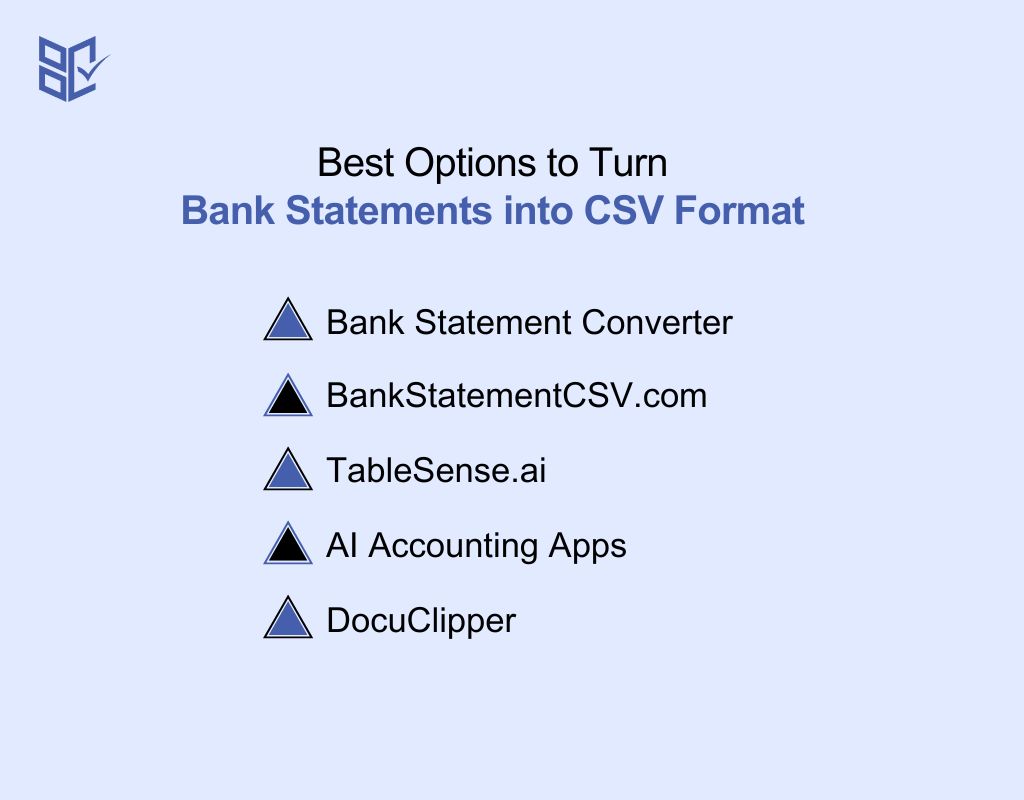
With so many bank statements to CSV converters available, choosing the right one can be challenging. Some prioritize speed, while others focus on accuracy, security, or compatibility with accounting software. To help you decide, here are the top five converters:
Bank Statement Converter
Designed for financial professionals, this tool extracts transactions from PDF statements and converts them into Excel or CSV format. It ensures high accuracy and security, making it a trusted option for businesses, accounting firms, and legal professionals handling financial data.
BankStatementCSV.com
This AI-powered tool converts bank statements into Excel or CSV format with over 99.5% accuracy. It supports multiple file types, including PDFs and scanned documents. With high-speed processing and strong data security, it's ideal for individuals, accountants, and businesses needing accurate financial records.
TableSense.ai
This AI-driven converter efficiently transforms complex bank statements into structured CSV, XLSX, or JSON formats. It supports over 1,000 banks globally and uses advanced algorithms for fast and precise data extraction, making it ideal for large-scale financial data processing.
AI Accounting Apps' Bank Statement Converter
A versatile tool that converts bank PDFs, screenshots, or scanned bank statements into Excel, CSV, OFX, or QBO formats. It works with thousands of banks worldwide, requires no signup, and delivers quick results, making it an excellent choice for freelancers and businesses.
DocuClipper
DocuClipper provides seamless conversion of bank and credit card statements into Excel, CSV, and QuickBooks formats. It ensures high accuracy, fast processing, and compatibility with all types of bank statements, making it an efficient choice for businesses and accountants.
Conclusion
Converting your bank statement to CSV isn’t just about changing file formats—it’s about making financial management easier, more organized, and hassle-free. Whether you're tracking expenses, preparing taxes, or managing business accounts, having structured data saves time and reduces errors.
To get the best results, always use a trusted converter, double-check formatting, and remove duplicate transactions. Security matters too—go for tools that protect sensitive data.
A clean, well-structured CSV file transforms how you handle finances, turning messy statements into clear, actionable insights that help you stay in control.