Best PDF converter for bank statements
Find the best PDF converters for bank statements. Compare top tools, features, and security options to convert your bank documents safely and accurately.
Add Your File
Drag & Drop Or Select File
Data security is our top priority
Bank Statement Converters prioritises the confidentiality and integrity of your data. As a testament to our commitment, we adhere to stringent compliance standards, including GDPR, SOC 2, and HIPAA. Privacy Policy



How to Use Best PDF Converter for Bank Statement
Why Choose Best PDF converter for bank statements?
Accessibility
Our PDF converter for bank statements is designed to be easy for everyone to use, regardless of technical expertise.
Affordable Plans for Everyone
Affordable Plans for Everyone tailored to meet diverse needs without breaking the bank, offering flexibility and value for all.
Starter
$90 / month
Save 10% annually
Why should you take this
4,800 pages per year
PDF Bank Statement to Excel
PDF Bank Statement to CSV
Convert Password Protected Statement
Multiple PDFs to a Single CSV
Global Banks Supported
Get Started
Professional
$180 / month
Save 20% annually
Why should you take this
12,000 pages per year
PDF Bank Statement to Excel
PDF Bank Statement to CSV
Convert Password Protected Statement
Multiple PDFs to a Single CSV
Global Banks Supported
Get Started
Business
$360 / month
Save 20% annually
Why should you take this
48,000 pages per year
PDF Bank Statement to Excel
PDF Bank Statement to CSV
Convert Password Protected Statement
Multiple PDFs to a Single CSV
Global Banks Supported
Get Started
Most Popular
Enterprise
$Custom / month
Save 20% annually
Why should you take this
PDF Bank Statement to Excel
PDF Bank Statement to CSV
Convert Password-Protected Statement
Multiple PDFs to a Single CSV
Global Banks Supported
Get Started
Why PDF Converters Are More Reliable Than Copy-Paste Methods for Bank Statements?
Features
PDF Converter for Bank Statement
Copy-Paste Method
Structured data output
Auto detects rows and columns
Preserves numeric formats
Works with large files
Reduces human error
Time saving for bulk data
Compatible with Excel/CSV
Consistent layout in output
No manual cell alignment needed
Repeatable workflow
Frequently Asked Questions
What types of bank statements can these converters handle?
Are these PDF converters compatible with statements from international banks?
How do I ensure the security of my data during the conversion process?
Converting bank statements from PDF to editable formats can be a real hassle, especially with so many converters to choose from. The challenge lies in finding a tool that offers accuracy, security, and ease of use.
In this article, we’ve carefully reviewed the best PDF converter for bank statements. We’ll break down their key features, ease of use, and benefits, helping you choose the best tool for your needs.
Whether you're managing personal finances or handling business expenses, by the end, you’ll have the knowledge to make the conversion process quick and seamless.
Why is Converting Bank Statements from PDF Important?
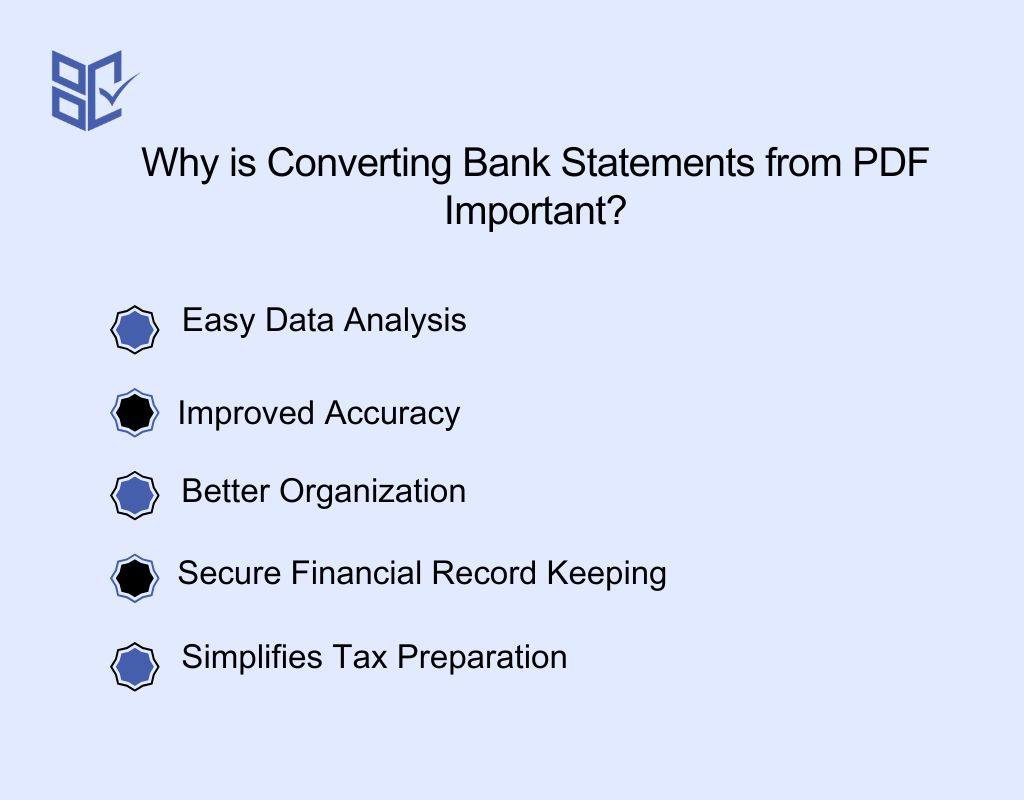
Converting your bank statements from PDF to editable formats can make financial management simpler and more efficient. Here are the key reasons why this conversion is important for you:
Easy Data Analysis
When bank statements are converted into Excel or CSV, it becomes much easier to analyze financial data. You can quickly sort, filter, and calculate expenses, making budget management and financial planning more straightforward.
Improved Accuracy
PDF bank statements often contain handwritten or scanned text that may be hard to read. Converting to a digital format ensures better accuracy, as software can detect and correct common errors, reducing the chances of mistakes.
Better Organization
Converting bank statements makes it easier to store, organize, and track your financial records. You can keep your data in digital files that are easy to search and retrieve, helping you stay organized and find information quickly when needed.
Secure Financial Record Keeping
By converting PDFs to digital formats, you can store them securely on your computer or cloud. This protects your bank statements from being lost or damaged, ensuring that your financial records are safe and accessible whenever you need them.
Simplifies Tax Preparation
When you need to file taxes, having your bank statements in an editable format makes it easier to pull the required information. You can quickly calculate deductions, income, and expenses without manually entering data, speeding up the tax filing process.
Behind the Process: Converting Bank Statement PDFs to Excel or CSV
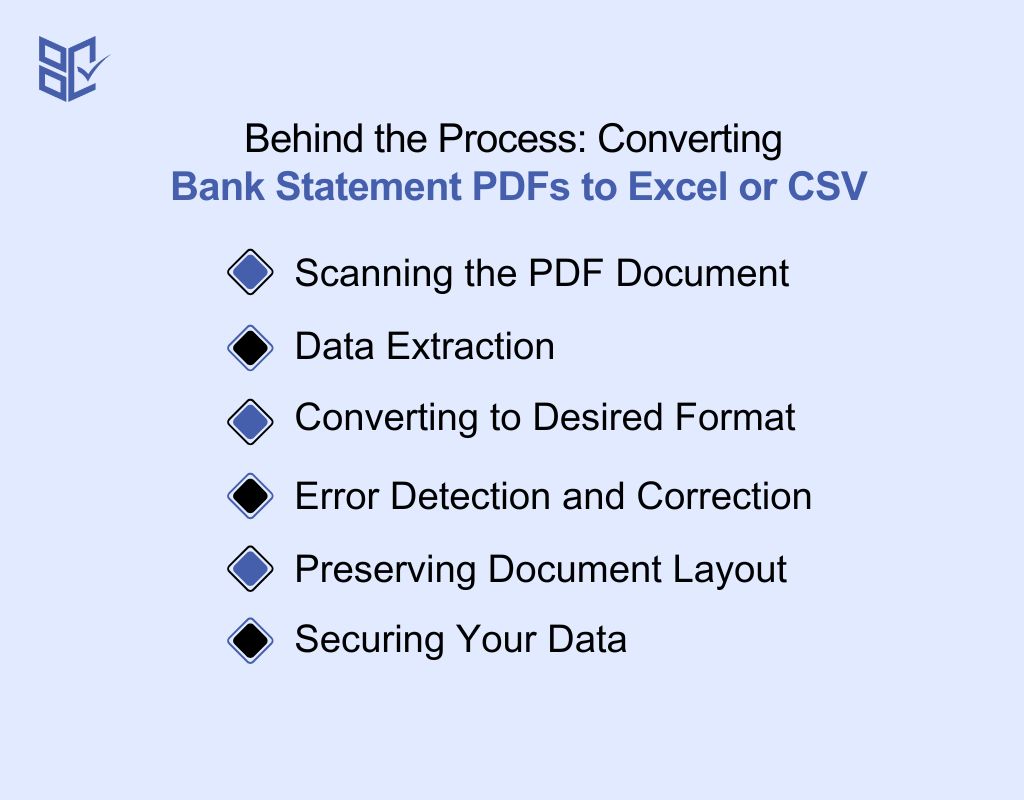
A PDF converter is a tool that helps you change the format of your PDF files into editable formats like Word, Excel, or CSV. Here’s how it works and why it's useful:
Scanning the PDF Document
The PDF converter scans your document for text, images, and tables. It then breaks down the content, identifying each element, so it can be transferred to a new format while preserving the structure and information.
Data Extraction
The converter uses Optical Character Recognition (OCR) to extract text from scanned or image-based PDFs. OCR helps detect and convert non-editable text, making it accessible for editing in formats like Word or Excel. Nanonets PDF to CSV offers AI-powered extraction that boosts accuracy and automates key data recognition for large financial documents.
Converting to Desired Format
Once the data is extracted, the converter reformats the content into the selected output format, such as CSV or Excel. It ensures that the text, numbers, and layout are properly aligned and ready for use.
Error Detection and Correction
Most PDF converters have built-in error detection features that identify misinterpretations or formatting issues. These tools help ensure that the converted file maintains accuracy and is ready for immediate use without manual corrections.
Preserving Document Layout
PDF converters aim to preserve the original layout and formatting of the document. This ensures that tables, graphs, and other visual elements are maintained properly in the new format, providing a seamless transition between file types.
Securing Your Data
Many converters implement encryption and privacy measures to ensure that your personal and sensitive data remains secure throughout the conversion process. This gives you peace of mind when converting financial or confidential documents.
Best PDF Converter for Bank Statements Free
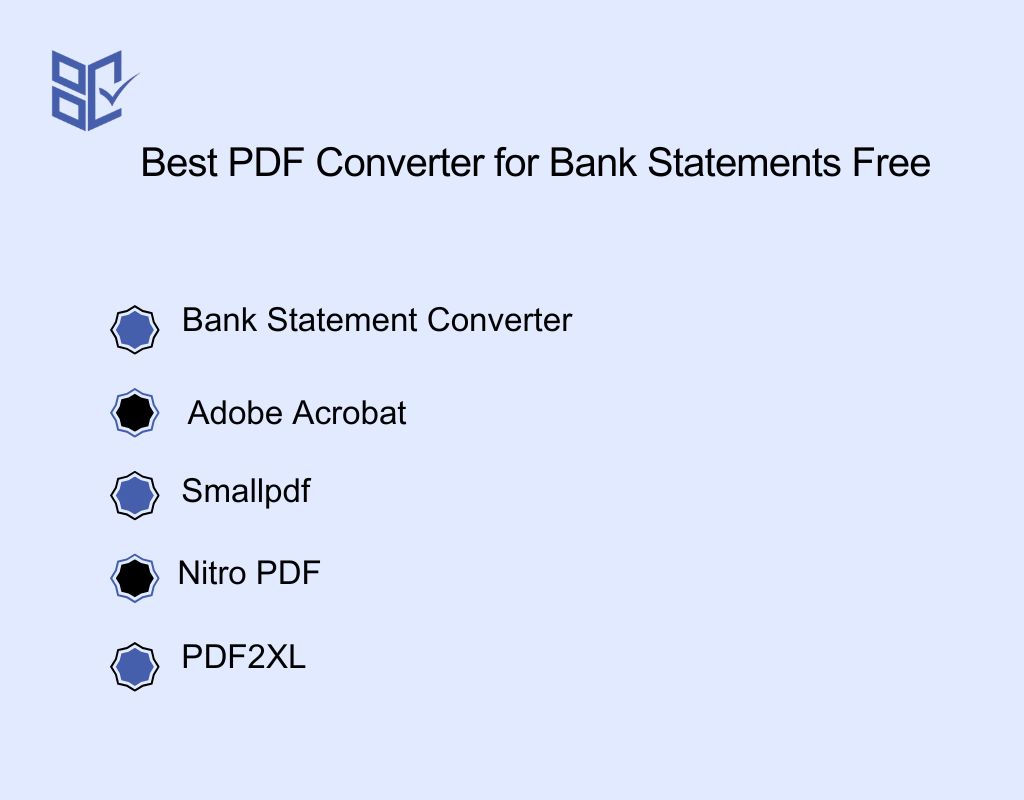
Finding the right PDF converter for your bank statements can simplify your financial management. Here are the best tools that offer accuracy, security, and ease of use.
1. Bank Statement Converter
Bank Statement Converter is a great tool for converting your PDF bank statements into editable formats like Excel or CSV. You can use it to save time and avoid manual data entry.
The tool ensures that all important details, like transaction amounts and dates, are accurately extracted. It’s fast, secure, and doesn’t require you to sign up. You can even process multiple files at once.
Whether you’re managing personal finances or business expenses, Bank Statement Converter makes the process easy and reliable. Thus ensuring your financial data is converted accurately and safely every time.
What Sets Bank Statement Converter Apart?
What sets Bank Statement Converter apart is its focus on simplicity and efficiency. Unlike other converters, it’s designed specifically for bank statements, which means it handles financial data with precision. The tool’s easy-to-use interface makes it accessible, even if you're not tech-savvy.
Additionally, it offers features like customizable conversion settings, allowing you to tailor the output according to your needs. The service is cloud-based, meaning you can access it from anywhere.
With its fast processing speeds and reliable results, Bank Statement Converter ensures your financial data is converted effortlessly and accurately every time you use it.
Key Features of Bank Statement Converter
Here are the key features of Bank Statement Converter:
Customizable Output Settings
Bank Statement Converter allows you to adjust settings based on your needs. You can choose the format, select specific fields, and ensure the output matches your preferences, making it flexible for various financial tasks.
Cloud-Based Accessibility
With cloud-based access, you can convert your bank statements from anywhere. Whether you're at home or on the go, simply log in to get started, making it a convenient solution for busy individuals and businesses.
Batch Processing
The tool supports batch processing, allowing you to upload and convert multiple bank statements at once. This feature saves you time and increases productivity, especially if you manage several accounts or documents regularly.
Automatic Data Recognition
Bank Statement Converter automatically recognizes and extracts key data from your bank statements, such as transaction amounts, dates, and account details. This automatic recognition reduces errors and makes the conversion process smoother and faster.
No Installation Required
You don’t need to install any software to use Bank Statement Converter. It’s entirely web-based, so you can start converting your bank statements directly from your browser without additional downloads or installations.
Best Use Cases of Bank Statement Converter
Here are the best use cases of Bank Statement Converter:
Personal Finance Management: You can convert bank statements into editable formats to track personal expenses, set budgets, and analyze spending patterns more easily.
Tax Filing Assistance: Bank Statement Converter helps simplify tax preparation by organizing income, deductions, and expenses, making it easier to fill out tax forms accurately.
Business Expense Tracking: Convert business bank statements into Excel or CSV formats to track transactions, generate reports, and streamline financial reporting for your business.
Loan Applications: When applying for a loan, use the converter to provide accurate and easily readable bank statements to lenders, speeding up the approval process.
Financial Audits: During audits, convert your bank statements into searchable formats, making it easier to verify transactions and ensure that all records are accurate and complete.
Pros of Using Bank Statement Converter
Saves time by automating the conversion process for multiple files.
Enhances organization by converting data into easily manageable formats.
Reduces human errors with automated data extraction and conversion.
Increases productivity by quickly processing and converting documents in bulk.
Eliminates the need for manual data entry, making it more efficient.
Cons of Using Bank Statement Converter
Limited offline functionality as it relies on cloud-based access.
2. Adobe Acrobat
Adobe Acrobat is widely used for converting PDF bank statements into editable formats like Excel and Word, providing a quick and secure solution. People turn to Adobe for its high-quality, reliable conversions, and strong security features.
The benefits include fast processing, ensuring your documents retain their original formatting. With Adobe, you can convert files from any device, making it accessible anywhere. It’s especially useful for professionals and individuals who need a trusted tool to handle sensitive financial data with privacy and efficiency.
Overall, Adobe Acrobat simplifies and secures your document management process.
Key Features of Adobe Acrobat
Here are the key features of Adobe Acrobat:
PDF Editing
Adobe Acrobat allows you to edit text, images, and links directly within a PDF. This feature is helpful when you need to make quick updates to your bank statements or any financial documents.
OCR Technology
Adobe Acrobat uses Optical Character Recognition (OCR) to convert scanned PDFs into editable text. This is perfect for handling scanned bank statements that require data extraction and editing.
E-signature Integration
With Adobe Acrobat, you can easily sign documents electronically. This feature is convenient when you need to approve or sign financial statements and agreements without printing them out.
File Merging
Adobe Acrobat allows you to merge multiple PDFs into a single document. This is useful when you have several bank statements and want to combine them into one organized file.
Cloud Storage Integration
Adobe Acrobat integrates with cloud storage platforms, allowing you to save and access your converted documents from anywhere. You can work on your bank statements seamlessly across devices without worrying about losing your files.
Pros of Using Adobe Acrobat
Offers a user-friendly interface, making it easy for beginners to navigate.
Provides seamless integration with other Adobe tools and services.
Supports multiple languages, making it accessible for global users.
Ensures reliable and consistent conversion quality across various document types.
Allows for password protection, enhancing the security of your documents.
Cons of Using Adobe Acrobat
Subscription costs can be relatively high compared to other PDF tools.
3. Smallpdf
Smallpdf is a popular tool used to convert bank statements from PDF to CSV file or Excel format, making financial management easier. People use it because it offers a fast, reliable, and secure conversion process.
The benefits include no registration or software installation, ensuring quick access and simplicity. Smallpdf ensures that your financial data is correctly formatted, which is crucial when working with sensitive information.
With its user-friendly interface, you can effortlessly review, clean, and save your converted files. Whether for budgeting or tax preparation, Smallpdf makes the conversion process smooth and stress-free, allowing easy data analysis and organization.
Key Features of Smallpdf
Here are the key features of Smallpdf:
Drag-and-Drop Interface
Smallpdf offers an easy drag-and-drop interface that simplifies the document conversion process. You can quickly upload and convert your bank statements without the need for complex instructions or steps.
Multiple File Format Support
Smallpdf supports a variety of file formats, including PDF, Word, Excel, and more. This flexibility makes it easier to convert your bank statements into the format that best fits your needs, whether for analysis or record-keeping.
Cloud-Based Storage
With Smallpdf, your converted documents are automatically saved to the cloud, allowing you to access them from any device. This feature ensures that you don’t need to worry about losing your files and can manage them easily from anywhere.
File Compression
Smallpdf offers an option to compress large PDFs, reducing file size without compromising quality. This is useful for storing or sending large bank statements, making it easier to share or store your documents without taking up too much space.
Integration with Cloud Storage
Smallpdf integrates with popular cloud storage services like Google Drive and Dropbox. You can directly save your converted files to these platforms, making it seamless to access and organize your bank statements on the go.
Pros of Using Smallpdf
Simple and intuitive interface, suitable for users with minimal technical knowledge.
Fast conversion speeds, allowing quick processing of multiple files.
Offers a free version, so users can try it out before committing.
Maintains file quality after conversion, ensuring data accuracy.
Works on various platforms, including web and mobile devices.
Cons of Using Smallpdf
The free version has limitations on usage, requiring a subscription for full access.
4. Nitro PDF
Nitro is a powerful tool used for converting PDF bank statements into editable Excel files, making it easier for you to manage financial data. You can use Nitro for its reliability and efficient PDF-to-Excel conversion.
Its benefits include high accuracy, the ability to handle large files, and seamless integration with various platforms. Nitro's user-friendly interface ensures a smooth conversion process with no technical hassle.
Whether you need to analyze your spending habits or prepare financial reports, Nitro makes the conversion process quick, secure, and accessible, making it an ideal solution for professionals managing bank statements.
Key Features of Nitro PDF
Here are the key features of Nitro:
Easy-to-Use Interface
Nitro provides a simple, intuitive interface that allows you to convert PDFs quickly. You can easily drag and drop files for conversion, making it accessible even for those who are not tech-savvy.
Batch Conversion Support
Nitro allows you to convert multiple PDF files into Excel at once. This batch conversion feature saves you time and effort, especially when dealing with numerous bank statements or other documents.
Cloud Integration
Nitro integrates with cloud storage platforms like Google Drive and Dropbox. This means you can convert and save documents directly to your preferred cloud service, making access and organization easier.
High Conversion Accuracy
Nitro ensures that the converted data retains its accuracy and original format. It correctly captures tables, columns, and text, making it ideal for converting detailed bank statements into editable formats without losing critical information.
OCR Technology
Nitro uses Optical Character Recognition (OCR) to convert scanned PDFs into editable text. This feature is particularly useful for converting scanned bank statements, ensuring that even non-text PDFs are accurately converted into usable formats.
Pros of Using Nitro PDF
Nitro provides detailed reports for tracking conversion progress and status.
Allows easy document comparison by converting files into editable formats.
Enables fast processing, even for large files and complex documents.
Facilitates seamless document sharing with direct conversion to various formats.
Offers flexible subscription plans to fit different user needs and budgets.
Cons of Using Nitro PDF
Some advanced features require a paid subscription, limiting free version functionality.
5. PDF2XL
PDF2XL is a tool designed to help you convert bank statements from PDF into editable formats like Excel. You can use it for its high accuracy in extracting data, which is especially useful for complex documents like bank statements.
With its powerful OCR feature, PDF2XL ensures precise conversion, even from scanned documents. It also supports batch conversion, so you can save time when handling multiple statements.
Managing personal or business finances becomes easier with PDF2XL, simplifying bank statement conversion into an efficient and reliable tool.
Key Features of PDF2XL
Here are the key features of PDF2XL:
Customizable Data Extraction
PDF2XL allows you to select specific data fields for conversion, ensuring you only extract the necessary information. This makes it easier for you to focus on key data from your bank statements without unnecessary information.
OCR for Scanned PDFs
With PDF2XL’s Optical Character Recognition (OCR), you can convert scanned or image-based PDFs into editable formats. This is particularly useful when dealing with scanned bank statements that aren’t initially editable.
Multiple Output Formats
PDF2XL offers various output formats, including Excel, CSV, and XML. This flexibility ensures that you can work with the format that best suits your needs, whether for analysis, reporting, or record-keeping.
Batch Conversion
PDF2XL supports batch conversion, allowing you to process multiple bank statements or other documents at once. This feature helps you save time, especially when dealing with large volumes of files that need conversion.
Easy-to-Use Interface
The user-friendly interface makes PDF2XL easy to navigate, even if you have limited technical skills. You can quickly convert your bank statements with minimal effort, streamlining your workflow and reducing frustration.
Pros of Using PDF2XL
Enables quick extraction of data, saving you time on manual entry.
Offers powerful filtering options to focus on specific data points.
Provides real-time preview, allowing you to check data before conversion.
Compatible with both Windows and Mac, giving flexibility across devices.
Helps simplify accounting processes by easily converting financial data for analysis.
Cons of Using PDF2XL
Conversion speed can slow down with very large or complex files.
Key Features to Consider in a Bank Statement PDF Converter
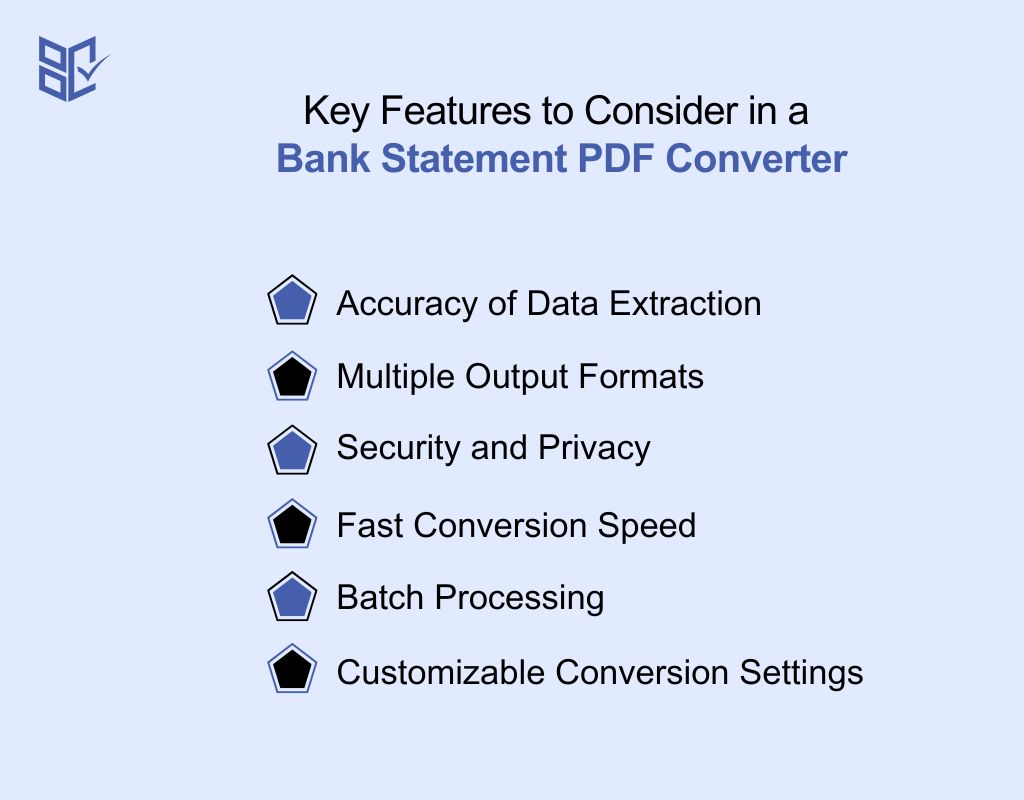
When selecting a bank statement PDF converter, it's important to focus on certain features that will make your conversion process easier, secure, and accurate. Here are the key features to look for:
Accuracy of Data Extraction
A good PDF converter should accurately extract data from your bank statements, including transaction details and amounts. Look for tools that use advanced OCR technology to minimize errors and ensure your data is reliable.
Multiple Output Formats
Choose a converter that allows you to convert your bank statement into various formats like Excel, CSV, or PDF. This flexibility lets you choose the format best suited for your needs, whether for analysis or record-keeping.
Security and Privacy
Your bank statements contain sensitive information, so choose a converter that uses encryption and security measures to protect your data. Ensure the tool complies with privacy standards like GDPR to keep your information safe.
Fast Conversion Speed
Time matters when you need to convert bank statements quickly. A reliable converter should offer fast conversion speeds, ensuring you don’t have to wait long for your files to be ready.
Batch Processing
If you need to convert multiple bank statements at once, look for a converter that supports batch processing. This feature saves you time and effort, especially if you handle many statements frequently.
Customizable Conversion Settings
Some PDF converters allow you to adjust settings for specific needs, such as selecting certain fields or adjusting layout. Customization options can help you customize the conversion process to suit your preferences.
Conclusion
To wrap up, choosing the best PDF converter for bank statements can significantly improve your financial management. With the right tool, you can convert your documents quickly, securely, and accurately.
It’s important to consider factors such as ease of use, data security, and conversion speed before making your decision. Armed with the right converter, you’ll save time, reduce errors, and stay organized.