PDF to CSV
Convert PDF to CSV quickly and securely. Get precise data extraction with no software installation required. Simple, fast, and trusted for your data needs.
Add Your File
Drag & Drop Or Select File
Data security is our top priority
Bank Statement Converters prioritises the confidentiality and integrity of your data. As a testament to our commitment, we adhere to stringent compliance standards, including GDPR, SOC 2, and HIPAA. Privacy Policy



How to Convert a File From PDF to CSV
Why Choose Us for PDF to CSV
Accessibility
Access our tool anytime, from any device. Convert PDF to CSV or Excel without the need for software installation or complex setup.
Affordable Plans for Everyone
Affordable Plans for Everyone tailored to meet diverse needs without breaking the bank, offering flexibility and value for all.
Starter
$90 / month
Save 10% annually
Why should you take this
4,800 pages per year
PDF Bank Statement to Excel
PDF Bank Statement to CSV
Convert Password Protected Statement
Multiple PDFs to a Single CSV
Global Banks Supported
Get Started
Professional
$180 / month
Save 20% annually
Why should you take this
12,000 pages per year
PDF Bank Statement to Excel
PDF Bank Statement to CSV
Convert Password Protected Statement
Multiple PDFs to a Single CSV
Global Banks Supported
Get Started
Business
$360 / month
Save 20% annually
Why should you take this
48,000 pages per year
PDF Bank Statement to Excel
PDF Bank Statement to CSV
Convert Password Protected Statement
Multiple PDFs to a Single CSV
Global Banks Supported
Get Started
Most Popular
Enterprise
$Custom / month
Save 20% annually
Why should you take this
PDF Bank Statement to Excel
PDF Bank Statement to CSV
Convert Password-Protected Statement
Multiple PDFs to a Single CSV
Global Banks Supported
Get Started
PDF to CSV Conversion vs OCR: What is Stand Out?
Features
PDF to CSV Converter
OCR Tools
Maintains Column Structure
Supports Native PDF Tables
Outputs Data in Spreadsheet Ready Format
Works with Non Scanned Text
No Template Setup Required
Seamless Integration with Automation
Faster Bulk Processing
No Image Recognition Needed
Handles Multi Page Data Consistently
Cleaner Numeric Formatting
Frequently Asked Questions
Can you create a CSV file in Google Sheets?
How to convert a folder into a CSV file?
How do I create a CSV file from Notepad?
How to make a CSV file?
PDF to CSV conversion lets you turn locked documents into editable, structured data you can work with instantly.
You use it to pull tables from financial reports, invoices, research papers, or operational records.
This makes analysis faster, reporting sharper, and integration into your systems effortless. You save hours that would otherwise go into manual retyping or corrections.
A professional PDF to CSV AI converter gives you accurate extraction, clean formatting, and secure file handling. With batch processing and AI parsing, you get results in seconds, ready for business or personal use.
Key Takeaways: Know Before You Start
PDF to CSV conversion makes tabular data instantly editable, sortable, and ready for analysis in spreadsheet or database tools.
CSV files are lightweight, universally compatible, and easy to transfer between different systems without losing structure.
The right converter handles complex layouts, irregular columns, and scanned PDFs accurately, reducing manual cleanup.
Free and paid tools differ in speed, accuracy, volume limits, and security. Choose based on data sensitivity and workload.
What is CSV?
A CSV file is a simple text file used to store data in a table. Each row is on a new line, and the pieces of information in that row are separated by commas. You can open it in any spreadsheet like Google sheets to see it as a neat table, or in a text editor to see the raw text with commas.
This makes the data easy to view and edit. Without these programs, you would see long strings of text packed with commas.
It is a plain text format for structured data, identified by the “.csv” extension.
On Windows, you can preview a CSV in File Explorer to see its raw format.
Here is a view of the raw format and the table format
Key Features of CSV
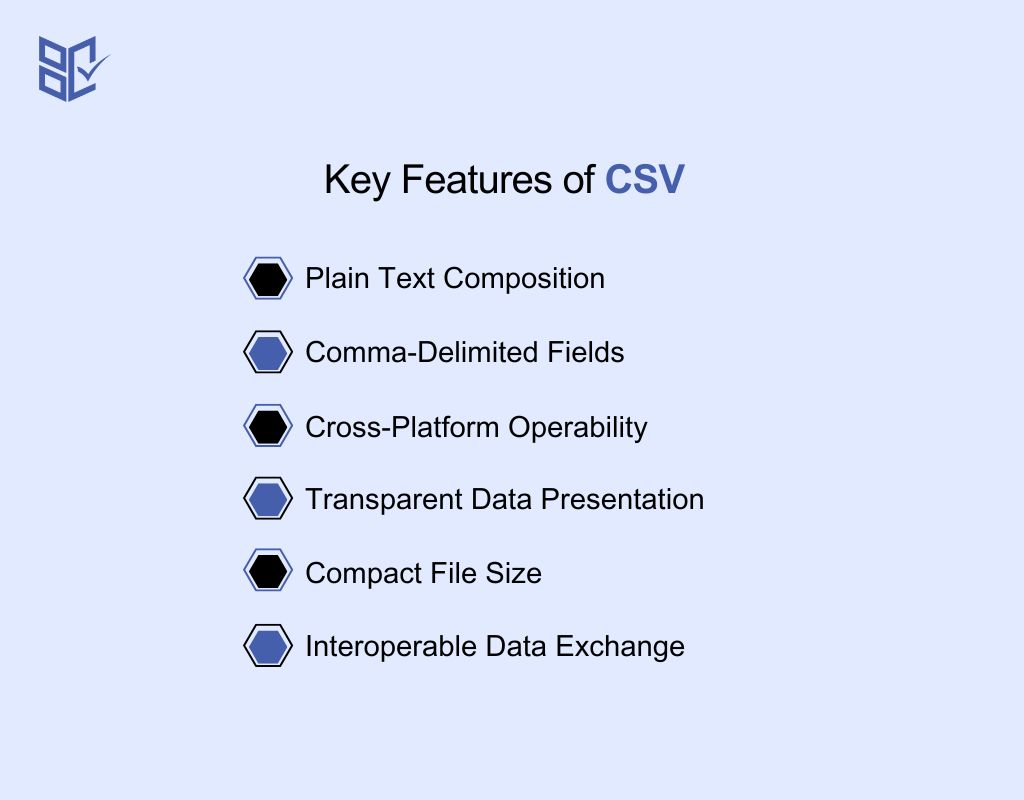
You choose CSV when precision, portability, and compatibility are priorities for structured data handling. Its defining features include:
1. Plain Text Composition
CSV files use plain text encoding. You can access them with any standard text editor or spreadsheet application, avoiding proprietary format restrictions.
2. Comma-Delimited Fields
Values are separated by commas in a consistent sequence. Spreadsheet programs interpret this structure into clearly defined columns and rows.
3. Cross-Platform Operability
CSV is universally recognized across major operating systems and applications. Such as Google Sheets, databases, and data analysis software.
4. Transparent Data Presentation
The content is directly readable without specialized tools. This clarity allows swift verification, auditing, and manual adjustments when required.
5. Compact File Size
With no embedded styling or complex metadata, CSV files remain small. This supports faster transmission and optimized storage usage.
6. Interoperable Data Exchange
CSV facilitates reliable transfer between disparate systems. Its open structure minimizes formatting errors during migration or integration processes.
Can I Convert PDF to CSV Format?
Yes, you can turn PDFs into CSV format. This lets you extract tables or structured data and save it as comma-separated values.
If your PDF has selectable text organized in tables, conversion tools can pull data accurately.
The success of conversion depends on your PDF’s layout complexity and the tool you use.
Getting a clean CSV from a PDF can streamline your data analysis and make integration with other programs much easier.
How to Use Our Converter for PDF to CSV
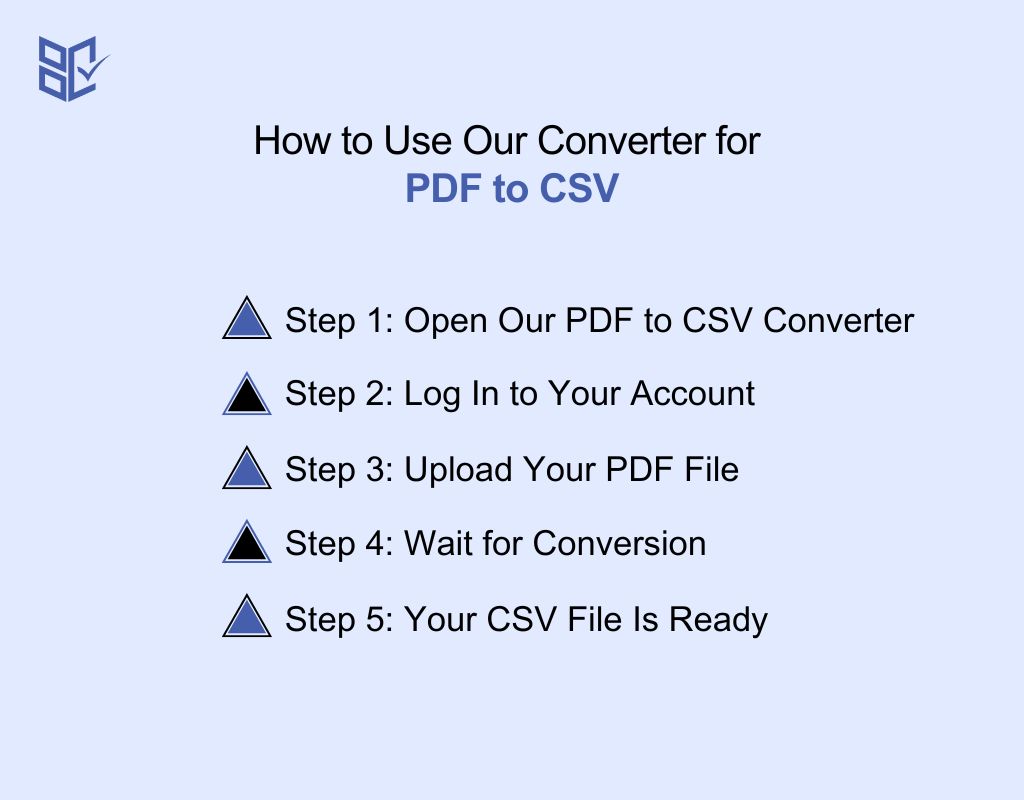
Bank Statement Converter simplifies turning your PDF into CSV data quickly and securely. Follow these detailed steps for best results:
Step 1: Open Our PDF to CSV Converter
Access the converter platform via your web browser. You can do that from both PC and Phones.
Step 2: Log In to Your Account
Securely sign in using your credentials. Logging in protects your data privacy and gives you access to features like saved conversions, batch processing, and encrypted file handling.
Step 3: Upload Your PDF File
Choose your PDF from local storage. The converter supports multi-page documents and various formats. Confirm the file clarity for optimal results.
Step 4: Wait for Conversion
Our converter analyzes your PDF structure, extracting transactional data, dates, amounts, and descriptions.
Processing time varies based on file size and PDF complexity, but typically completes within seconds.
Step 5: Your CSV File Is Ready
Download the clean, formatted CSV file or Convert to XLS. Review it carefully to verify all transactions are correctly parsed. The output is ready for import into accounting software, Excel from PDF, spreadsheets, or financial analysis tools.
Can I Convert PDF to CSV Free Online?
Yes, you can convert a PDF to CSV for free online using a reliable converter tool. Our platform offers two convenient options: use the Anonymous mode to convert up to 5 pages without sign-up.
Or choose the Free Sign-Up option through which you can convert up to 10 pages. Both methods ensure quick, secure, and accurate extraction of tabular data into CSV format.
Our PDF to CSV converter tools are designed for seamless processing, preserving data structure and formatting while supporting multiple file types.
This makes them ideal for anyone requiring efficient, high-quality conversions. It would be whether for occasional personal use or frequent professional tasks.
Common Use Cases for PDF to CSV Files
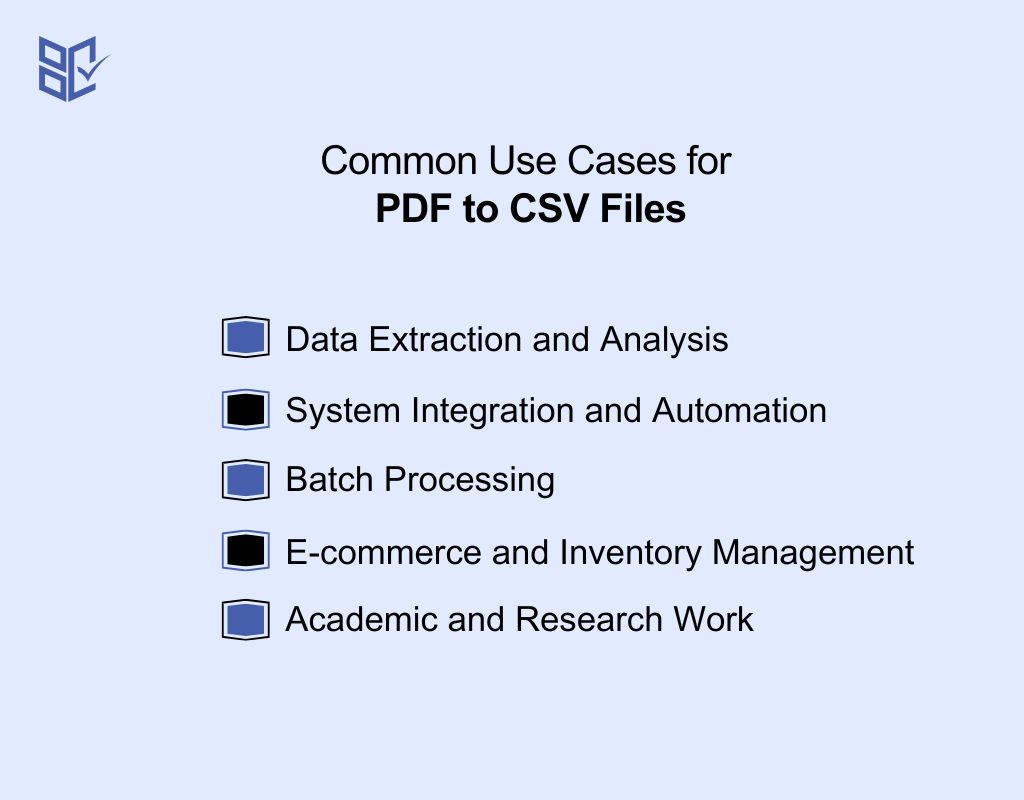
You convert from PDF to CSV when you need fast, editable, and structured data for specific tasks. Here’s how you use it effectively:
1. Data Extraction and Analysis
You turn reports, invoices, and statements using the CSV import tool to run calculations or track metrics. You can sort, filter, and analyze information instantly. This format works with Excel, databases, and BI tools for accurate decision-making.
2. System Integration and Automation
You convert PDFs to CSV for direct import into accounting, CRM, or inventory systems. This speeds up processes and keeps data consistent. It also links easily with databases for real-time updates.
3. Batch Processing
You process multiple PDFs in one go, reducing time spent on repetitive conversions. This helps you handle large datasets for audits, reconciliations, or reporting without manual entry. It also keeps errors minimal.
4. E-commerce and Inventory Management
You extract product catalogs, order histories, or SKU lists from PDFs to CSV for tracking. This makes price updates, stock adjustments, and sales analysis fast and accurate, even for high-volume stores.
5. Academic and Research Work
You pull datasets or tables from publications into CSV for deeper statistical work. This helps you compare variables, visualize trends, and merge findings with other research data efficiently.
What is The Best PDF to CSV Converter?
The best PDF to CSV converter you can consider is our Converter which you can see at the top of this page. You get precise, AI-driven data extraction that handles even irregular columns with accuracy.
The tool offers bulk processing, multiple format options, and bank-grade encryption with GDPR, SOC 2, and HIPAA compliance.
You can use it anonymously for up to 5 pages or sign up for free to process 10 pages daily. With fast turnaround, multi-channel uploads, and API integration, it outperforms traditional tools for both personal and professional data conversion needs.
Features to Look for in a PDF to CSV Converter
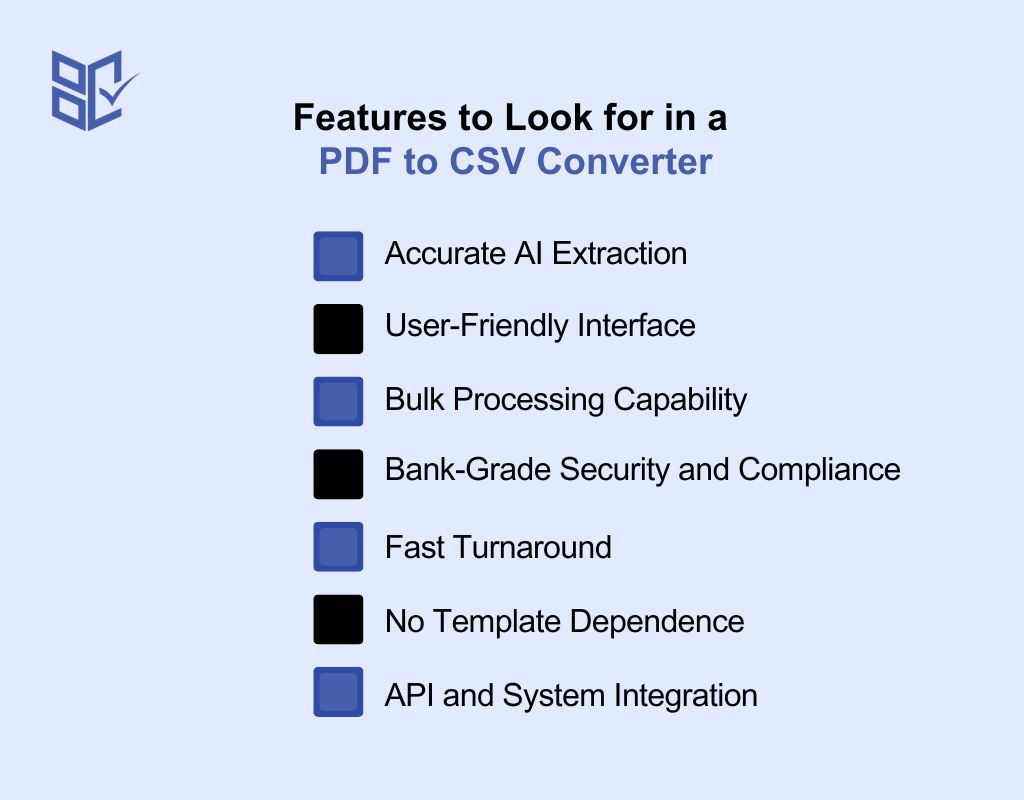
You need a converter that delivers precise, secure, and flexible data handling for real-world business use. These are the most critical features to evaluate:
1. Accurate AI Extraction
Select a system that uses advanced AI to detect tables, headers, and data patterns in any layout. It should handle irregular column widths, merged cells, and non-standard formats without missing entries or distorting values. This reduces reconciliation errors and improves reporting accuracy.
2. User-Friendly Interface
A professional-grade tool should still be intuitive. Features like drag-and-drop upload zones, auto-format detection, and progress indicators reduce training time and help both finance teams and casual users process files confidently.
3. Bulk Processing Capability
Look for batch processing features that let you upload and convert dozens or hundreds of PDFs simultaneously. This is vital for high-volume workflows like quarterly reporting, tax preparation, or multi-branch reconciliations.
4. Bank-Grade Security and Compliance
Only use tools that apply AES-256 encryption and meet GDPR, SOC 2, and HIPAA standards. This ensures your financial or client data remains encrypted at rest and in transit, protecting against breaches and meeting regulatory audit requirements.
5. Fast Turnaround
Prioritize tools with optimized processing engines that deliver results in seconds, even for large files. Immediate availability of clean CSV data accelerates decision-making in time-sensitive operations. Such as cash flow management or compliance checks.
6. No Template Dependence
Avoid rigid, template-bound systems. A modern converter should adapt automatically to changing statement designs, foreign language formats, or new table structures without requiring manual remapping. This flexibility cuts downtime when formats update.
7. API and System Integration
Advanced workflows need direct API connectivity. This lets your systems ingest converted data into ERP modules, CRM databases, or analytics pipelines automatically, eliminating repetitive manual exports and imports.
Free vs. Paid PDF to CSV Converters
You can choose a PDF to CSV free tool for basic, occasional use or a paid one for advanced, high-volume needs. Here’s a direct comparison:
Aspect | Free Converter | Paid Converter |
Access Mode | Anonymous use for up to 5 pages daily without account creation. | Subscription plan with extended access and advanced processing options. |
Daily Processing Limit | 10 pages with free account sign-up; enough for small batches or personal tasks. | High or no limits, suitable for continuous multi-file processing. |
Data Accuracy | Handles standard statements but may require manual corrections on complex layouts. | AI-driven extraction handles irregular formats, merged cells, and varied column structures without templates. |
Security & Compliance | Standard encryption without formal certifications. | AES-256 encryption with GDPR, SOC 2, and HIPAA compliance for financial data protection. |
Bulk Processing | Single-file upload only. | Drag-and-drop multiple files for batch conversion with instant queue processing. |
Speed | Slower during peak usage. | Fast, consistent processing, even for large files, with near-instant results. |
Integration | No integration features. | API access for automated workflows and system connections. |
Customer Support | Basic online resources only. | Priority email support plus regular updates for new formats. |
Troubleshooting Common Issues When Converting PDF to CSV
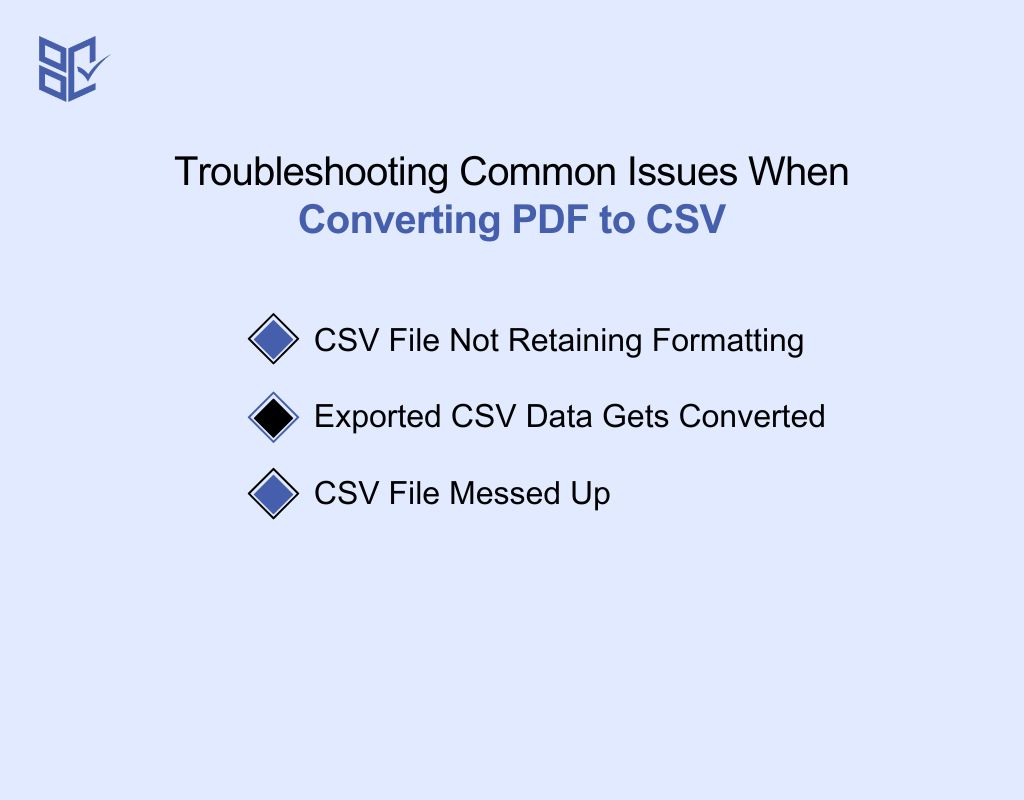
Even with advanced tools, conversion errors can occur. Knowing the causes and solutions helps you maintain accurate, usable CSV data every time.
1. CSV File Not Retaining Formatting
If zeros or decimals seem missing, remember a CSV holds only raw text, not formatting. Set numbers as text before exporting, skip XLS conversions, and open the CSV in a text editor to confirm correct values remain.
2. Exported CSV Data Gets Converted to Weird Formats
If dates, codes, or large numbers change after opening, it’s usually auto-formatting the raw text. Import the CSV using a text import wizard, set fields to “Text,” and review in a text editor for accuracy.
3. CSV File Messed Up
A CSV often breaks when values don’t match expected formats, like text in numeric fields, inconsistent date styles, or wrong decimal separators. Fix this by standardizing dates (e.g., YYYY-MM-DD), using correct regional decimal symbols, and validating data before export.
Use a CSV validator or spreadsheet filters to detect anomalies.
For missing data, fill gaps with defaults or placeholders, and define clear import rules so receiving systems handle incomplete records without corrupting the dataset.
In Closing
Converting PDF to CSV is more than a technical step. It’s a direct path to faster, smarter data handling. Through this clear how to convert PDF to CSV file guide, you gain the ability to edit, analyze, and integrate information across platforms without manual bottlenecks.
Choosing the right converter matters, especially when working with complex layouts or sensitive financial data.
Look for accuracy, security, and speed in every conversion. With the right tool, you can move from static PDFs to actionable datasets in seconds, keeping your workflows lean.