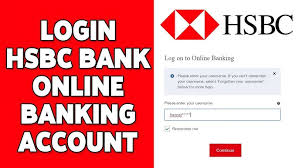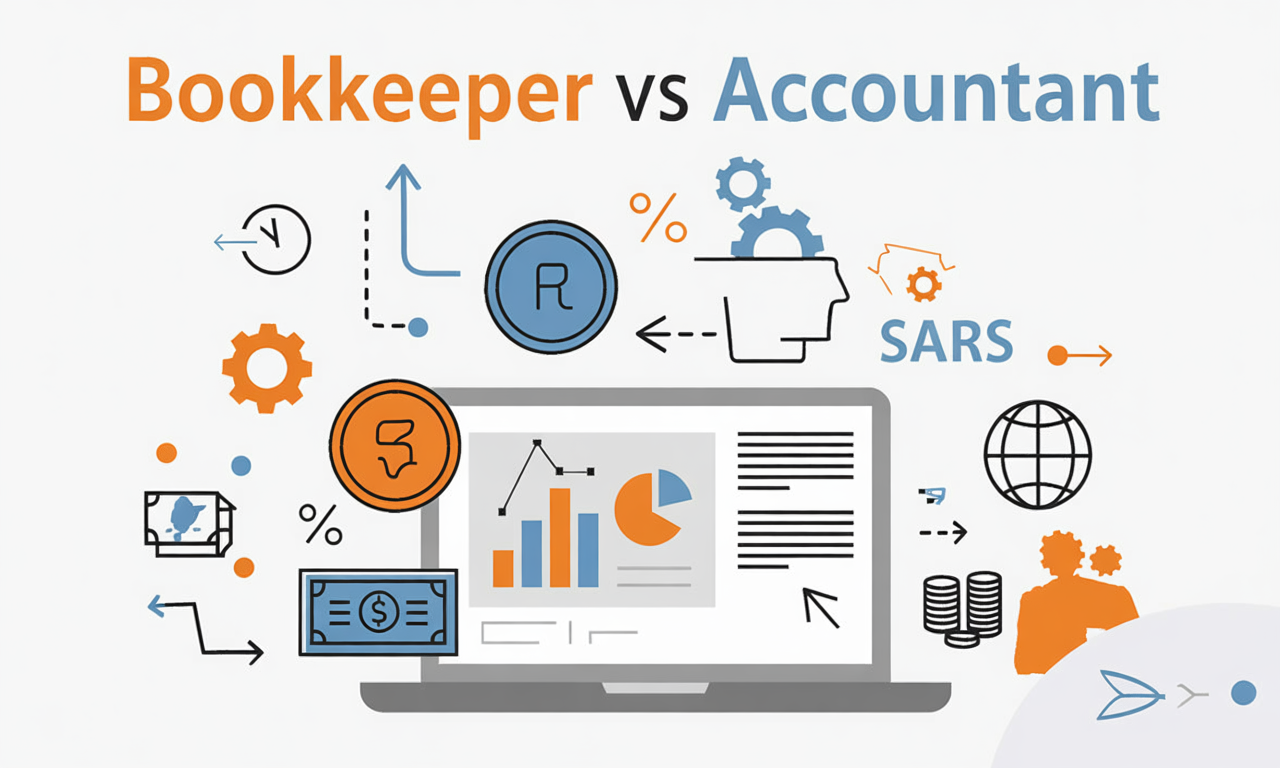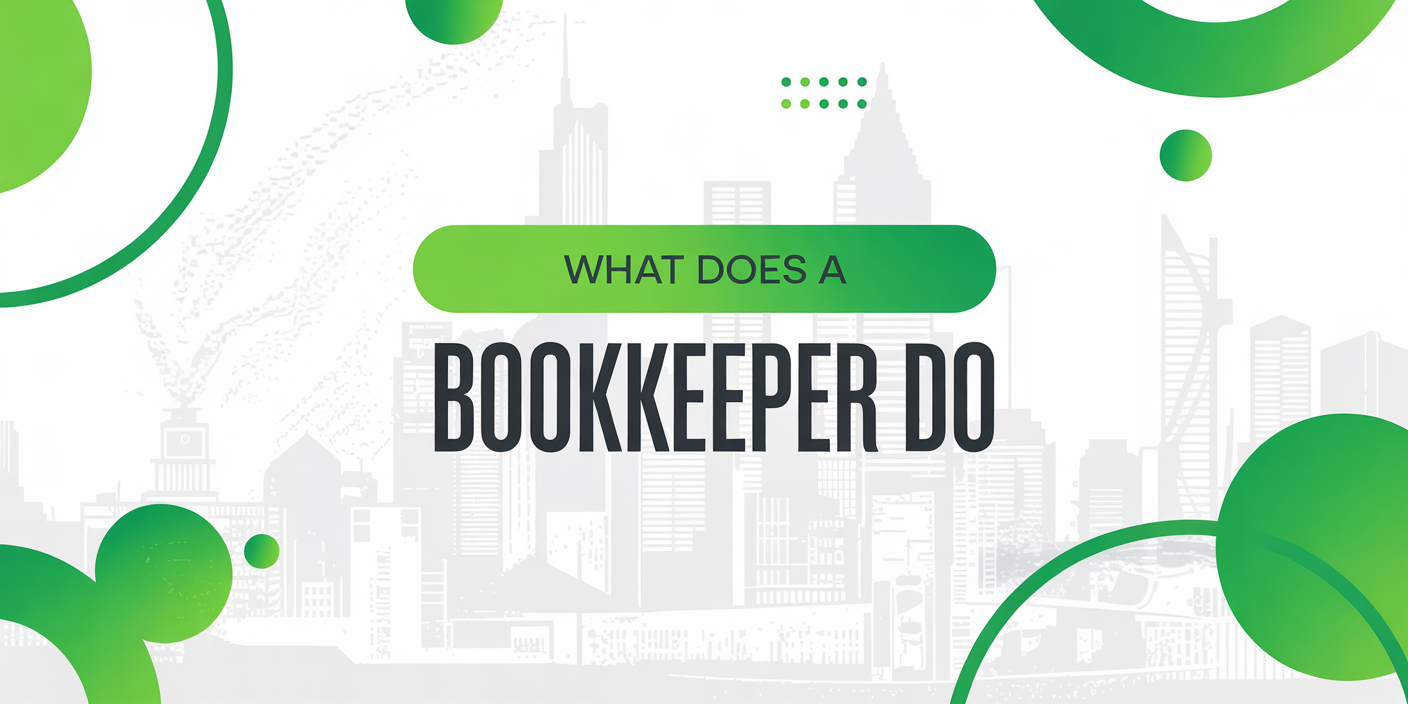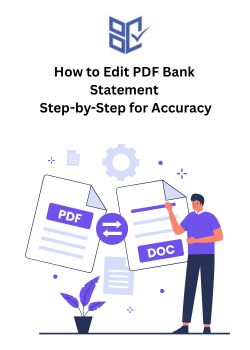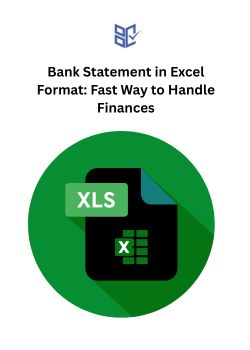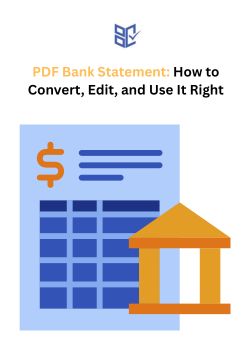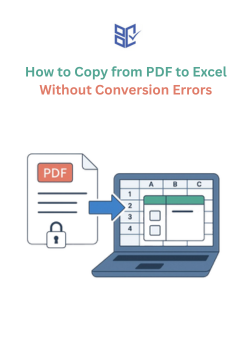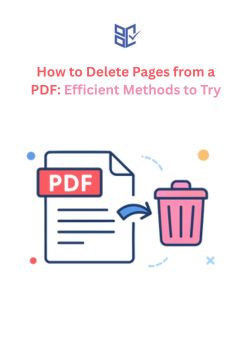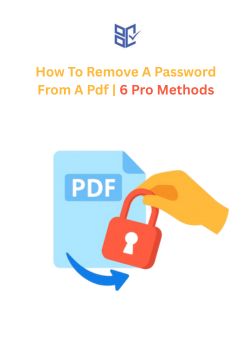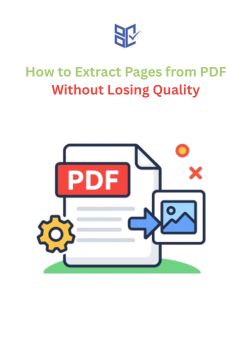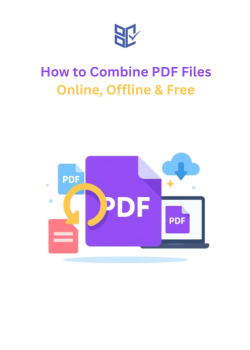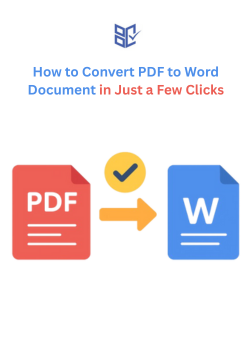How to Edit PDF Bank Statement Safely and Accurately
Bank Statement
Sep 13, 2025
Bank statements often need corrections, updates, or formatting adjustments for personal or official use. Learning how to edit PDF bank statement makes these tasks faster and more precise. PDFs are secure by design, which can make direct edits challenging. Locked files, broken tables, and unselectable text are common obstacles.
Using reliable tools both free online editors and AI-powered platforms ensures accuracy. These solutions help maintain layout, prevent errors, and keep sensitive financial data safe while simplifying the editing process.
Why Editing PDF Bank Statements Is Necessary
Bank statements in PDF form are widely used, but they often need adjustments for accuracy, clarity, or professional requirements. Editing makes them reliable and ready for practical use.
Fixing wrong dates, amounts, or typos
Adding missing account details or references
Hiding sensitive data before sharing
Formatting for visa, loan, or audit submissions
Converting to Excel for tax or financial analysis
Removing duplicate or irrelevant transactions
Types of Bank Statement Editors Available
Different tools and software can be used to edit PDF bank statements, depending on the purpose and level of control needed.
PDF Editing Software – Programs like Adobe Acrobat or Nitro PDF that allow direct text, image, and format editing.
Online PDF Editors – Web-based tools for quick edits without installation, suitable for small changes.
Spreadsheet Converters – Tools that convert PDF statements into Excel or Google Sheets for easy transaction analysis.
Dedicated Bank Statement Editors – Specialized software designed to modify or generate bank statement templates.
Mobile PDF Editing Apps – Handy apps for smartphones or tablets to make edits on the go.
Step-by-Step Guide to Edit PDF Bank Statement
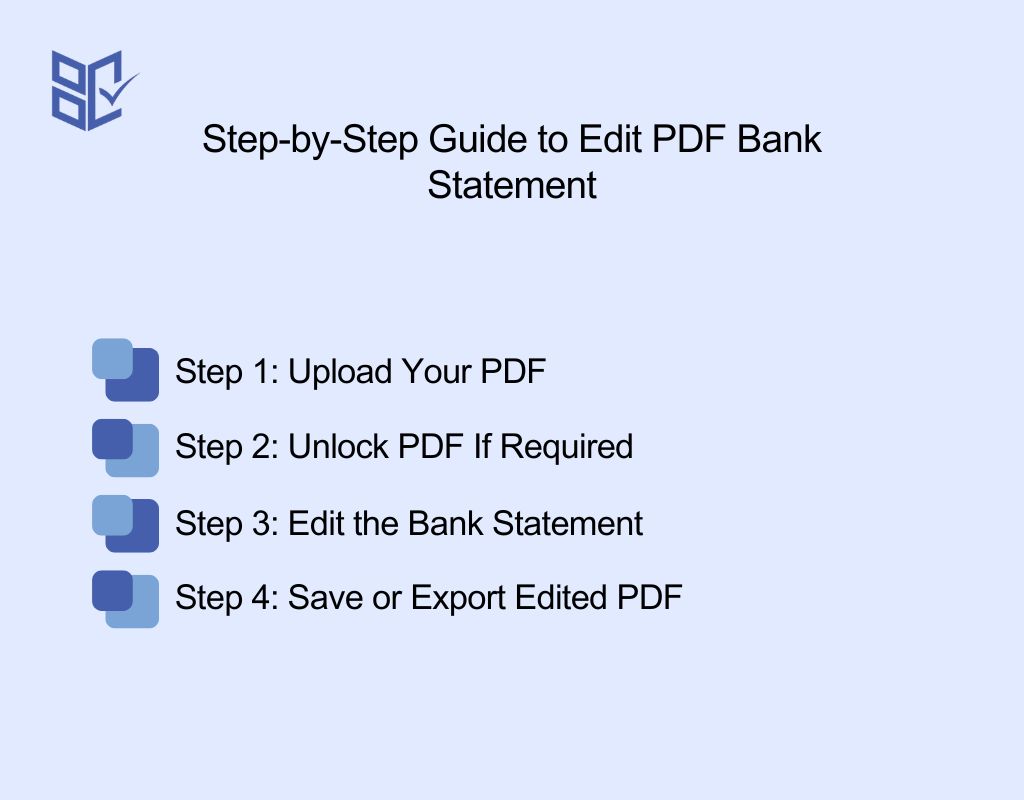
When you think about how to edit bank statement in pdf online, the process may look complicated at first. But with the right tools, you can handle it securely and efficiently.
Learning how to edit pdf bank statement online free or simply How to edit PDF bank statement isn’t just about clicking an editor and typing text. Bank statements are usually protected, formatted with tables, and sometimes locked.
So, the editing process requires more than basic copy-paste. Each step below focuses on the exact actions that matter.
Step 1: Upload Your PDF
If you want to edit bank statement PDF online free, simply upload your file to the tool and start making changes. The first move is uploading the file into a reliable editor. If you’re using a bank statement editor online free pdf, simply drag and drop your file into the editor’s upload box. Advanced platforms automatically detect the text, numbers, and formatting, saving you time.
Secure Upload Process:
Always use editors with HTTPS encryption. That ensures data isn’t exposed during transfer.
A proper platform will auto-delete files after a few hours. If the site doesn’t mention file deletion, it’s not worth trusting.
Check if the File is Locked Before Editing:
Open document properties and look at the “Security” tab. If it says “Editing not allowed,” you’ll need to unlock first.
Try highlighting text inside the file. If nothing can be selected, the statement is either scanned as an image or encrypted.
Step 2: Unlock PDF If Required
Sometimes bank statements are password-protected or have editing restrictions. Without unlocking, no changes can be made.
Why PDFs are locked:
Banks often use two types of protection:
Owner password → blocks editing or printing.
User password → blocks opening the file without the code.
Ways to unlock a PDF for editing:
If you already know the password, open the file in Acrobat (or similar software) and save a new copy without restrictions.
If only editing is restricted, online tools such as Sejda, iLovePDF, or SmallPDF can remove limitations.
If the statement is scanned and locked, run OCR (Optical Character Recognition) using Adobe Acrobat Pro or ABBYY FineReader to make the text editable.
Step 3: Edit the Bank Statement
Now comes the real work, editing. The better platforms allow you to adjust text, numbers, and even tables. If you’re asking how to edit pdf file bank statements or how can i edit bank statement in pdf, it means altering sensitive details carefully.
Common Editing Actions:
Correct numbers, dates, or text: Directly click and replace values inside the PDF editor.
Highlight or add notes: Useful for marking corrections without removing the original data.
Adjust tables and columns: Align misformatted rows, resize columns, or clean broken layouts.
Insert or remove items: Add a missing page, merge details, or delete extra spaces.
Convert for deeper edits: Export to Word/Excel, fix formatting, then re-save as PDF.
Step 4: Save or Export Edited PDF
Finishing properly is as important as editing. Knowing how to edit bank statement pdf file online with a Free pdf editor for bank statement online also means exporting it in the right way, without losing the layout.
Export Options:
PDF → Ideal for final use, keeps fonts and layout consistent
Word → Better if long text changes are still needed
Excel → Best for transaction-heavy statements, where tables require precision
Tips to Avoid Problems:
Watermarks → Some free editors leave marks. Use platforms like Sejda or PDFescape that allow limited watermark-free exports.
Formatting loss → Always double-check tables and column alignment after saving. If they shift, fix in Word/Excel before exporting back.
Re-secure sensitive data → Add your own password before storing or sharing the edited file.
Many users often ask:
How do I convert a PDF to Word for editing? → Use an online converter that preserves fonts and tables.
How do you convert a PDF to an editable document? → Tools like Adobe, Google Docs, or specialized editors allow this with minimal distortion.
A professional finish means no mismatched fonts, no missing tables, and no formatting shifts.
Advanced Editing Techniques for Bank Statements
A standard editor lets you change text, but a real pdf bank statement editor with advanced capabilities takes things much further.
These modern tools integrate AI and automation, turning what used to be hours of manual adjustments into minutes of precise work.
When the question is how can i edit my bank statement online pdf without breaking the layout or missing critical details, advanced features make all the difference.
AI-Driven Improvements:
Automatic Error Detection: AI can scan entire statements to catch mismatched balances, duplicated entries, or incorrect dates before you even start editing.
Formatting Alignment: Instead of fixing tables manually, the editor aligns rows, columns, and transaction layouts so everything stays professional.
Bulk Edits: When working with several statements at once (for example, multiple months), AI applies changes across all files consistently, eliminating the “one-by-one” approach.
What Advanced Editing Enables in Practice:
Batch edit multiple PDFs: Upload multiple statements and update headers, account numbers, or recurring errors in one operation.
Apply consistent formatting across statements: Ensure every file uses the same font, line spacing, and column width, so the final set looks uniform.
Use AI to detect inconsistencies or missing entries: Quickly identify cases where transactions don’t add up, dates fall out of order, or an entry is missing from the sequence.
Pro Tip: Some AI-powered editors also let you create reusable templates. For example, if you often adjust exported bank statements, you can set rules (like font, spacing, or table borders). And then apply them to future files automatically. This is where advanced editing shifts from “just fixing” to building an efficient workflow.
How to Edit a Bank Statement PDF on Mobile and Computer
Editing a bank statement PDF is possible on both mobile devices (phones/tablets) and computers (laptops/desktops). Below is a clear, step-by-step guide for each device type.
How to Edit Bank Statement PDF in Mobile
Install a PDF editing app such as Adobe Acrobat, Xodo, or WPS Office.
Open your bank statement PDF in the app.
Enable editing mode to adjust text, numbers, or layout.
Use AI features if available- a bank statement editor AI free tool can automatically detect and correct text.
Save or export the updated PDF once your edits are complete.
Pros of Mobile Apps | Cons of Mobile Apps |
Easy access anytime, anywhere | Limited advanced formatting |
Faster for quick edits | Smaller screen makes detailed editing harder |
AI-powered tools for instant changes | Some free apps leave watermarks or restrict downloads |
How to Edit Bank Statement PDF in Computer (Laptop/Desktop)
Open your PDF using desktop software or a free PDF editor for bank statement download.
Select “Edit PDF” to modify text, numbers, and formatting.
Run OCR if the statement is scanned as an image to make it editable.
Save the updated file for official or professional use.
Pros of Laptop Software | Cons of Laptop Software |
Easy access anytime, anywhere | Requires installation or online access |
Supports advanced formatting and multiple pages | Less portable compared to mobile apps |
Works better for official use |
Choosing the Right Tool to Edit PDF Bank Statements
Editing bank statements effectively depends on selecting the right tool for your workflow. The best bank statement editor AI can save time by automatically detecting errors, realigning tables, and handling batch edits.
Some users prefer a bank statement editor ai download for offline editing, which provides full control and eliminates reliance on internet security.
Others may opt for a bank statement editor app download to make quick edits on mobile devices while on the move.
Tools Comparison: Free vs AI vs Desktop

Not every tool works the same way, especially when editing sensitive financial documents. The Best bank statement editor online free is useful for quick changes, but accuracy and formatting can suffer.
Meanwhile, AI-driven editors detect inconsistencies automatically, and desktop apps give complete control without depending on an internet connection.
If you’re looking for a Free pdf editor for bank statement without watermark, the comparison below helps you decide based on needs like cost, security, and editing power.
Detailed Comparison Table
Feature | Free Online Editors | AI Editors | Desktop Apps |
Ease of Use | High – upload and edit in seconds | Medium – requires setup of AI functions | Medium – menus and settings may feel heavy at first |
Editing Accuracy | Medium – text edits possible, but formatting often breaks | High – AI aligns tables, fixes dates, auto-detects mismatched entries | High – manual precision with tools like Adobe Acrobat |
Security | Medium – relies on cloud servers; privacy policies vary | High – encrypted uploads, many delete files automatically | High – local editing, nothing leaves your device |
Watermark | Sometimes – many free tools stamp their logo | No – AI tools focus on clean exports | No – desktop apps give full control |
Cost | Free – good for basic work | Paid or limited free trials – advanced functions cost | Paid (one-time or subscription) – higher upfront, but reliable |
Which Tool Fits Best?
Free Online Editors → Great when you need a fast fix (like correcting a date or number). But be careful: formatting may shift, and watermarks are common.
AI Editors → Best for heavy edits. They detect missing entries, auto-balance tables, and save time by batch-editing multiple PDFs. If accuracy matters more than cost, AI is the winner.
Desktop Apps → Perfect when security is non-negotiable. Everything stays on your machine, and advanced tools like Adobe Acrobat Pro or NitroPDF give full control. Downside: they’re not free.
Practical Recommendations
Free Online Editors (Basic, Quick Edits): Sejda PDF, PDFescape (limited free use, watermark-free for smaller files).
AI Editors (Advanced, Automated Edits): Adobe Acrobat AI features, SmallPDF with AI, or specialized AI PDF editors like UPDF AI.
Desktop Apps (Full Control & Security): Adobe Acrobat Pro DC, Nitro Pro, Foxit PhantomPDF.
Tips for Best Results When Editing PDF Bank Statements
Achieving the best results when editing PDF bank statements goes beyond basic changes, requiring a careful balance of precision, layout control, and secure practices.
By understanding how to edit PDF bank statement and applying the right methods, users can maintain accuracy, preserve professional formatting, and avoid costly errors.
At the same time, knowing how to edit bank account statement PDF ensures that every adjustment is reliable and compliant with documentation standards, making the entire process efficient, professional, and stress-free.
Best Practices for Reliable Editing
Always keep a backup before editing: Store the original PDF in a secure folder or cloud backup. This prevents permanent data loss and gives you a fallback if the edited version becomes corrupted.
Use AI for auto-formatting errors: AI-powered editors can realign broken tables, normalize fonts, and fix inconsistent spacing, saving hours of manual adjustments.
Avoid low-quality free tools that add watermarks: Many free editors export with logos or broken formatting. If you need a clean result, pick tools known for watermark-free exports.
Validate edited statements before sharing: Cross-check totals, transaction dates, and running balances to confirm that nothing was altered incorrectly during editing.
Common Mistakes to Avoid
Overwriting the original file: Always save edits as a new copy; otherwise, recovery becomes impossible.
Skipping OCR on scanned PDFs: If the file is image-based, skipping OCR (Optical Character Recognition) will make text uneditable and force manual retyping.
Ignoring file security: Don’t upload bank statements to unknown editors without HTTPS encryption or a clear file deletion policy.
Relying only on visual checks: A statement might look correct but still contain hidden formatting errors. Use the “Find” function to search for transaction IDs or totals for accuracy.
Exporting in the wrong format: Sometimes exporting to Word or Excel before finalizing in PDF ensures cleaner layouts. Exporting directly can lock in formatting errors.
Security Considerations When Editing Bank Statements
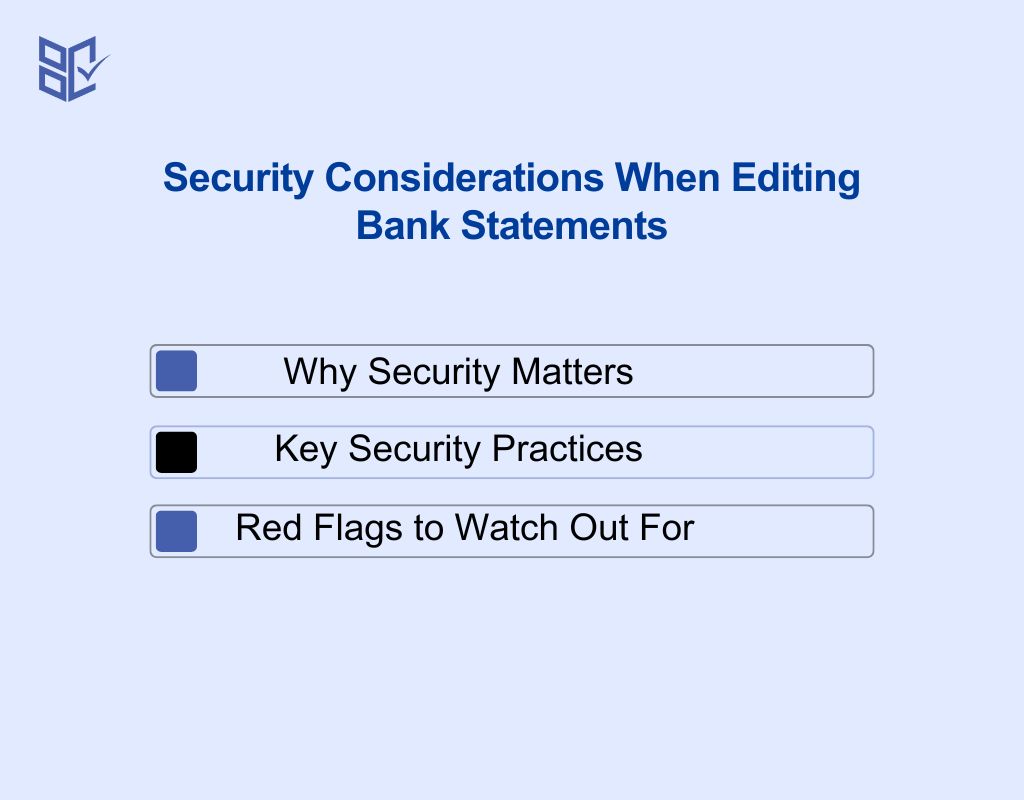
When handling financial documents, it’s important to know how to edit PDF bank statement securely. Even if you plan to use a free PDF editor for bank statement download, the safety of the platform and your workflow determines whether sensitive data remains protected.
Why Security Matters
Bank statements contain account numbers, balances, and transaction history. If these are exposed, they can be misused for identity theft or fraud. That’s why every step like uploading, editing, saving, and sharing must be done with security in mind.
Key Security Practices
Prefer offline apps for sensitive data: Tools like Adobe Acrobat Pro or NitroPDF process everything locally, so your data never touches an external server. This is the safest method for highly confidential files.
Avoid public Wi-Fi when uploading files: Public networks are vulnerable to interception. Always edit or upload files using a secure, private connection.
Check for HTTPS and encrypted transfers: If an editor runs online, the site must show HTTPS (padlock icon). Look for platforms that also state they delete files automatically within a set timeframe (e.g., 1–24 hours).
Red Flags to Watch Out For
Editors without HTTPS: If the browser doesn’t show a secure connection, never upload a bank statement.
Sites that keep files indefinitely: Reliable editors clearly state an auto-deletion policy. If no such policy is mentioned, assume your file stays on their server.
Mandatory sign-ups for “free” editing: If a free editor forces registration or requests unnecessary details, it’s a risk.
Watermarked exports only: Tools that stamp large watermarks often keep the unmarked file on their backend servers. That’s a data risk.
Pro Tip: If you must use an online tool, create a temporary version of the statement by redacting or masking sensitive parts first, then reapply the correct details offline after editing. This reduces exposure if the file is compromised.
Conclusion
Mastering how to edit PDF bank statement is no longer just a technical task. By using the right tools, following secure practices, and taking clear steps, users can safely make edits while preserving formatting and avoiding errors.
AI-powered tools like bank statement editor AI free apps and trusted online editors make corrections faster and more accurate, including bulk edits and automatic formatting. With proper backups, secure uploads, and validation, learning how to edit bank statement PDF free online becomes a smooth and professional process.
Frequently Asked Questions (FAQs)
How do I edit a PDF document?
Open the PDF in a reliable editor, either online or offline. Check for security restrictions first. Use text, table, or annotation tools to make precise changes while preserving the layout and formatting.
How do I convert a PDF to edit it?
Use a PDF-to-Word or PDF-to-Excel converter. This extracts text and tables into editable formats. After editing, you can re-export to PDF, ensuring alignment and data integrity remain intact.
Does Google have a PDF editor?
Google Drive allows viewing and minor annotations on PDFs. For full editing, integration with Google Docs converts the PDF into an editable document. Layouts may shift, so verify formatting after conversion.
How to edit a PDF bank statement?
Use a secure PDF editor or AI-powered platform. Check if the file is locked. Edit numbers, dates, or tables carefully. Preserve formatting, validate totals, and back up the original before saving.
How to unlock a PDF for editing?
Identify if the PDF has an owner or permission password. If known, remove it in Acrobat or an editor. For restricted files, use trusted unlocking tools with encryption support to maintain data safety.
How to see if a PDF is editable?
Open the PDF in any editor and try selecting or typing into the text. If text is selectable and fields are active, it’s editable. Otherwise, it may require OCR or unlocking before changes.
How to tell if a PDF is locked for editing?
Check the document properties or security settings in a PDF editor. Locked PDFs prevent typing, copying, or formatting changes. Some editors also show a padlock icon indicating restricted access.
How do I enable editable PDF?
For non-editable PDFs, use OCR (Optical Character Recognition) for scanned files or remove editing restrictions with a secure unlock tool. Once processed, the PDF can be edited like a standard document.
How do I edit out something in a PDF?
Use a PDF editor with redaction or eraser tools. Select the content you want to remove, replace it with blank space, or apply proper redaction to permanently hide sensitive information.
What is the best app to edit a PDF bank statement?
Top choices include Adobe Acrobat Pro, UPDF AI, and PDFelement. They combine accuracy, AI-assisted formatting, offline editing, and user-friendly interfaces suitable for both mobile and desktop devices.
How to make a PDF editable for free?
Use online editors or OCR tools to convert scanned or secured PDFs. Free platforms often allow text editing, annotation, and table adjustments.