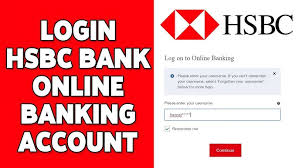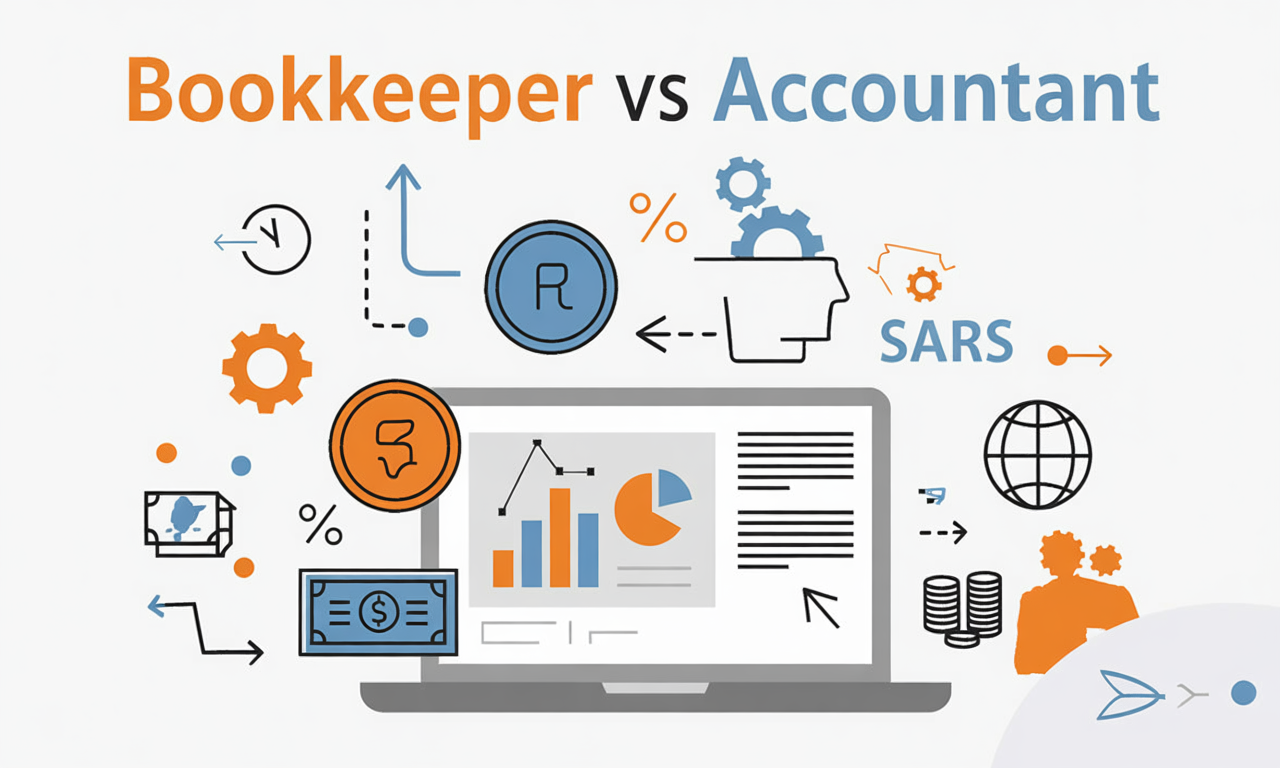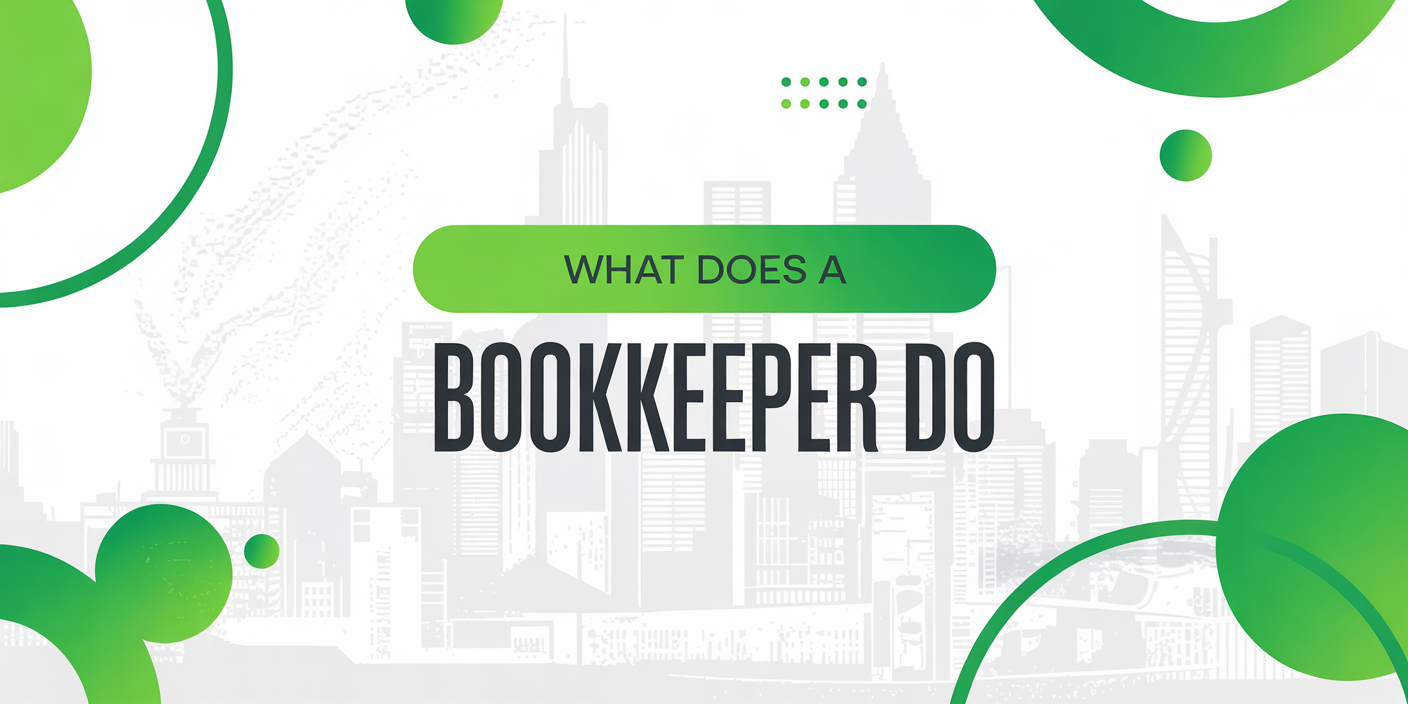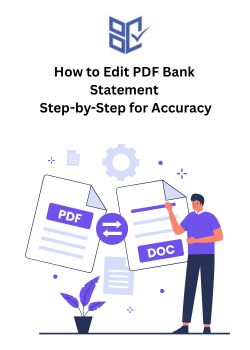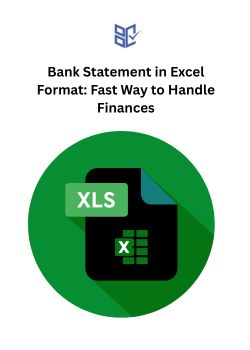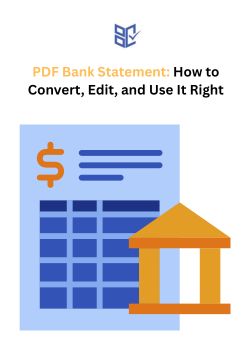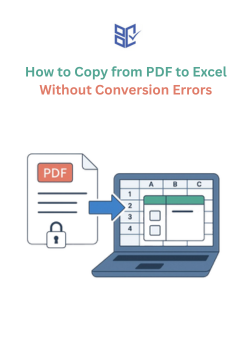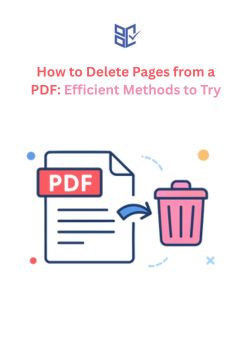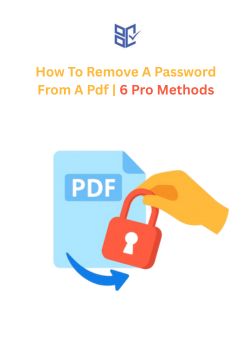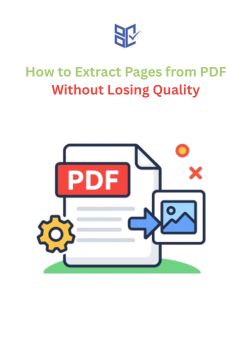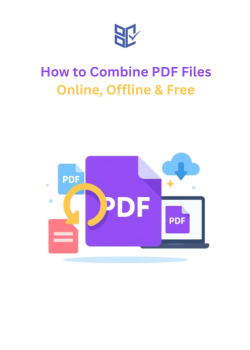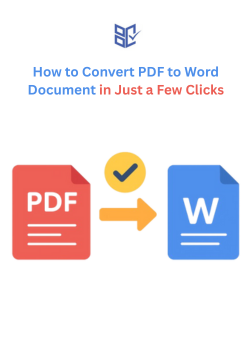How to Copy from PDF to Excel Without Conversion Errors
PDF Converter
Aug 26, 2025
Copying data from a PDF to Excel can be challenging. You might select a table, paste it into Excel, and find everything crammed into one cell or the formatting completely off. This is a common issue, especially with complex tables or scanned documents.
But there's good news: you don't need to retype everything. With the right methods and tools, you can transfer data from PDFs to Excel while preserving structure and accuracy.
In this guide, you'll find step-by-step solutions on how to copy from PDF to Excel free, handle formatting issues, and choose the best approach for your needs.
How to Copy Data From PDF to Excel Free in Different Ways
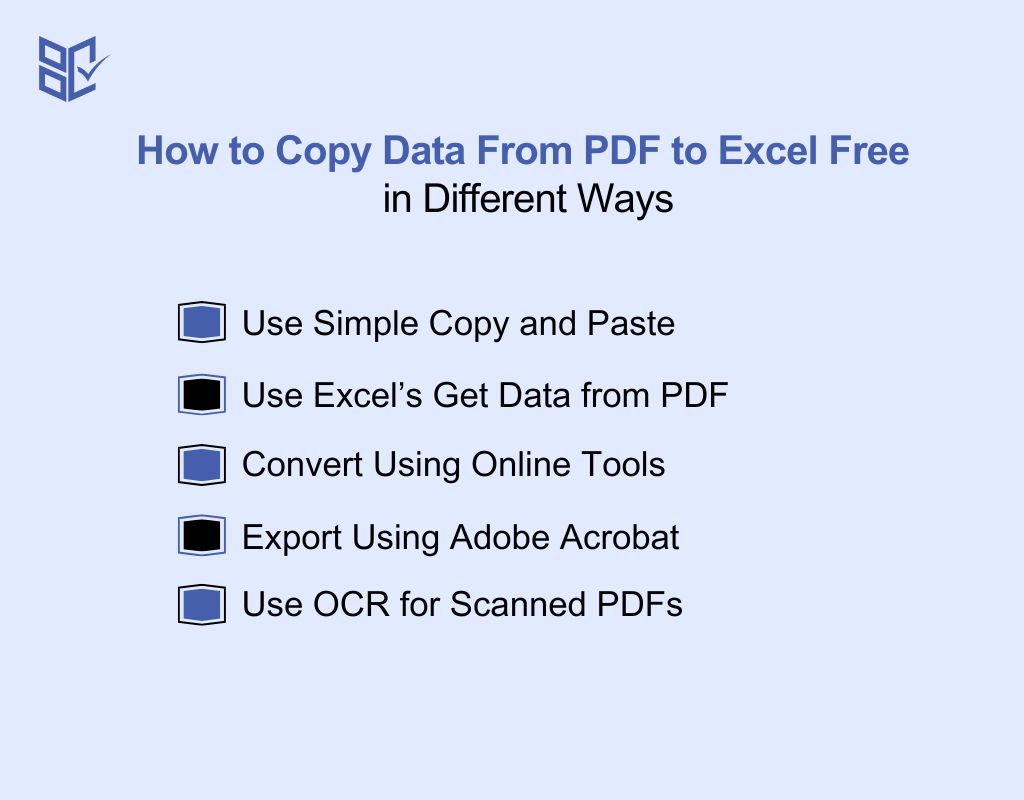
You have several ways to copy PDF data into Excel. Some need tools, while others are manual. Here are five methods on how to copy from PDF to Excel online and offline:
Use Simple Copy and Paste
Open the PDF, highlight the table or text, copy it, and paste into Excel. This works well for basic documents but often needs extra cleanup. You may have to adjust the rows, fix columns, or apply Excel tools like “Text to Columns” for correct formatting and neat data layout.
Use Excel’s Get Data from PDF
If you use Excel 2016 or newer, go to “Data,” click “Get Data,” then “From PDF.” This feature pulls data directly from the PDF into Excel without manual work. It’s especially helpful for structured PDFs, but complex layouts might still require some manual adjustments after importing everything.
Convert Using Online Tools
Websites like Bank Statement Converter or iLovePDF let you upload your PDF, use a PDF to Excel tool, and then download the file. This method is simple and fast, great if you want to avoid installing software. However, you might still need to clean up minor formatting errors afterward in Excel.
Export Using Adobe Acrobat
With Adobe Acrobat Pro, you can click “Export PDF” and select Excel as the output format. This method often keeps table structures intact, which saves time when cleaning up. It’s a great option for people who regularly handle professional or detailed documents with complex tables or data.
Use OCR for Scanned PDFs
Scanned PDFs need OCR (Optical Character Recognition) tools, which turn image-based text into editable data. Once you run OCR, you can copy or export that data into Excel. Without OCR, you’d have to retype everything manually, which can be slow and full of errors.
How to Convert PDF to Excel Free: 5 Steps to Know
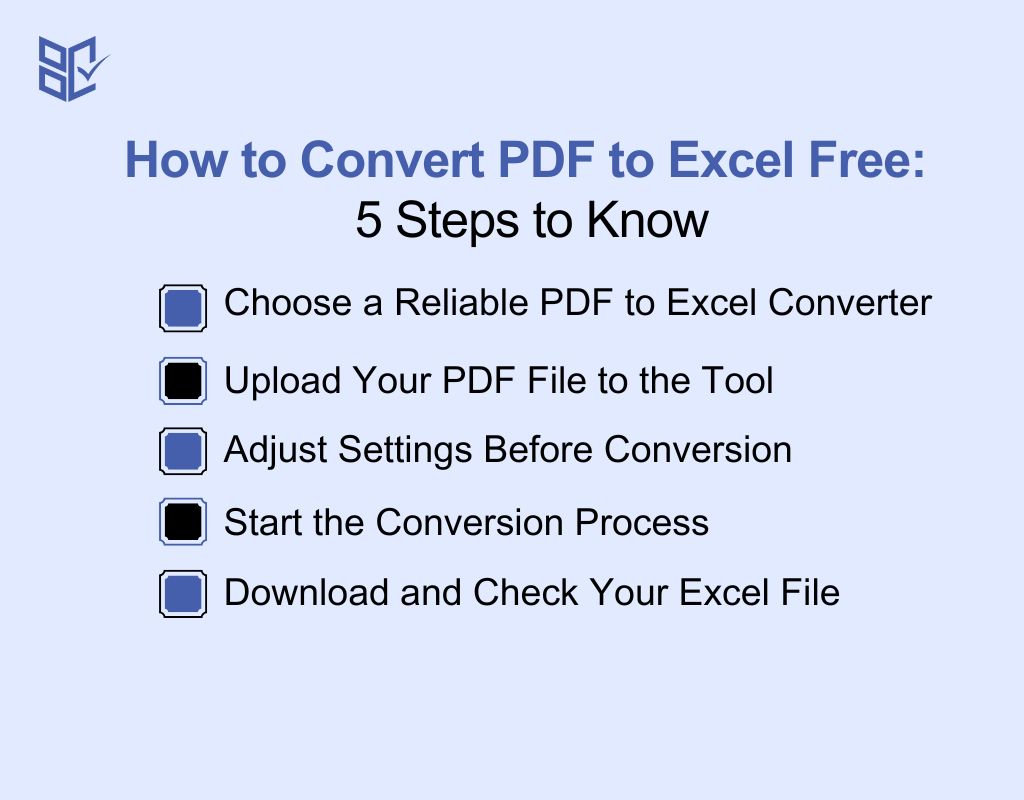
You want to turn your PDF into an Excel file but feel unsure where to start. Don’t worry! Using an online converter is fast and simple. Here’s how to change PDF to Excel in easy steps:
Choose a Reliable PDF to Excel Converter
Pick a converter with good user feedback and trusted results. Many online tools are free, but some offer extra features with paid versions. Make sure you choose one that keeps your data safe and offers accurate conversions without messing up your tables or numbers.
Upload Your PDF File to the Tool
After picking the tool, find the upload button. Click it and select your PDF file from your device. Make sure the file is not password-protected or too large, as that can sometimes cause upload issues. A clean, ready-to-convert file will give the best results.
Adjust Settings Before Conversion
Many converters give you options before starting. You can select specific pages, decide on the Excel format, or choose whether to keep layouts or plain data. Double-check your selections here. These small choices can make a big difference in the final Excel result you get.
Start the Conversion Process
Click the “Convert” or “Start” button. The converter will process your file, which usually takes a few seconds to a minute depending on file size. Stay on the page and wait for the tool to finish before moving ahead to the download step.
Download and Check Your Excel File
Once the tool finishes, download the Excel file onto your device. Open it right away and review the contents carefully. Check if the data, numbers, tables, and formatting transferred correctly, or use an import PDF to Excel feature in a trusted tool to refine and re-load the file if needed. If you spot errors, you might want to adjust settings and try again.
Best Tools for Converting Complex PDF Tables to Excel
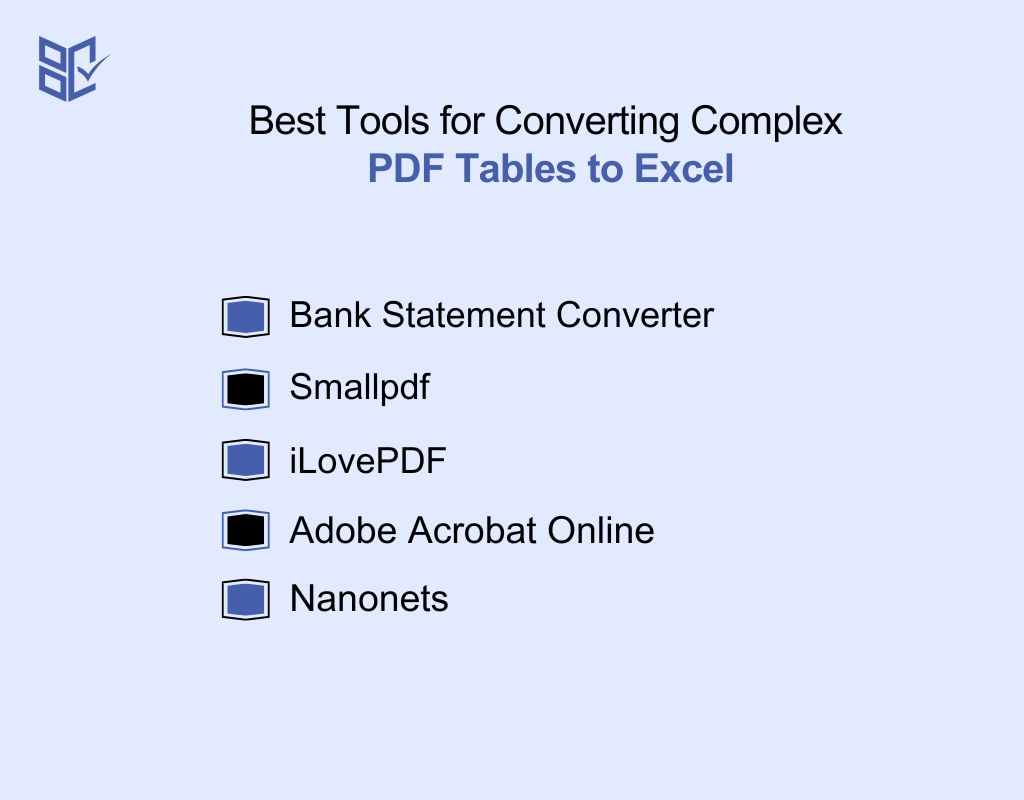
You’re dealing with tricky PDF tables, right? The right converter can save you time and frustration. Here are five of the best tools that help you turn those complex PDF tables into clean Excel sheets.
Bank Statement Converter
Bank Statement Converter focuses on financial documents, making it perfect for bank statements or detailed tables. You upload your PDF, and it keeps the numbers, columns, and dates intact. It works fast, offers high accuracy, and doesn’t store your files. Great for sensitive financial data that needs extra care.
Smallpdf
Smallpdf is a popular choice because of its simple interface. Upload your PDF, and within seconds, you get an Excel file. It handles tables well, keeps layout details, and even offers cloud integration. You can use it online without installing anything, making it super convenient.
iLovePDF
iLovePDF makes converting complex tables easy. Just upload your PDF, click convert, and download your Excel file. It’s known for handling large files smoothly and keeping formats clean. You can even merge PDFs before converting if you need. It’s a helpful tool for heavy tasks.
Adobe Acrobat Online
Adobe is a trusted name for PDFs. Their online converter ensures tables stay structured, no matter how complex. You upload the file, and Adobe handles the details. It’s especially good for preserving design elements and accuracy, making it a strong option for business use.
Nanonets
Nanonets uses AI to pull tables out of PDFs, even tricky ones. You upload your file, and their smart system extracts the data carefully. It’s great for messy or scanned PDFs where regular tools fail. It’s a top pick if you need something more advanced.
How Can I Maintain Data Accuracy When Transferring From PDF to Excel?
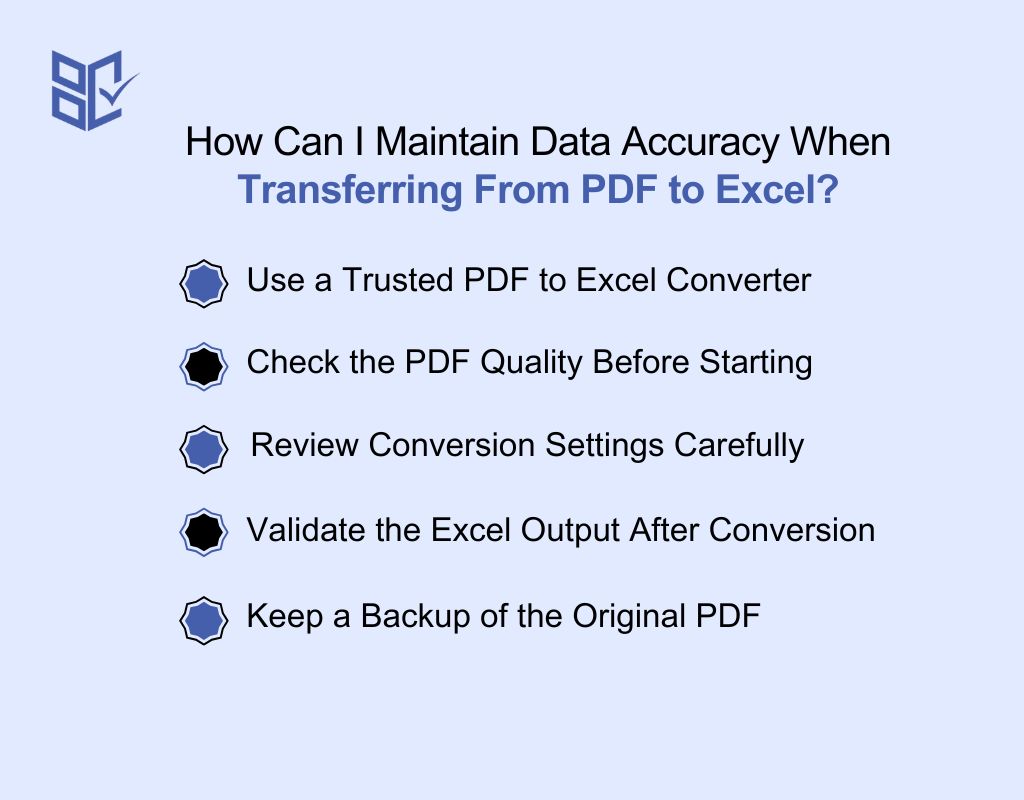
When you move data from PDF to Excel, you want it to stay accurate. Small mistakes can lead to bigger issues later. By following a few careful steps, you can protect your numbers, names, and tables. Let’s go through these simple actions to help you keep everything in place.
Use a Trusted PDF to Excel Converter
A good converter matters when transferring important data. Pick a tool with strong reviews and proven results. It should handle numbers, tables, and formats well. This reduces the risk of broken layouts or shifted data. Using reliable tools gives you confidence that your Excel file will match the original.
Check the PDF Quality Before Starting
Before converting, check the PDF for clear text, proper layout, and no scanning smudges. Poor-quality PDFs often confuse conversion tools. If the PDF is messy, you’ll likely end up fixing problems afterward. Clean, well-formatted files help you get the best conversion results with fewer mistakes to correct later.
Review Conversion Settings Carefully
Many converters let you adjust page ranges, table detection, or file format. Always review these options before converting. Picking the right settings ensures the tool reads and places data correctly. Skipping this step can lead to mixed columns or lost information, so take the extra minute to check.
Validate the Excel Output After Conversion
Once you download the Excel file, open it and go over key sections. Check totals, headers, and table layouts to spot issues early. Even good converters sometimes miss details. Reviewing the output quickly lets you catch and fix small mistakes before they grow into bigger problems down the line.
Keep a Backup of the Original PDF
Never delete your original PDF after conversion. Keep it saved in a safe place. If you notice problems in the Excel file, you can return to the source to check details or re-convert. A backup gives you peace of mind and protects against permanent data loss or mix-ups.
Problems and Fixes When Copying PDF Data to Excel
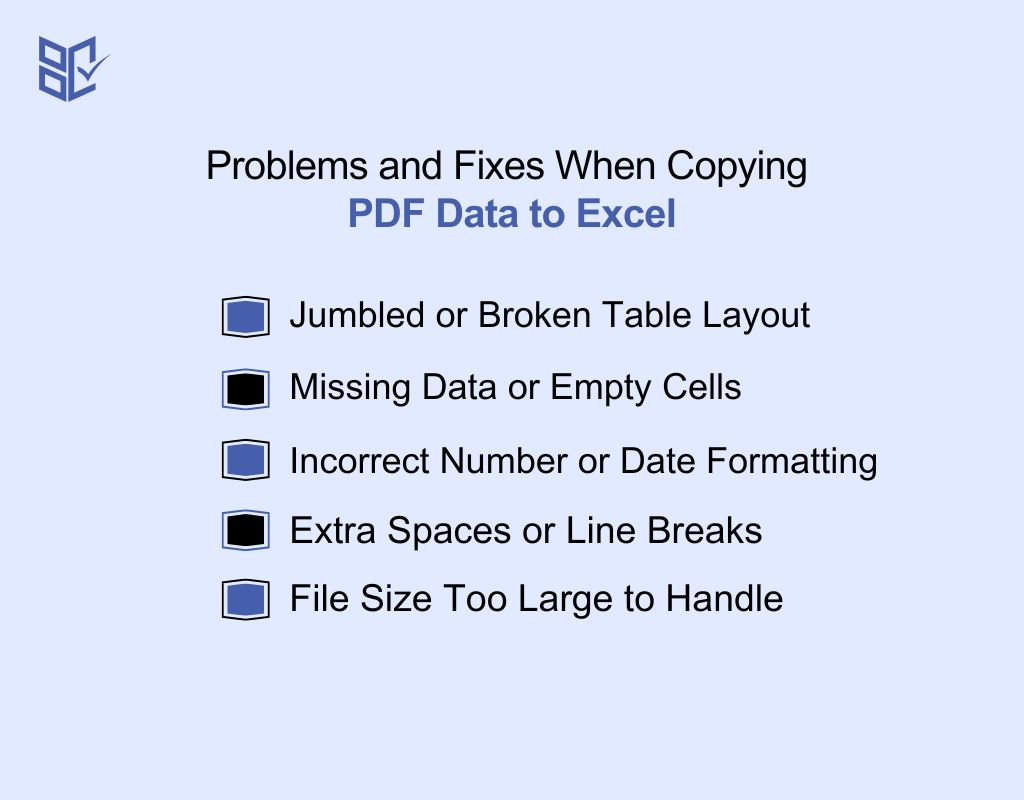
When you copy data from PDF to Excel, things don’t always go smoothly. You might face issues that mess up your tables or numbers. But don’t worry — each problem has a fix. Let’s break them down so you can handle them easily.
Jumbled or Broken Table Layout
Sometimes, the table loses its shape after copying. Columns overlap or merge into one. To fix this, use a trusted converter that focuses on tables. Avoid manual copy-paste because it often breaks the format. Tools designed for tables will keep the layout much cleaner and easier to work with.
Missing Data or Empty Cells
You copy the data, but some cells show up empty. This usually happens when the PDF has hidden layers or unreadable parts. To fix it, check the original PDF for clarity. You can also use OCR-based tools that read scanned or layered PDFs more accurately and pull hidden data.
Incorrect Number or Date Formatting
Your numbers or dates look wrong after pasting into Excel. For example, dates may switch formats or numbers lose decimal points. To fix this, adjust Excel’s formatting settings after importing. Also, use a converter that preserves data types properly, so you avoid spending hours fixing these small details.
Extra Spaces or Line Breaks
Sometimes, you get strange spaces or random line breaks inside cells. This makes sorting or filtering hard. To fix this, use Excel’s “Find and Replace” or “Trim” functions to clean the data. Choosing a cleaner conversion tool can also help reduce these extra unwanted gaps in the first place.
File Size Too Large to Handle
After converting, your Excel file becomes too big and slow. This can happen if the PDF has many images or complex formatting. To fix this, remove unnecessary images or extra formatting inside Excel. You can also split large PDFs before converting to keep each Excel file smaller and faster.
Conclusion
So far, you’ve seen many ways on how to copy from PDF to Excel. From simple copy-paste methods to smart tools, you now know what works best. We also covered how to fix common problems like broken tables and scanned files.
With these tips, you can handle your data smoothly, save time, and avoid stress. Now, it’s your turn to apply what you’ve learned. You’ve got this — let’s make your PDF to Excel transfers simple and clean!
Frequently Asked Question
Why does the data look messy after pasting?
When you paste data from a PDF, the formatting often gets jumbled because PDF structures don’t align with Excel grids. To fix this, you can use Excel’s “Text to Columns,” unmerge any combined cells, or adjust rows and columns manually.
Can Google Sheets handle copying from PDF?
Google Sheets cannot directly copy data from a PDF file. Instead, you should first convert the PDF to an Excel or CSV format using a trusted converter tool. Once you have the file, you can upload and import it into Google Sheets.
How do I handle large PDFs with many pages?
Large PDFs can overwhelm manual copying. Break them into smaller sections for easier handling, or use batch PDF-to-Excel converters that process multiple pages automatically. This saves time, reduces errors, and ensures the extracted data remains organized and manageable across Excel sheets.