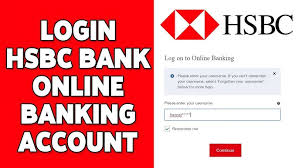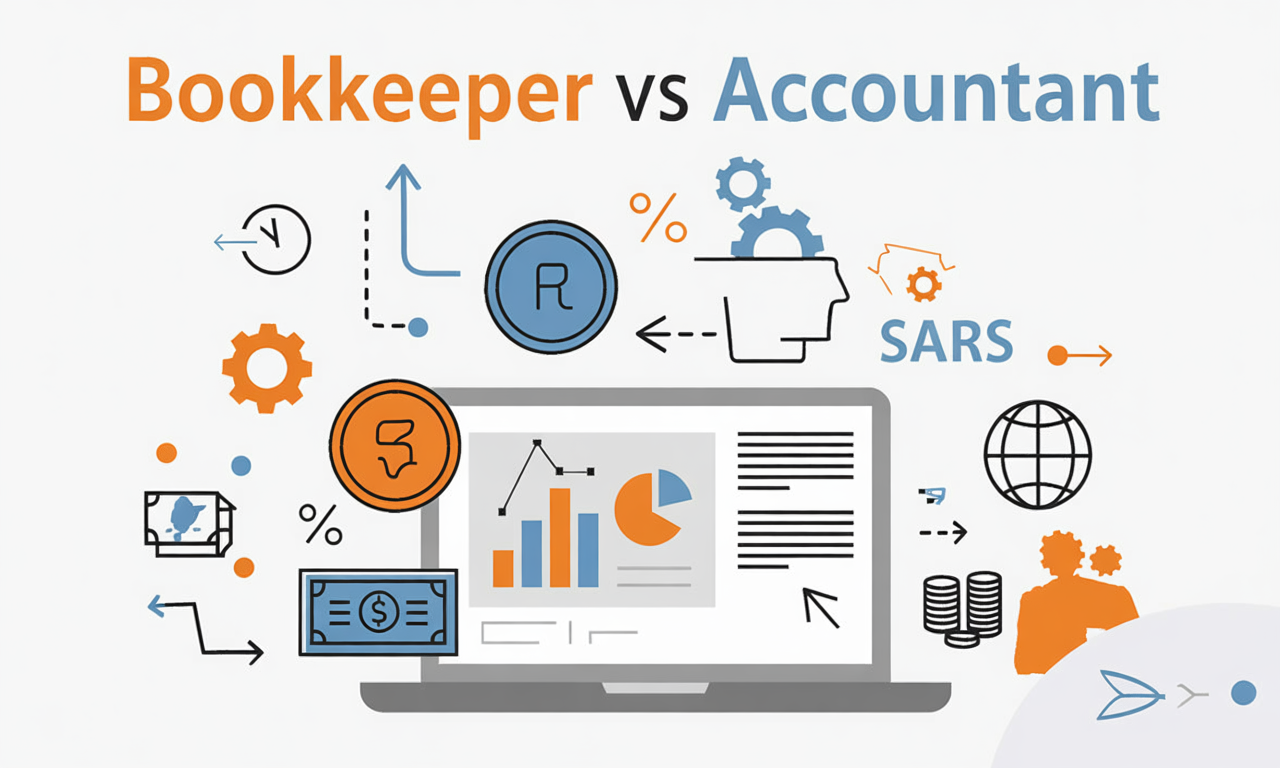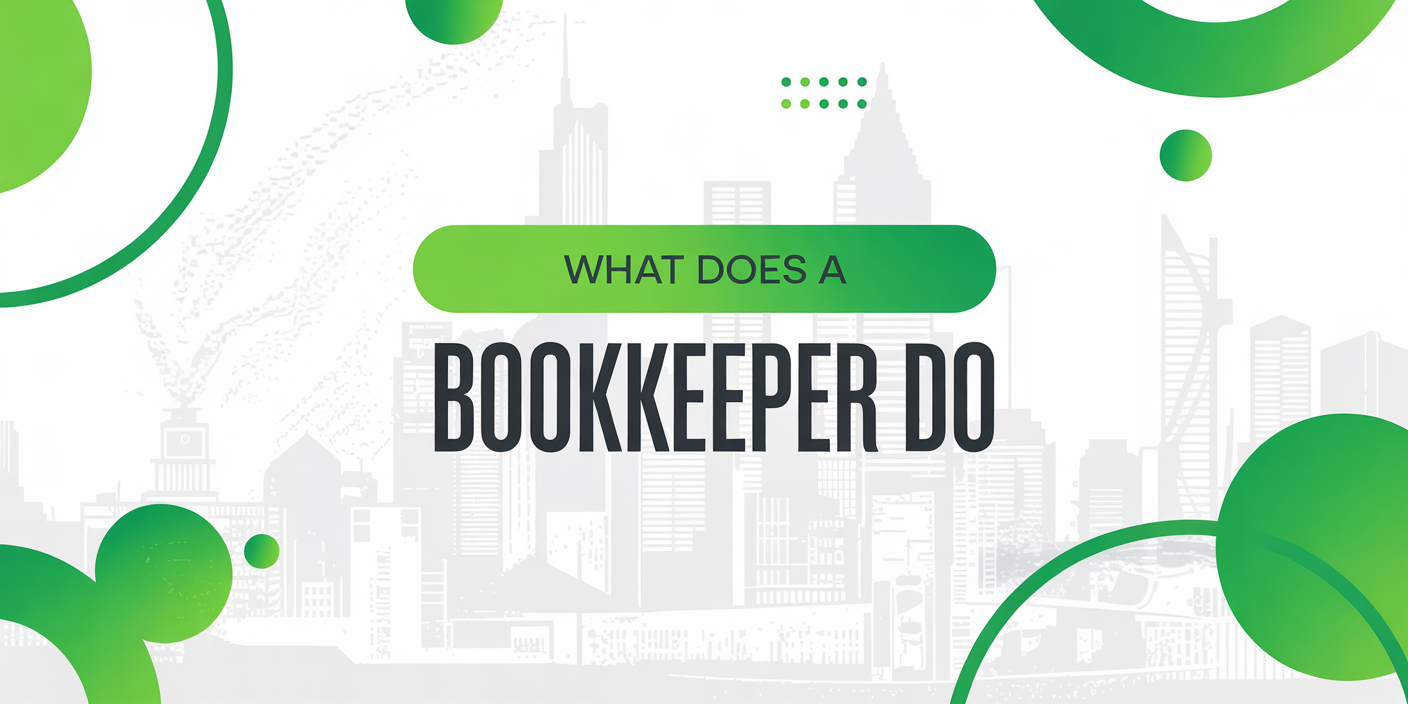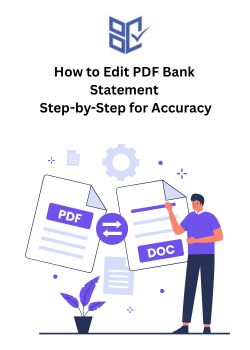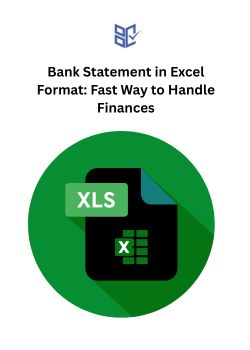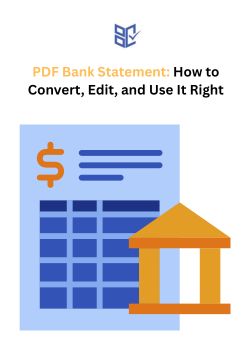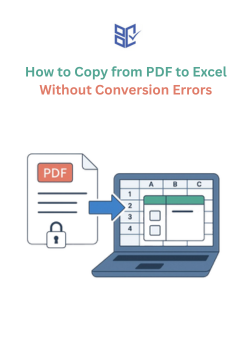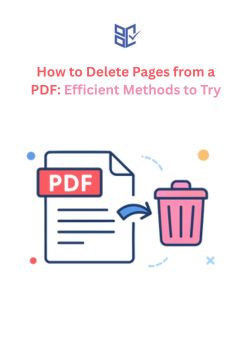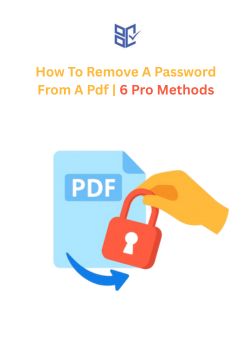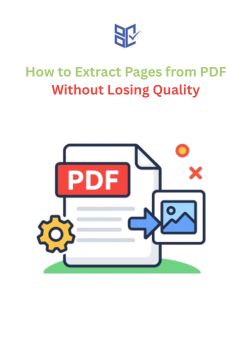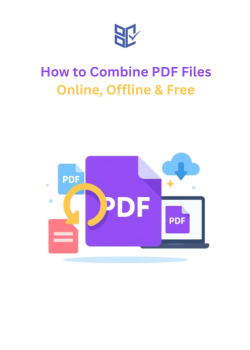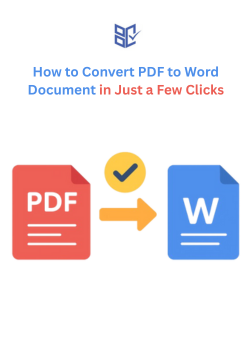How to Combine PDF Files Online, Offline & Free
Aug 25, 2025
If you’ve ever juggled several PDFs for one project, you already know why learning how to combine PDF files is so useful. Instead of sending five separate attachments, you can pull them into one clean, organized file. It’s faster to share, easier to store, and way simpler to review later.
Of course, merging isn’t always as smooth as it should be. Protected PDF files can block you without a password. Digital signatures might disappear if the wrong tool is used. And big merges can leave you with a file size that’s too large to email.
Luckily, there’s no shortage of ways to fix that. Whether you’re on Windows, Mac, or prefer how to combine PDF files online, there’s a method that works. You can even merge without installing anything. In this blog, we will discuss everything you need to know!
How to Combine PDF Files (Step-by-Step Guide)
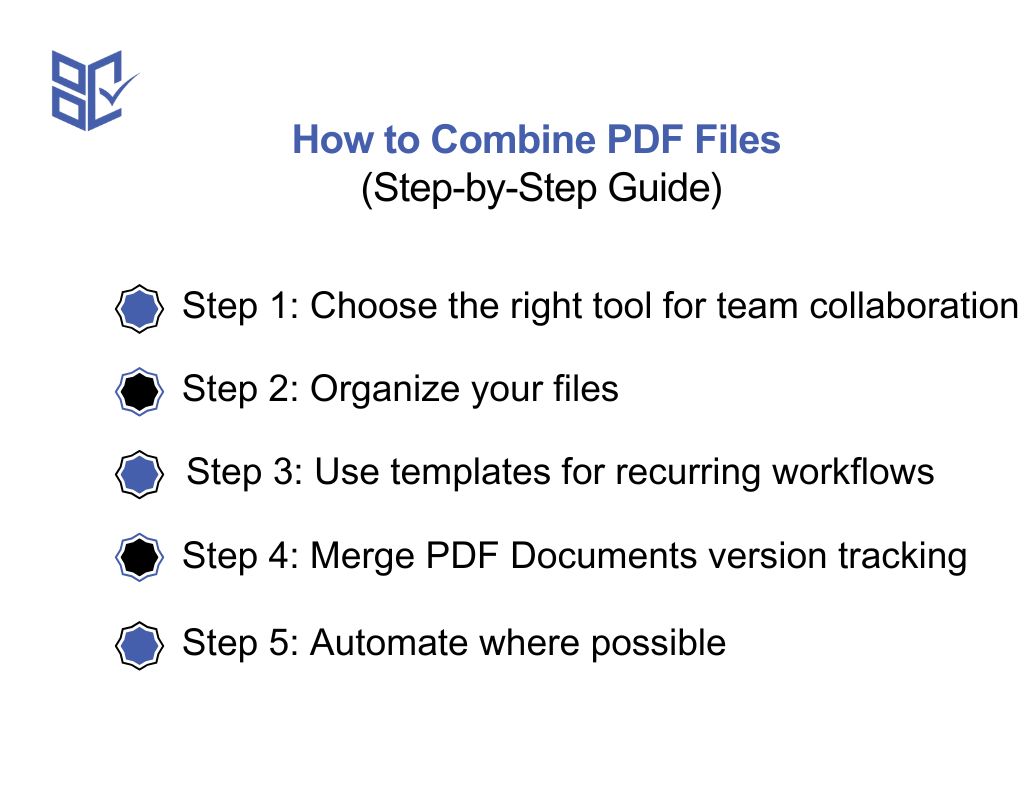
Combining PDFs for a team isn’t just about throwing documents together. If you want the process to be smooth and error-free, you need a plan and the right tools.
Here’s how to combine PDF files effectively:
Step 1: Choose the right tool for team collaboration
Start with software that supports multiple users and keeps files in sync. Online merging tools make it easier for everyone to work from the latest version of a document. Features like version tracking can also help you see what’s changed and who made the changes.
Step 2: Organize your files
Before you learn how to combine multiple PDF files into one PDF, make sure they’re properly organized. Use consistent naming conventions, store them in clearly labeled folders, and make sure every team member follows the same structure. This avoids confusion and keeps the process quick.
Step 3: Use templates for recurring workflows
If you regularly merge the same type of Word documents, like onboarding packets, contracts, or campaign materials, set up templates. Templates ensure everyone is following the same format, which speeds up merging and reduces mistakes.
Step 4: Merge PDF Documents version tracking
Keep track of version history when you merge files. This way, you’ll always know you’re working with the latest document and can roll back if needed.
Step 5: Automate where possible
Look for software that can speed up repetitive tasks, like automatically naming merged files or organizing them based on content. Automation helps you handle how to combine PDF files more efficiently and reduces manual errors.
How to merge PDF files in Windows?
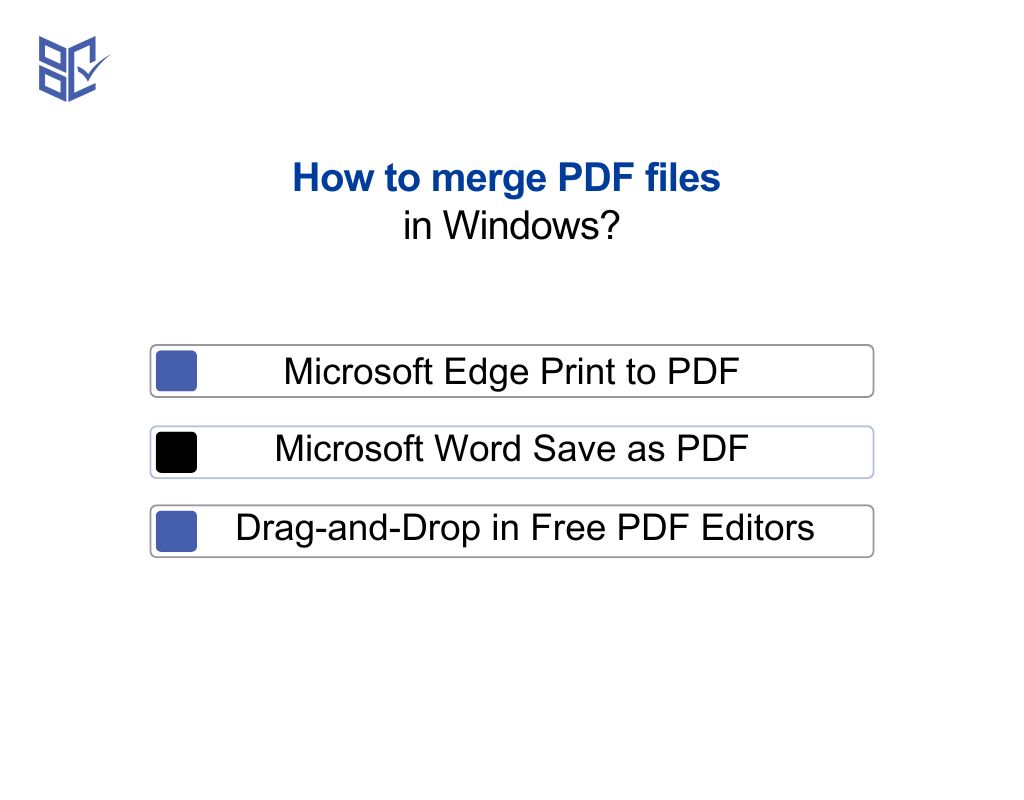
Windows computers don’t have built-in tools on how to merge PDF files in windows. You can read and annotate PDF documents in Microsoft Edge. This is the default browser on Windows 11, but you can’t combine multiple PDF files into one PDF directly.
Because there’s no built-in option, many users turn to PDF tools from the Microsoft Store. Here are three common ways:
1. Microsoft Edge Print to PDF
Open each PDF file in Edge, use “Print,” and choose “Microsoft Print to PDF” as the printer. Arrange the PDF pages in the desired order so the final single PDF document reads correctly.
2. Microsoft Word Save as PDF
Import your PDF files into Word, make any changes, then save as a single PDF. This is useful if you want to edit text before merging.
3. Drag-and-Drop in Free PDF Editors
Download a free app like PDF Merger & Splitter from the Microsoft Store. Select the files you want, drag them into the tool, rearrange, and create one single file. This method works offline and is safer for protected PDF files.
How to combine PDFs in Acrobat for free?
If you want to use Adobe’s tools without paying, you can. The easiest way is through their online PDF combiner. It’s part of the Acrobat website and works in any browser.
Here’s how to combine PDF files with Adobe Acrobat’s free option:
Step 1: Go to the Adobe Acrobat online tool page and open the “Combine Files” tool.
Step 2: Click the “Select files” button or drag and drop your PDF files into the designated area.
Step 3: Arrange the files in the desired order using the drag-and-drop feature. This ensures your PDF pages appear exactly where you want them.
Step 4: Click “Merge files” to process them into a single PDF document. If you see a blank page or want to make adjustments, remove it before finalizing.
Step 5: Download your combined file. You can save it to your device, share it online, or store it in the cloud.
How to merge two PDFs into one PDF?
Sometimes you don’t need to merge a stack of documents, just two. The process is quick and straightforward. Here’s how to do both: how to combine two PDF files and how to combine files into one PDF.
Step 1: Open your PDF tool of choice. This could be an online PDF tool, a desktop app, or a built-in feature like Preview on Mac.
Step 2: Select both PDF files you want to merge. Make sure they’re the correct versions before moving forward.
Step 3: Arrange them in the right order. Most tools let you drag the thumbnails in a sidebar to set the sequence of the PDF pages.
Step 4: Merge them into a single PDF document. Review it to ensure all pages are in place and remove any blank pages if needed.
Step 5: Save your new file and share or store it wherever you need.
If you are looking for how to combine 2 PDF files online, there are numerous software programs available online to make files into a single PDF. This method is also useful if you are looking for how to combine multiple PDF files into one online.
How to merge PDF files without any software?
If you don’t want to install anything, you can still get the job done. The easiest way how to combine PDF files online is using a secure web-based tool.
Here’s how to merge PDF files without any software:
Step 1: Visit an online PDF merging website. Open your web browser and go to a trusted site like Adobe, iLovePDF, PDFgear, or Xodo.
Step 2: Upload your PDF files. Click a button like “Select PDF files” or “Upload,” or drag and drop your files into the page.
Step 3: Arrange the files if needed. Drag the thumbnails or use arrows to adjust the sequence so the pages appear in the right order.
Step 4: Merge the files. Click a button labeled “Merge” or “Combine” to process them into one file.
Step 5: Download the merged PDF. Save the new file to your device. You can also remove unwanted pages or add another file before downloading.
How to combine PDF files on Mac Preview without extra apps
Mac users don’t need to install any software to merge PDFs. But how to combine PDF files without software?
The built-in Preview app makes combining PDF files in Mac quick and simple. Here’s how to combine PDF files without Acrobat Mac using two different methods.
Method 1: Using Thumbnails and Drag & Drop
Step 1: Open PDFs in Preview. Open all the PDF files you want to combine in the Preview app.
Step 2: Enable Thumbnails. Go to View > Thumbnails (or press Option + Command + 2) to show page previews in the sidebar.
Step 3: Drag and drop. In the PDF where you want to add pages, select the thumbnails you want to insert. Drag them into the thumbnail sidebar of the other PDF.
Step 4: Reordering is optional. Drag the thumbnails within the sidebar to arrange your pages in the correct sequence.
Step 5: Save the combined file. If you want to keep the originals, save the combined document with a new name.
Method 2: Using Finder’s Quick Actions
Step 1: Select files. In Finder, select the PDF files you want to combine.
Step 2: Right-click. Control-click (or right-click) the selected files.
Step 3: Create PDF. Choose Quick Actions > Create PDF.
Step 4: Renaming is optional yet important. The combined PDF will have a name based on the first file you selected. You can rename it as needed.
How to combine PDF files online safely
When you need to work with important documents, security matters. If you’re handling how to combine PDF files online, stick to trusted platforms like Adobe, SmallPDF, iLovePDF, or PDF2Go. These offer browser-based merging that doesn’t require your files to be permanently stored on their servers.
Here’s how to combine PDF files online using Adobe’s secure tool:
Step 1: Access the Adobe PDF Merger. Go to the Adobe Acrobat online tools page and select the “Merge PDF” option.
Step 2: Upload your files. Either drag and drop your PDFs into the upload area or click “Select files” to choose them from your device.
Step 3: Arrange the files. If needed, drag the thumbnails to reorder the PDF pages in the correct sequence.
Step 4: Merge the files. Click “Merge files” to process them into a single PDF document.
Step 5: Download your merged PDF. Once complete, download the combined file to your device.
This is how you can merge PDF file online.
Important security tips:
Use reputable tools from well-known companies.
Make sure the site has a secure connection (look for HTTPS in the address).
Avoid suspicious or unverified links claiming to merge PDFs for free.
Review the combined PDF carefully before sharing.
For highly sensitive documents, consider offline options instead of online merging.
Best practices for team-based PDF merging
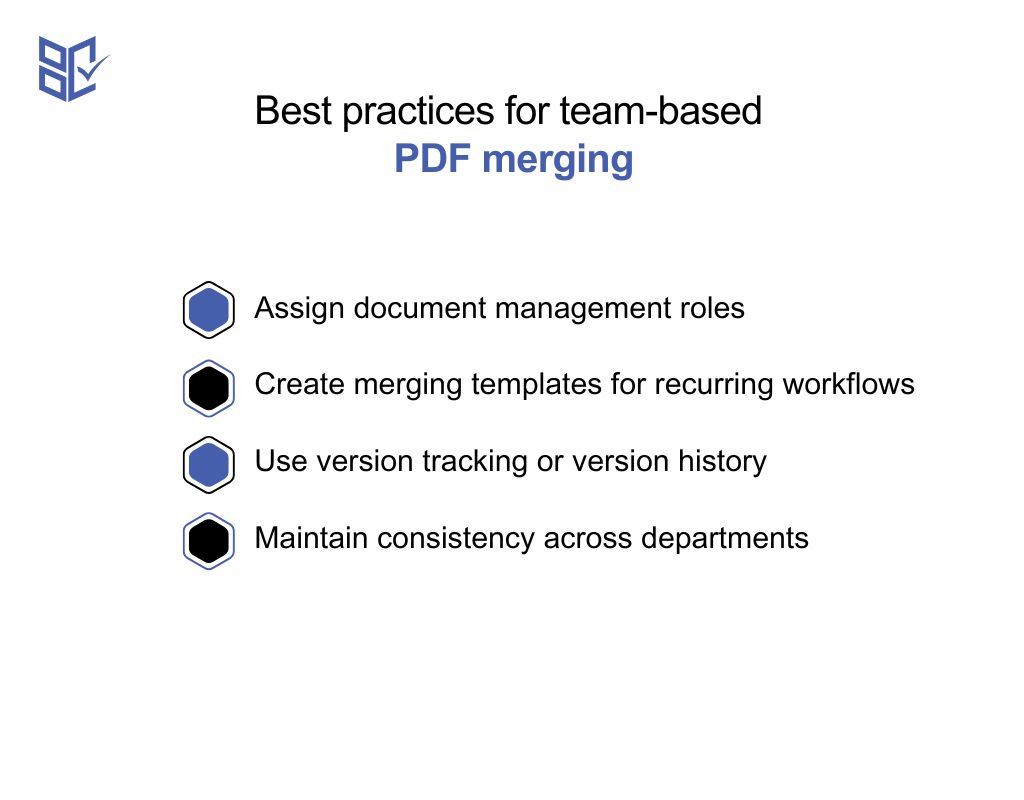
When your team works with how to combine PDF files regularly, having clear systems in place makes the difference between a smooth process and a chaotic one.
Here’s how to keep things organized, accurate, and stress-free.
Assign document management roles
Every step of merging PDFs needs someone responsible for it. Decide upfront who will collect the files, who will review them, and who will do the final merge.
For example, the HR manager might handle employee documents, the marketing lead manages campaign materials, and the legal coordinator oversees contracts. This division of roles keeps tasks from overlapping and ensures nothing is left out when you learn how to combine multiple PDF files into one PDF.
Create merging templates for recurring workflows
If your team merges the same type of files repeatedly, like monthly reports or legal case summaries, build a template structure. This might be a preformatted PDF with placeholders for each section.
When you’re ready to combine files, just drop the new content into the template before merging. It cuts down on formatting work, keeps layouts consistent, and saves time on every project.
Use version tracking or version history
Merging the wrong version of a file can cause costly mistakes. Always use version tracking in your cloud storage or document management system.
Mark files clearly with dates or version numbers before they’re added to the merge process. This ensures that when you create a single PDF document, it’s always the most accurate and up-to-date version.
Maintain consistency across departments
If every department has its own naming style and folder organization, merging becomes a nightmare. Set standard rules for naming files, organizing folders, and formatting documents.
For example, decide that all project files will follow the “ProjectName_Date_Department” format. This small step makes it easier to arrange files in the desired order and prevents mistakes when you’re combining large sets of documents into one file.
Advanced PDF Combining Tips for Professionals
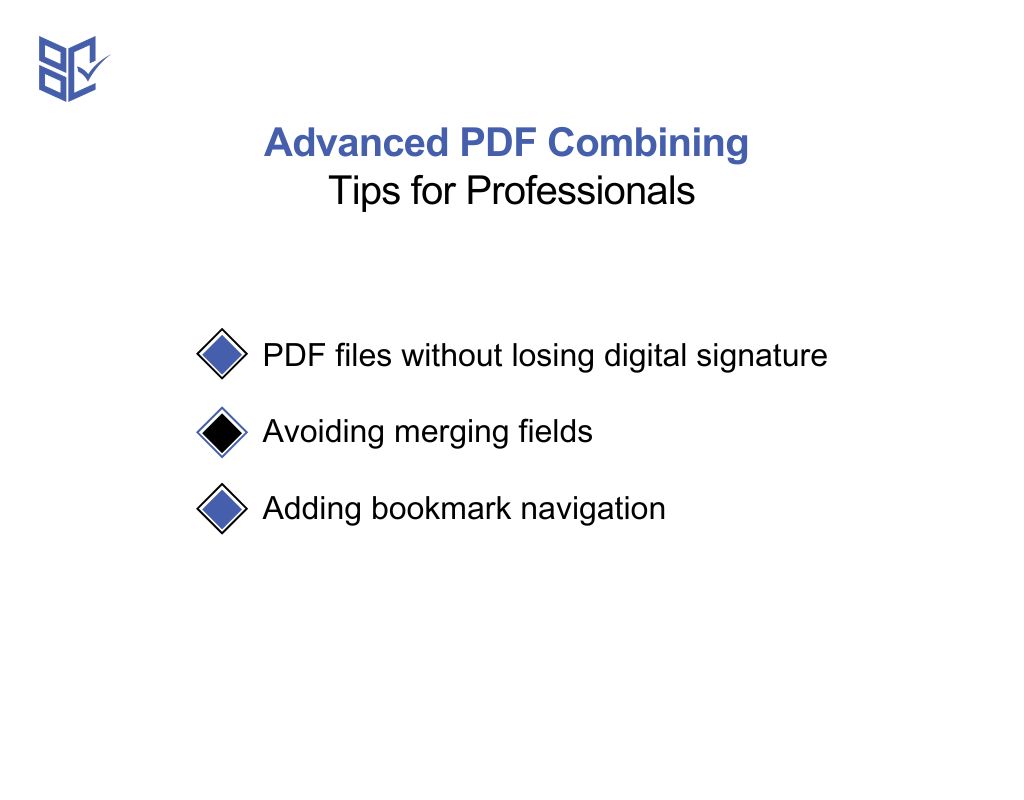
When you work with important or sensitive documents, how to combine PDF files matters. These advanced tips help you maintain document integrity, improve navigation, and avoid common mistakes during the merge process.
How to combine PDF files without losing digital signature
Digital signatures prove authenticity, so you don’t want them invalidated after merging. Always use a professional-grade PDF tool that supports signature preservation.
Avoid converting the file format during the process. Stick to direct PDF-to-PDF merging. If you must make edits, apply them before adding the signature so it remains intact in the final file.
Avoiding merging fields
When merging fillable PDFs, overlapping form fields can cause data loss or duplication. To prevent this, flatten the forms before combining. Flattening converts fields into static text, ensuring the information stays exactly as entered and won’t merge incorrectly with other forms.
Adding bookmark navigation
For large, complex documents, bookmarks help readers jump straight to the section they need. Before saving your combined file, create bookmarks for each major section or chapter.
This is especially helpful when you know how to combine multiple PDF files into one PDF for reports, manuals, or training guides. Bookmarks make the document easier to navigate without scrolling endlessly.
Conclusion
Learning how to combine PDF files is all about finding the method that fits your needs. You can merge documents on Windows, Mac, or even search for how to combine PDF files online when you’re in a hurry.
Pick a secure tool, especially if you’re working with sensitive files, and check for features that preserve formatting or signatures. Start with free options; they’re often enough for simple jobs. When your projects get bigger or require more control, move to advanced software.
FAQs
How do I merge two PDF files for free?
You can use online tools or free desktop apps to handle how to combine two PDF files without paying. Upload both files, arrange the pages in the right order, then download the single merged PDF.
How to merge two PDF files on Windows for free?
For how to combine 2 PDF files into 1 on Windows, try free apps from the Microsoft Store or browser-based tools. Simply select both files, arrange them, and save the combined version.
How to merge PDF files without any software?
If you want to know how to merge PDF files without any software, use a reputable online PDF merger. All you need is to upload, reorder if needed, merge, and download.
How to combine PDF files without Acrobat?
You can learn how to combine PDF files without Acrobat using free online PDF tools, Microsoft Store apps, or Mac Preview. Just upload your files, arrange them, merge, and save.
How to combine PDF files without Acrobat for Mac?
For how to combine PDF files without Acrobat Mac, open your PDFs in Preview. Use the thumbnail sidebar to drag pages into the right order, then save the merged file.
How to combine PDF files for free?
You can use free online tools like Smallpdf, PDF Merge, or ILovePDF to combine PDF files without software installation. Upload your files, arrange the order, and download the merged PDF instantly. Most tools work on any device.
How to combine PDF files without Adobe?
Instead of Adobe Acrobat, use free tools such as PDFsam (desktop) or ILovePDF (online). Both allow quick merging, reordering, and saving of PDFs without extra cost.
How to combine different PDF files into one?
Upload all your PDF files to a merger tool, arrange them in the desired order, and click merge. The tool will create a single PDF containing all pages from your uploaded files.
How to combine PDF files without Acrobat on Windows 10?
Windows 10 users can install free software like PDFsam or use online services like Smallpdf. These let you combine PDFs easily without needing Adobe Acrobat.
How to combine protected PDF files without password?
You’ll need to remove the password first using a PDF unlock tool (like PDF.io Unlock). Once unlocked, merge them with any free PDF merger tool.
How to combine different PDF file?
Gather the PDFs, open a merger tool, upload them, arrange as needed, and merge into one document. Save the new file to your device.