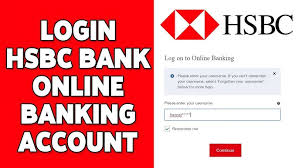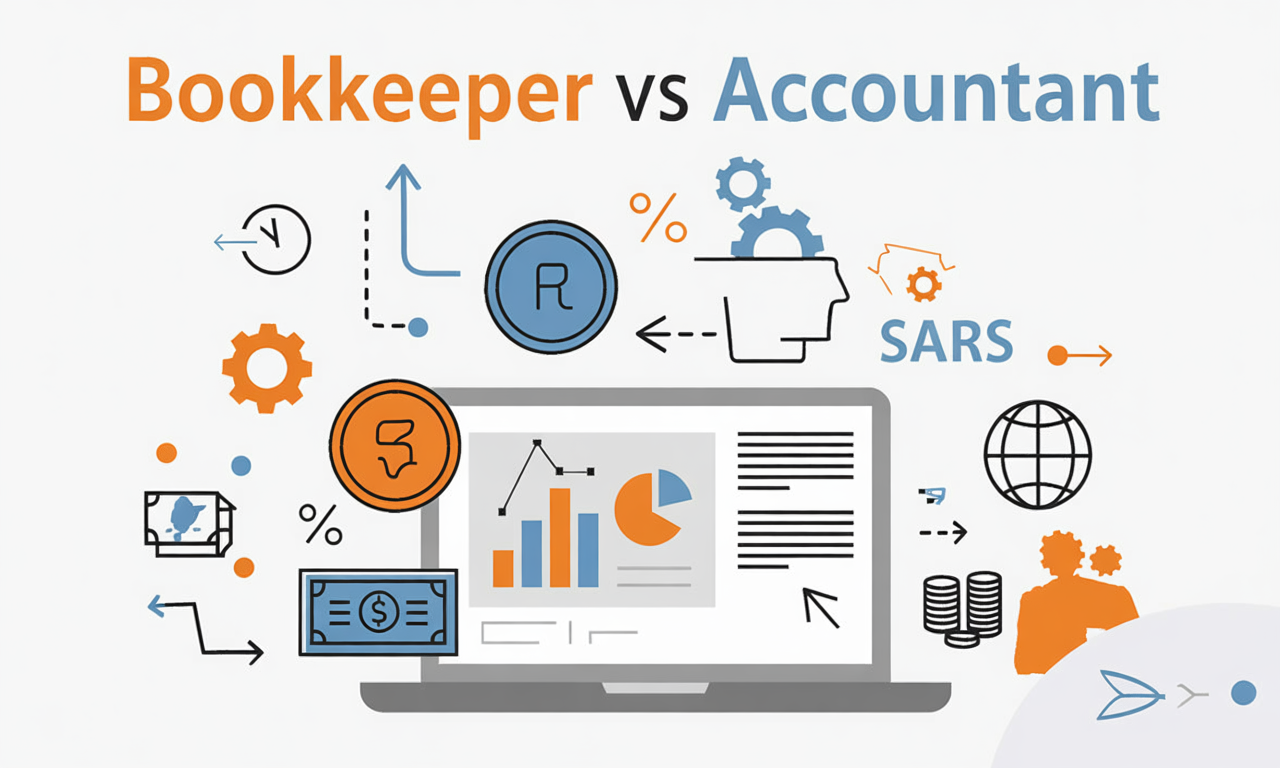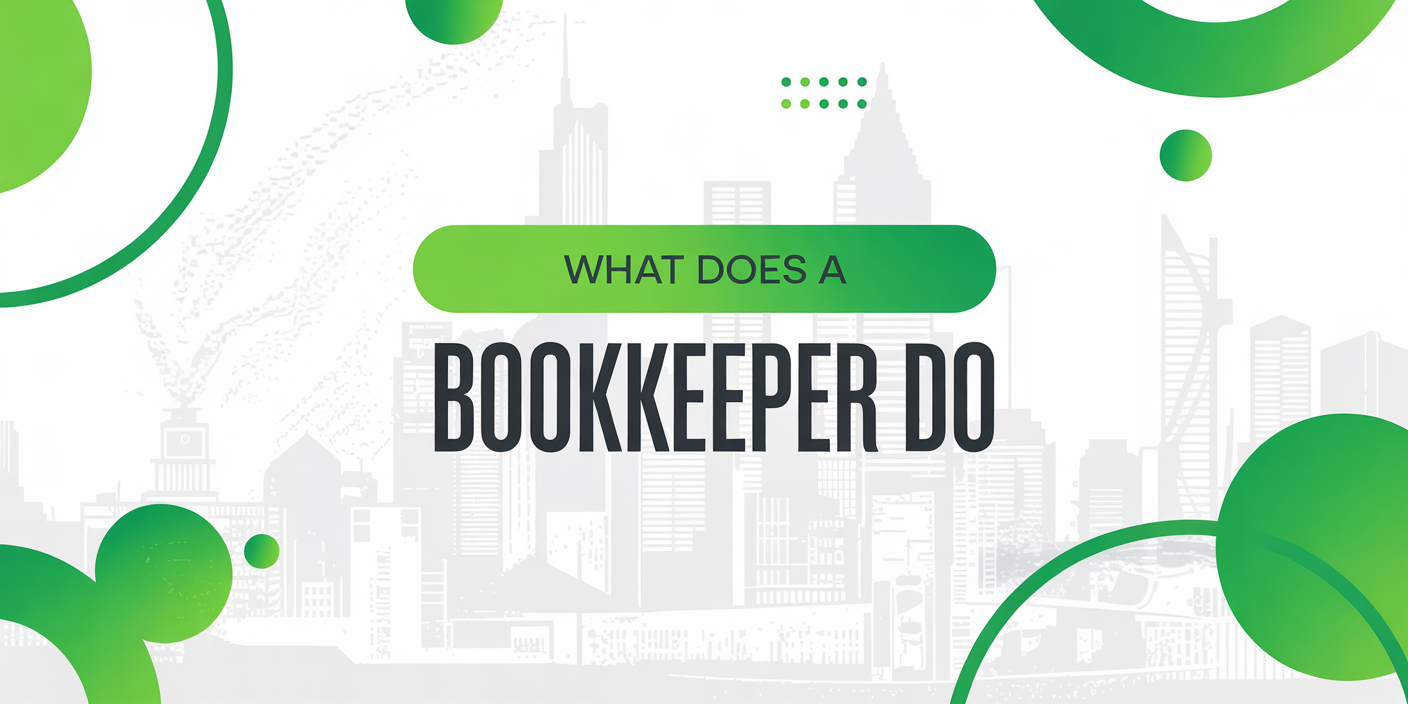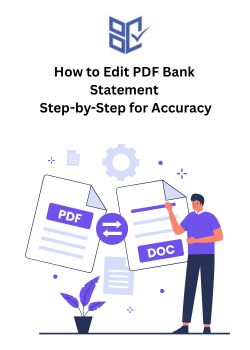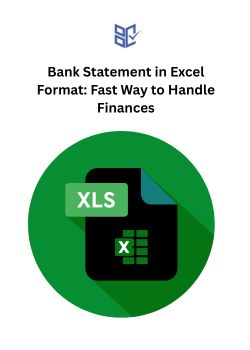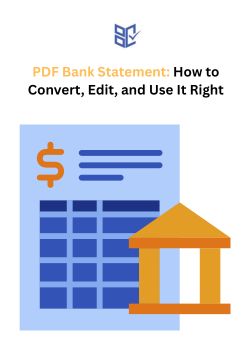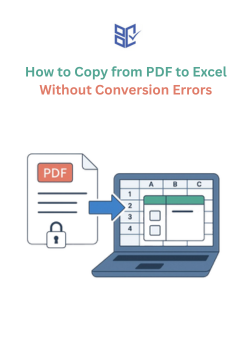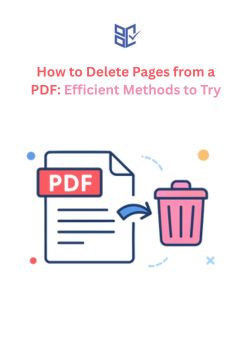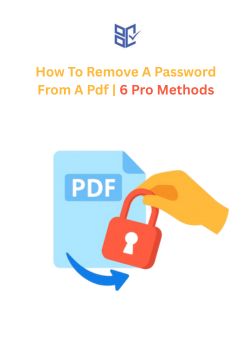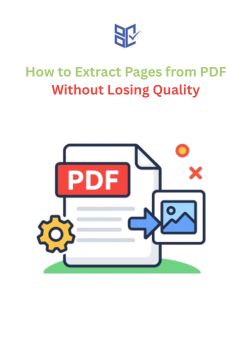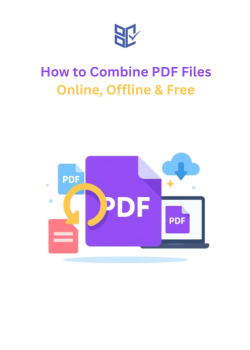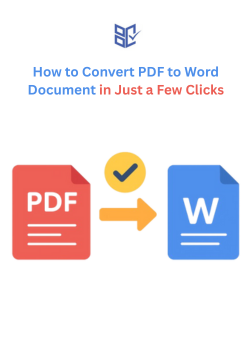How to Delete Pages from a PDF: Efficient Methods to Try
Aug 26, 2025
When working with PDFs, unwanted pages can create clutter and make the document look unprofessional. Removing unnecessary pages is an easy process when you have the right tools. Thankfully, you don’t need expensive software to make these edits.
In this guide, you’ll learn how to delete pages from a PDF using free, online tools. The process is simple, allowing you to clean up your documents quickly and efficiently without the hassle of downloading heavy software.
By the end of this article, you’ll know how to remove unnecessary pages from PDFs, creating cleaner, more concise files for easy sharing or printing.
Why You Might Need to Delete Pages from a PDF
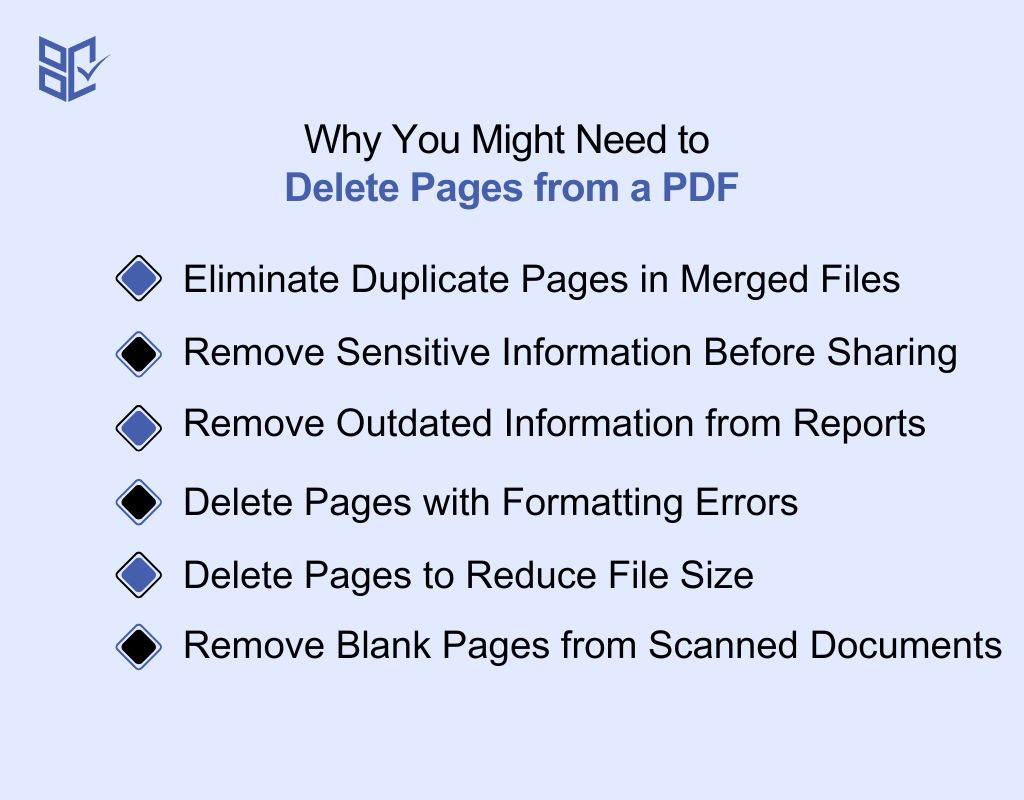
Deleting pages from a PDF can be essential for many reasons, whether it’s for privacy, file size, or document clarity. Here are some of the most common situations where this comes in handy.
Eliminate Duplicate Pages in Merged Files
Combining multiple PDFs can sometimes result in duplicate pages. For instance, if a report is merged with an appendix, the first page might appear twice. Removing these duplicates prevents redundancy and ensures the document's accuracy and professionalism.
Remove Sensitive Information Before Sharing
Sharing PDFs containing sensitive data, like personal addresses or confidential notes, can pose privacy risks. By deleting specific pages with such information, you protect privacy and ensure compliance with data protection standards. This is especially important in legal or healthcare documents.
Remove Outdated Information from Reports
Reports or presentations may contain outdated information that is no longer relevant. For instance, a quarterly report might include data from a previous quarter. Deleting these outdated pages ensures the document reflects the most current and accurate information.
Delete Pages with Formatting Errors
Sometimes, pages in a PDF may have formatting issues, such as misaligned text or images. Rather than correcting each error, it might be more efficient to delete the problematic pages. This approach saves time and maintains the document's overall quality.
Delete Pages to Reduce File Size
Large PDF files can be difficult to upload or share via email. By deleting non-essential pages, you can significantly reduce the file size. Thus making it easier to manage and share, especially when dealing with email attachment limits or online submission forms.
Remove Blank Pages from Scanned Documents
When scanning physical documents, blank pages can be inadvertently included. These empty pages unnecessarily increase file size and clutter the document. Deleting them ensures a cleaner, more professional-looking PDF, making it easier to share and reducing storage requirements.
Why Deleting Pages from a PDF Can Be Difficult
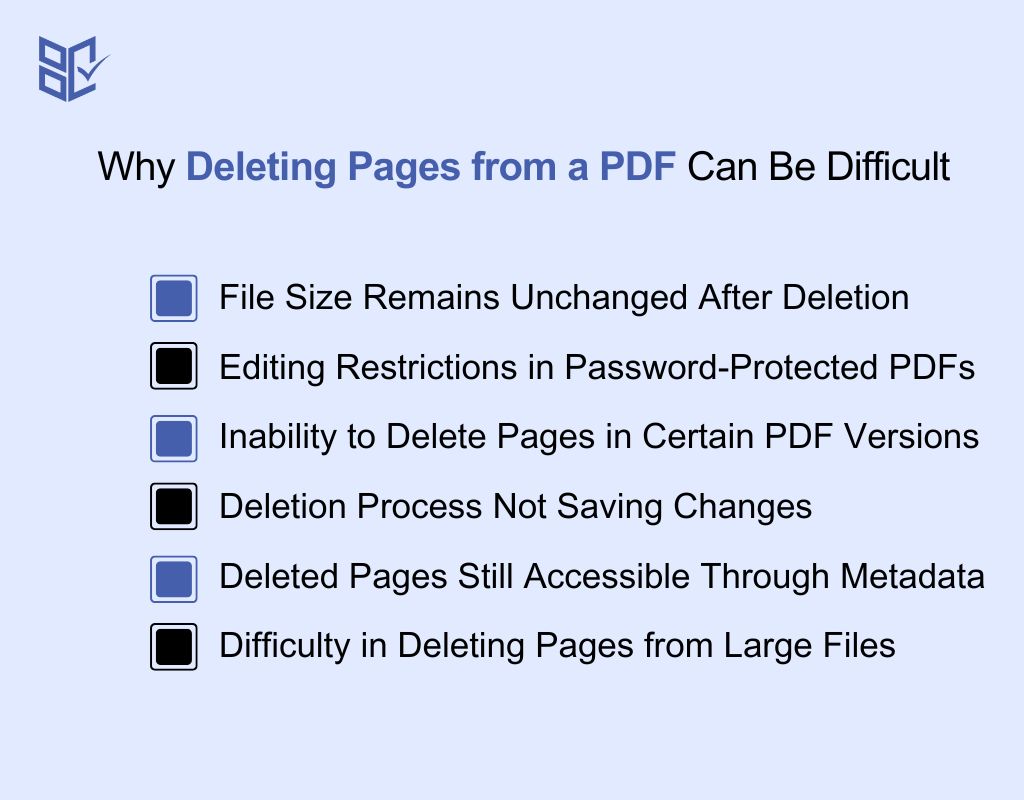
Deleting pages from a PDF can be surprisingly challenging due to several technical and practical reasons. Here are some common difficulties you might encounter:
File Size Remains Unchanged After Deletion
Even after removing pages, the overall file size may not decrease. This happens because some PDF editors retain metadata and internal structures to preserve document integrity. To truly reduce the file size, it may be necessary to use the "Save As" function or re-export the document.
Editing Restrictions in Password-Protected PDFs
Password-protected PDFs often prevent editing, including page deletion. Tools like macOS's Preview may not allow page removal in such documents. To delete pages, you'll need either the user password (for viewing) or the owner password (for editing permissions). Some PDFs require the owner password specifically for editing, even if you can view them with the user password.
Inability to Delete Pages in Certain PDF Versions
PDF formats like PDF/A, which are designed for archiving, restrict editing. In Adobe Acrobat, the delete option can be grayed out when working with PDF/A files. You may need to convert the PDF/A to a standard PDF format first, or use the "Enable Editing" option if available in your PDF editor.
Deletion Process Not Saving Changes
In some applications, deleting a page doesn't automatically save the changes. After deleting a page, the document may remain in an unsaved state unless additional actions, like manually saving or moving pages, are performed.
Deleted Pages Still Accessible Through Metadata
Even after pages are deleted, remnants of the content can persist in the document's metadata, which could expose sensitive information. To ensure complete removal, tools with redaction features should be used, or the document should be reprinted to a new PDF to eliminate hidden data.
Difficulty in Deleting Pages from Large Files
Large PDF files can become difficult to edit. The performance limitations of certain software, combined with the complexity of the file structure, can make it challenging to delete pages from large documents efficiently.
How to Delete a Page from a PDF File: Explained in Details
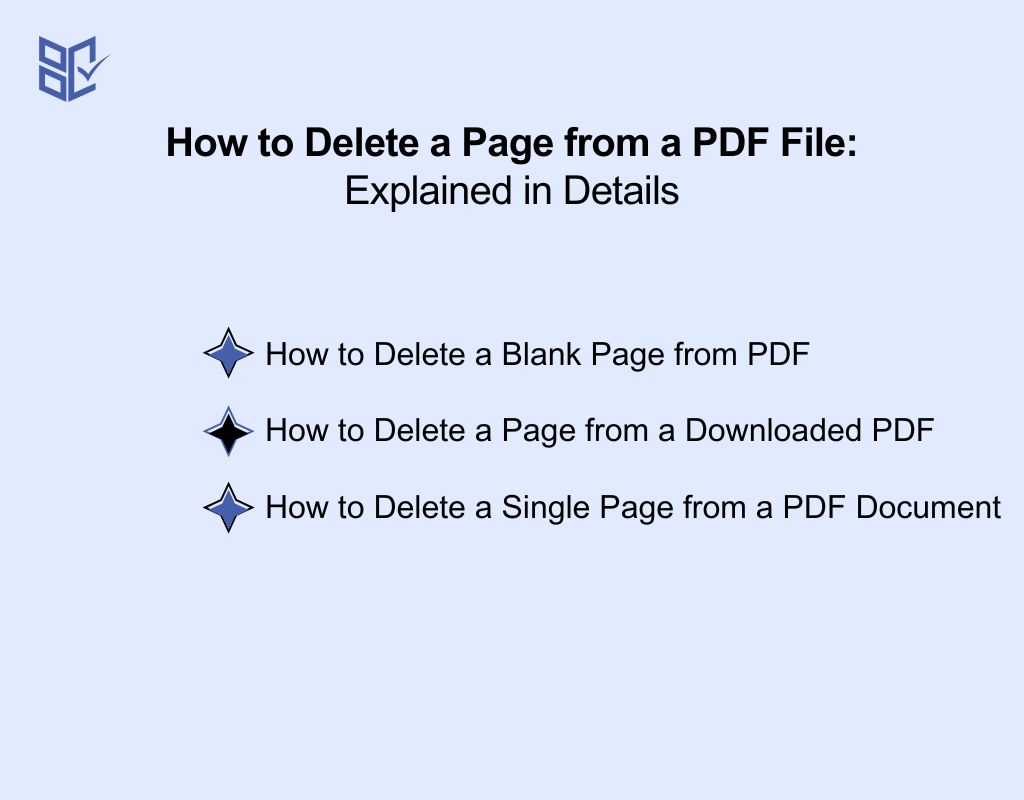
Deleting pages from a PDF might seem tricky at first, but it’s actually a simple process once you know the right steps. Whether you’re trying to remove unnecessary pages, blank pages, or even just a specific page, it’s easy to do with the right tool. Here’s how to delete a page from a PDF document:
How to Delete a Blank Page from PDF
Blank pages can often sneak into PDFs, especially if you’re working with scanned documents or reports that contain extra pages. Here’s how to delete pages from a PDF file:
Open the PDF: Open the PDF in an editor that allows viewing pages as thumbnails for easy navigation.
Locate the Blank Page: Scroll through thumbnails to find and identify the blank page by its lack of content.
Select and Delete: Click on the blank page and choose the delete option from the toolbar or right-click menu.
Save the File: After deleting, click Save to overwrite the original or save it as a new PDF file.
How to Delete a Page from a Downloaded PDF
When you download a PDF, it might have extra pages, like unwanted covers, disclaimers, or redundant information. Here is how to delete pages from a PDF document online:
Open the PDF: Open the downloaded PDF using any PDF editor or online tool that allows page removal.
Find the Unwanted Page: Browse through the document and find the page you wish to delete in the thumbnails.
Delete the Page: Select the unwanted page and click the delete button to remove it from the document.
Save the New PDF: Save the updated document to keep the changes, either overwriting the original or saving as a new file.
How to Delete a Single Page from a PDF Document
Sometimes, you just need to remove one specific page, whether it's outdated, irrelevant, or just incorrect. Here’s how to delete one page from a PDF:
Open the PDF: Open the document containing the page you want to delete in your PDF editor.
Navigate to the Specific Page: Scroll to the page you need to remove, ensuring you’ve located the correct one.
Select and Delete: Click the page and use the delete option from the toolbar or right-click context menu.
Save the Changes: Save the document after deletion to preserve the updated content, either overwriting or saving as a new file.
How to Delete Pages from PDF without Acrobat Online
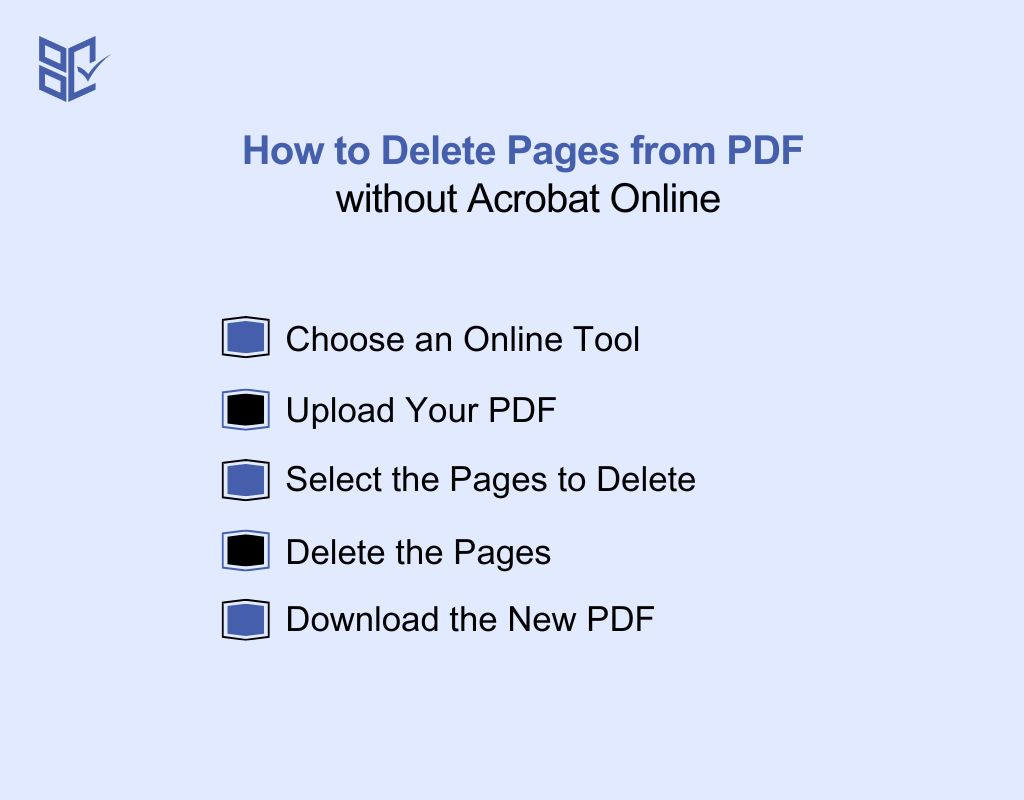
Deleting pages from a PDF without using Adobe Acrobat is easy with the right online tools. Here how to delete pages from PDF without Acrobat free:
Choose an Online Tool
If you want to know how to delete a page from PDF file free, there are plenty of online tools that let you remove pages without any cost. These tools are easy to use and accessible directly through your web browser, saving you time and effort.
Upload Your PDF
After selecting the online tool, upload your PDF document. Most tools will have a drag-and-drop feature for easy uploading. Once uploaded, the tool will display all the pages, making it simple for you to navigate through the document and choose the ones you want to remove.
Select the Pages to Delete
Once your document is uploaded, you'll be able to view all the pages. Search through the document and click on the pages you want to remove. You can easily identify the unwanted pages and select them for deletion with just a few clicks.
Delete the Pages
After selecting the unwanted pages, click the delete button. This will remove the pages from your PDF permanently. This method allows you to delete pages from a PDF for free, without needing any paid software. It’s a fast, easy process to clean up your document.
Download the New PDF
Once the pages are removed, you can download the edited PDF. The new version will have the pages removed as per your selection. Now you know how to delete pages from a PDF online without hassle, and you can use the updated document for your needs.
How to Delete a Page from a PDF in Preview
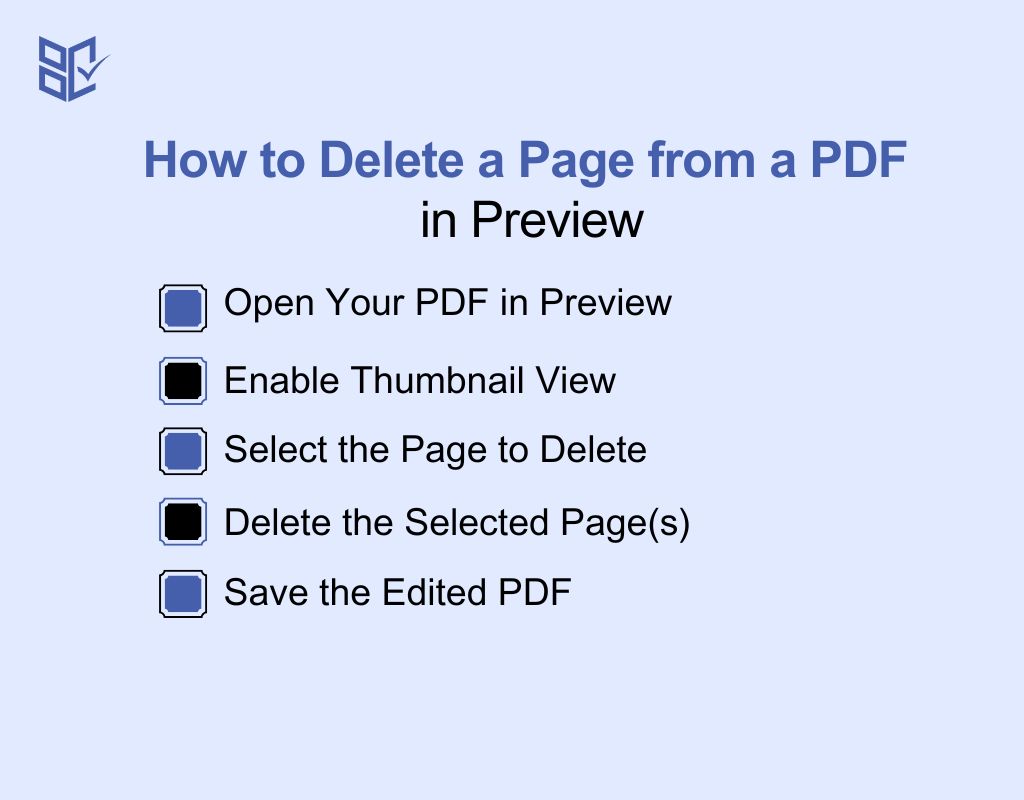
If you need to know how to delete a page from a PDF on Mac, Preview provides a simple and free solution. Follow these steps to easily remove unwanted pages from your PDF documents without any extra software.
Open Your PDF in Preview
To begin, locate the PDF file you want to edit on your Mac. Right-click on the file and choose Open With, then select Preview. This opens the PDF in Preview, where you can view and edit its content. It's a quick and easy process to get started.
Enable Thumbnail View
Next, to make navigation easier, enable the Thumbnail view. Click View in the top menu bar and select Thumbnails. This will display a sidebar with small previews of each page in the PDF. It helps you easily identify and select the pages you want to remove.
Select the Page to Delete
In the Thumbnail sidebar, scroll through the pages of your document. Click on the page you want to delete. If you wish to delete multiple pages, hold down the Command key and click on each page to select them all. This allows you to remove several pages at once.
Delete the Selected Page(s)
Once you’ve selected the page or pages to remove, press the Delete key on your keyboard. Alternatively, you can click Edit in the top menu and select Delete from the dropdown. This will permanently remove the selected page(s) from your PDF document.
Save the Edited PDF
After deleting the page(s), click File in the top menu bar and select Save to apply the changes to your PDF. If you want to keep the original version of the file intact, use Save As to create a new document with the changes.
How to Delete Pages from a Secured PDF
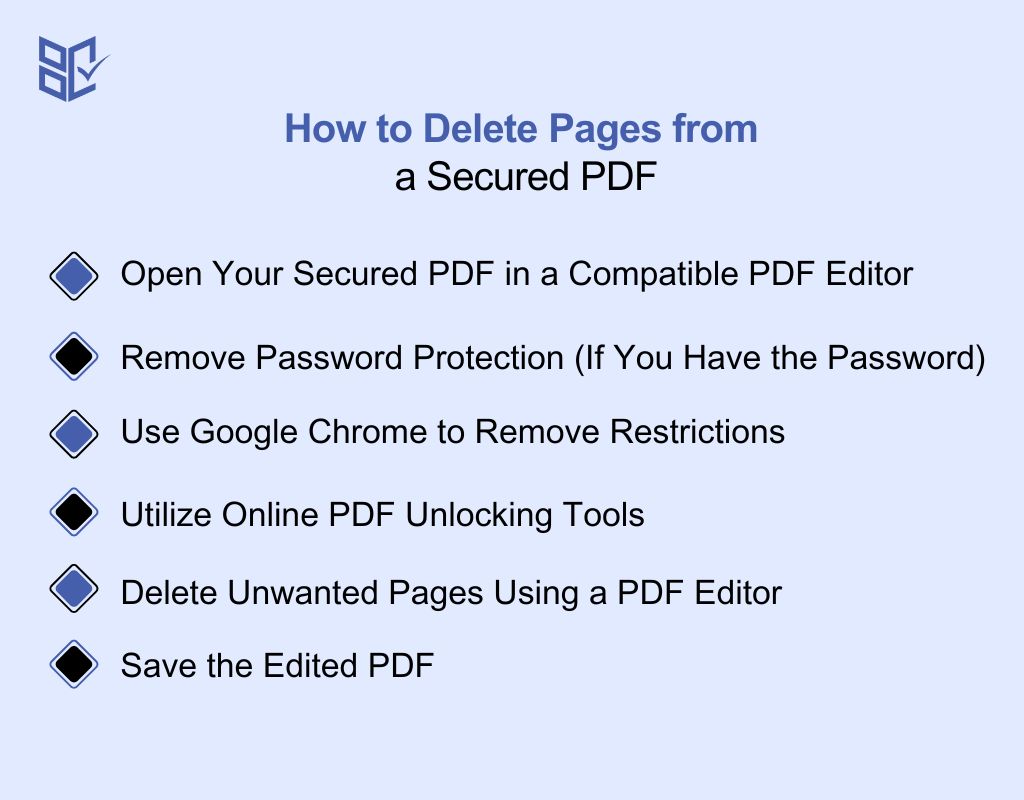
If you're looking for how to delete PDF pages from a PDF file that is secured, it’s possible using the right tools and methods. Follow these simple steps to delete pages from PDF free that are protected. This process is effective and can be done with several online tools.
Open Your Secured PDF in a Compatible PDF Editor
To start, open your secured PDF in a PDF editor that supports password-protected files. If it's secured with a password, you’ll need to enter it to access the content. Once the PDF is open, you can view and edit the file, including deleting specific pages or content you no longer need.
Remove Password Protection (If You Have the Password)
If you have the password, you can remove the PDF’s security settings. Navigate to the Edit section, and find the Remove Security option. This will unlock the document, allowing you to easily access and edit the pages, including the ability to delete unwanted pages from the PDF file.
Use Google Chrome to Remove Restrictions
If you don't have access to the password but still need to remove pages from a secured PDF, you can try using Google Chrome. Open the PDF in Chrome, input the password if necessary, and choose Print. From the print settings, select Save as PDF. Note: This method may not work for all encrypted PDFs and could reduce document quality. Only use this method if you have legal rights to modify the document.
Utilize Online PDF Unlocking Tools
Several trusted online tools can help you unlock secured PDFs. These tools let you upload your secured PDF, enter the password, and remove the password protection. After unlocking, you can freely delete pages from your PDF using the tool's editing features. Make sure to use secure, reputable sites to protect your data.
Delete Unwanted Pages Using a PDF Editor
Once the PDF is unlocked, open it in a PDF editor. Select the page you want to remove by navigating through the thumbnails or page viewer. After selecting the page, click the delete option, which will remove it from the document. You can repeat this for multiple pages if needed.
Save the Edited PDF
After deleting the pages, save the updated PDF. Use the Save As option to create a new version of the file with the changes. This will ensure that you retain both the original document and the edited version.
How to Delete a Page from a Scanned PDF Document
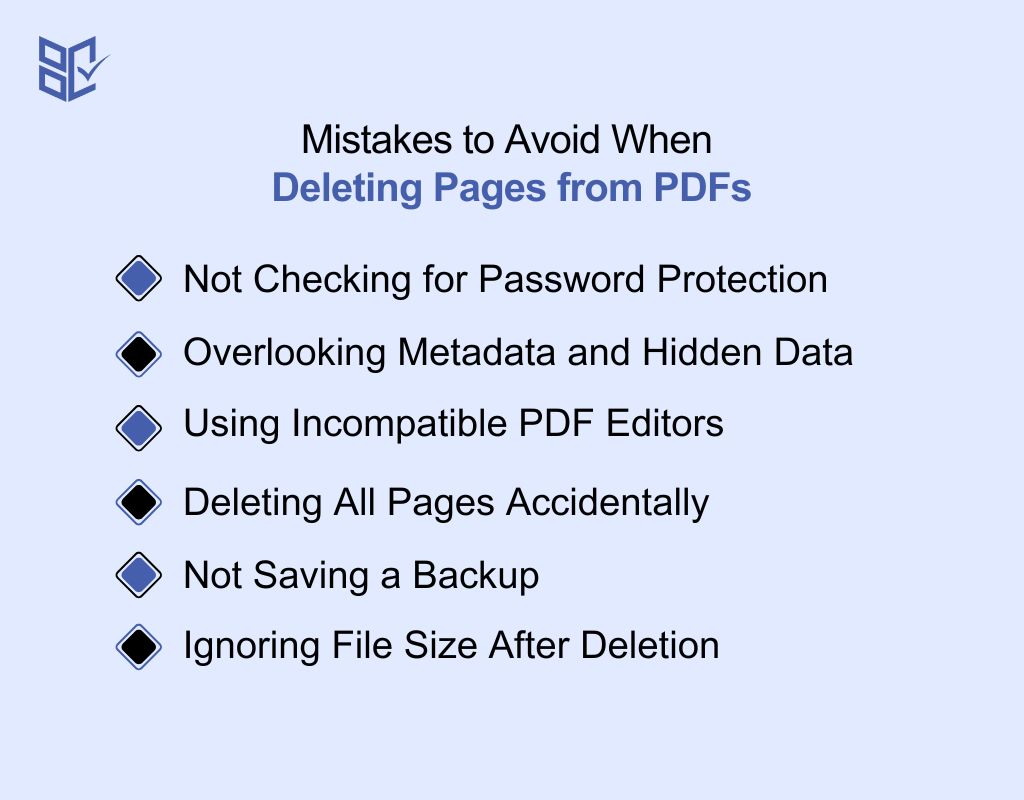
Removing pages from a scanned PDF can be challenging due to its image-based nature. However, with the right tools and methods, you can efficiently delete unwanted pages. Follow these steps to manage your scanned PDFs effectively.
Open the Scanned PDF in a PDF Editor
To begin, open your scanned PDF in a PDF editor that supports image-based PDFs. Ensure the editor allows for page manipulation. If the PDF is password-protected, you may need to enter the password to access the content. Once opened, you can proceed with editing.
Convert Scanned PDF Pages to Editable Format (Optional)
If your PDF is a scanned image, consider converting it to an editable format using Optical Character Recognition (OCR). This step allows you to select and delete specific pages more easily. Many PDF editors offer built-in OCR functionality to facilitate this process.
Select the Pages to Delete
Navigate through your document and select the pages you wish to remove. In most PDF editors, you can click on the page thumbnails to highlight them. For multiple pages, hold down the Ctrl (Windows) or Cmd (Mac) key while selecting each page.
Delete the Selected Pages
After selecting the unwanted pages, look for the delete option in your PDF editor. This is often represented by a trash can icon or labeled as "Delete." Click this option to remove the selected pages from your document. Confirm the deletion if prompted.
Save the Edited PDF
Once the pages are deleted, save the edited PDF. It's advisable to use the "Save As" option to create a new file, preserving the original document. Choose a location on your device and name the file appropriately before saving
Mistakes to Avoid When Deleting Pages from PDFs
.jpg)
Deleting pages from a PDF can be straightforward, but it's easy to make mistakes. Avoiding common pitfalls ensures your document remains intact and your edits are effective. Here's how to navigate the process smoothly.
Not Checking for Password Protection
Before attempting to delete pages, ensure the PDF isn't password-protected. If it is, you'll need the password to unlock the document. Attempting to delete pages without unlocking may result in errors or unsuccessful attempts. Always verify the document's security settings first.
Overlooking Metadata and Hidden Data
Deleting pages doesn't always remove all associated data. Some tools may leave behind metadata or hidden content, which can be recovered. To ensure complete removal, consider using tools that sanitize the document, or print the PDF to a new file to eliminate residual data.
Using Incompatible PDF Editors
Not all PDF editors handle deletions the same way. Some might not reduce the file size after deleting pages, leaving behind unnecessary data. Ensure you're using a reliable editor that properly updates the file size and removes the deleted content. For example, PDFgear has been noted for this issue.
Deleting All Pages Accidentally
Be cautious when selecting pages to delete. Some editors may interpret selecting all pages as an instruction to delete the entire document. Always double-check your selections before confirming the deletion to prevent losing all content unintentionally.
Not Saving a Backup
Before making any deletions, save a copy of the original PDF. This backup ensures you have the unaltered document in case you need to revert changes. It's a simple step that can save you from potential data loss.
Ignoring File Size After Deletion
After deleting pages, check the file size. Some editors might not reduce the file size accordingly, leaving behind unnecessary data. If the file size remains large, consider using compression tools or re-saving the document to optimize its size.
What Makes a Good PDF Page Removal Tool: Key Features to Look For
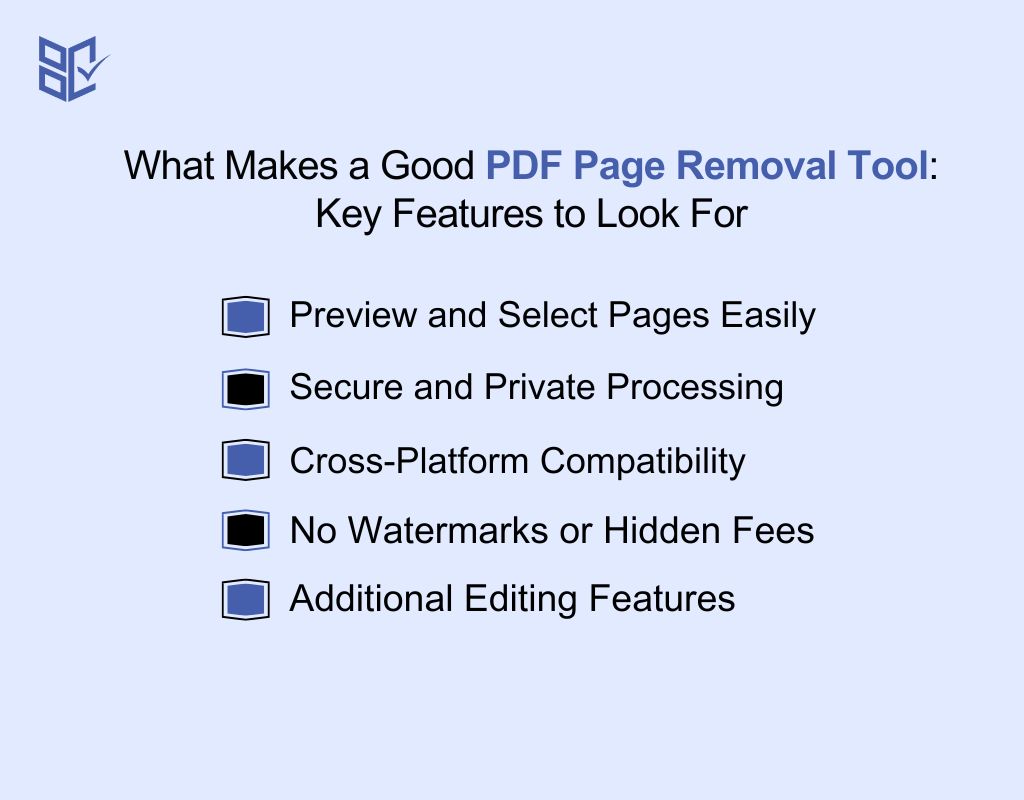
When choosing a PDF page removal tool, it's essential to consider various features that ensure efficiency and ease of use. A good tool should offer intuitive navigation, security, and compatibility with different devices. Here's what to look for to make the right choice.
Preview and Select Pages Easily
The ability to preview and select pages before deletion is important. Tools that display thumbnails of each page allow you to quickly identify and select the pages you wish to remove. This feature minimizes the risk of accidentally deleting the wrong pages.
Secure and Private Processing
Security is paramount when handling sensitive documents. Choose tools that ensure your files are processed securely and are not stored on servers longer than necessary. Some tools automatically delete your files after processing, providing an added layer of privacy.
Cross-Platform Compatibility
A versatile PDF page removal tool should be compatible with various platforms, including Windows, macOS, and mobile devices. This ensures you can access and edit your PDFs from different devices, providing flexibility and convenience.
No Watermarks or Hidden Fees
Go for tools that offer free services without adding watermarks or imposing hidden fees. This ensures that your edited PDFs remain professional and free from unwanted branding. Transparent pricing and features are key indicators of a reliable tool.
Additional Editing Features
Some PDF page removal tools offer additional editing features, such as merging, rotating, or annotating PDFs. These extra functionalities can enhance your editing experience and provide more comprehensive solutions for managing your PDF documents.
Conclusion
Now that you know how to delete pages from a PDF, it’s time to simplify your documents. Whether it’s a blank page or outdated content, removing unnecessary pages is simple with the right tools.
By following the easy steps outlined here, you can quickly clean up your PDFs, making them more concise and professional. With just a few clicks, you’ll be ready to share or print your updated document in no time!
Frequently Asked Question
Can you delete pages from a protected PDF?
Yes, you can delete pages from a protected PDF, but only if you have the password. If you don't have it, you'll need to unlock the document using the right tools or software.
Can I take certain pages out of a PDF?
Yes, you can remove specific pages from a PDF using various online tools or software. Some tools even let you how to delete pages from a PDF for free. Simply upload, select, and delete.
How do I edit a PDF file?
To edit a PDF, use a PDF editor to modify text, images, and other elements. Some tools also let you delete pages, insert new ones, and adjust formatting. Always ensure you have the right permissions.
How do you remove content from a PDF?
To remove content from a PDF, use editing software that allows you to delete or redact text, images, or entire pages. Online tools offer easy solutions to remove unwanted content, ensuring privacy and accuracy.
How do I erase part of a PDF?
Erasing part of a PDF is possible with a PDF editor. You can use the tool’s eraser function to remove text or images, or delete entire sections. This helps modify content without needing to recreate the document.