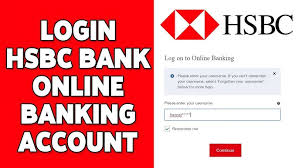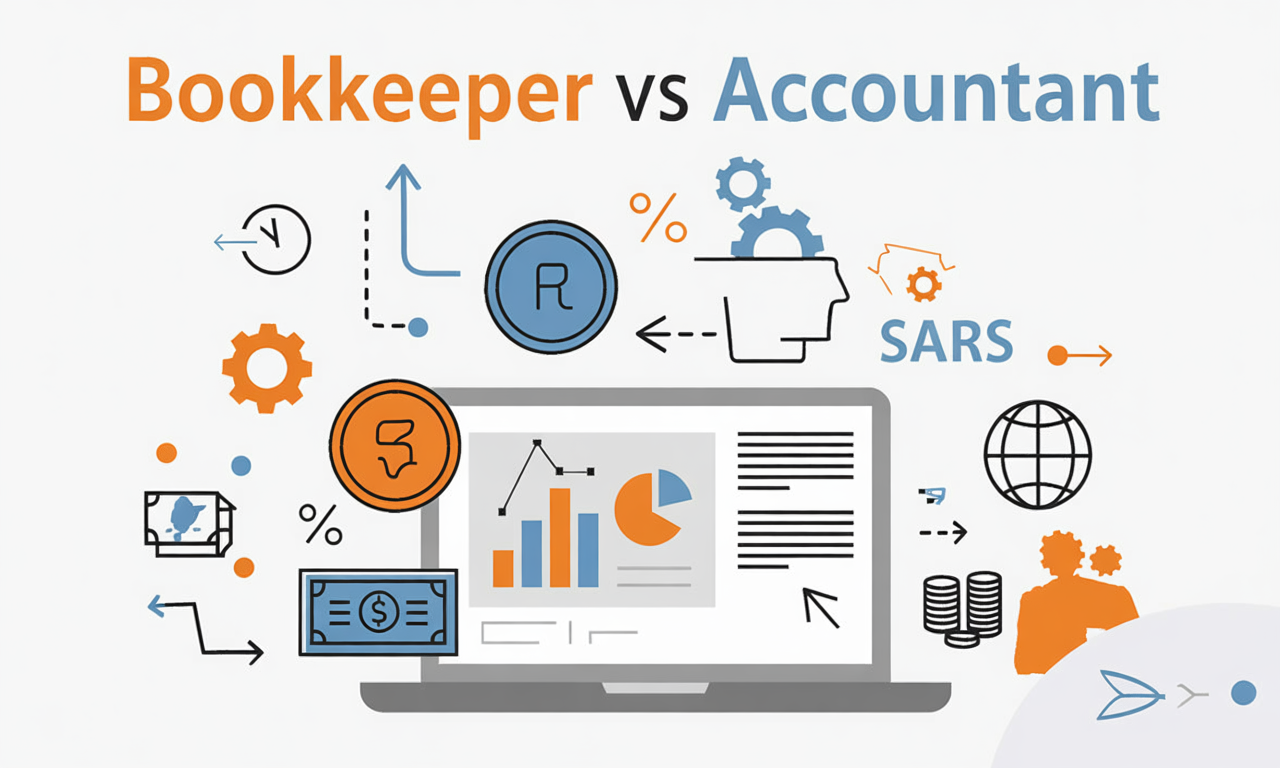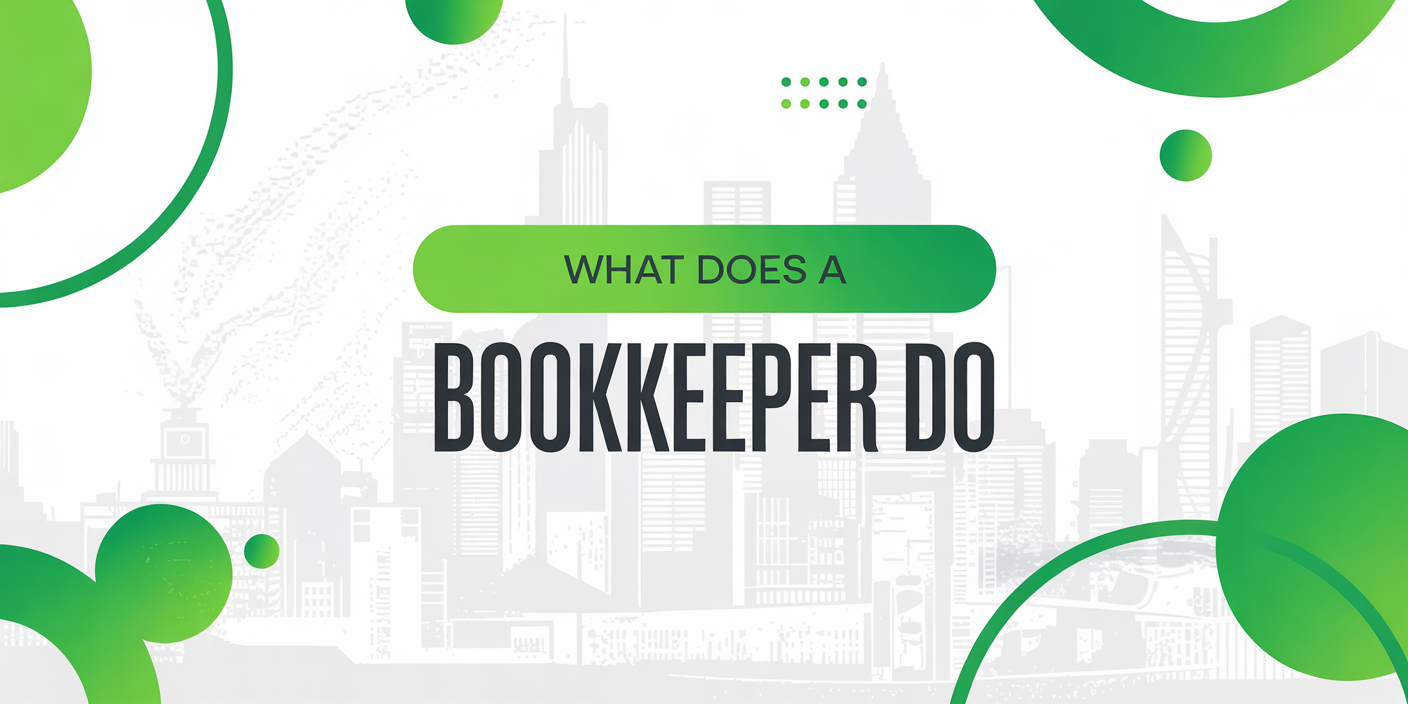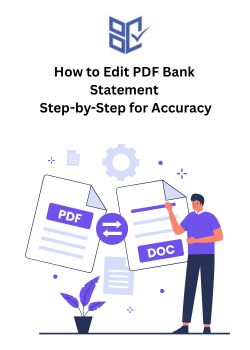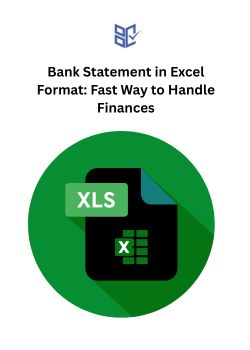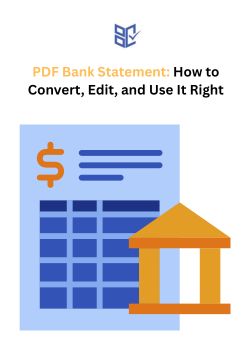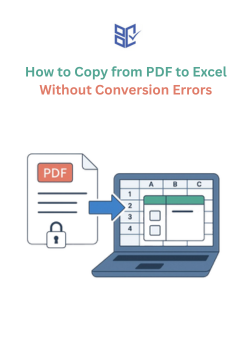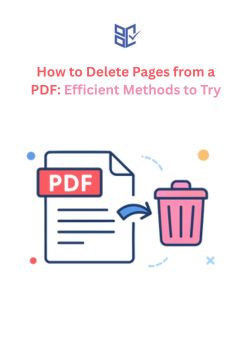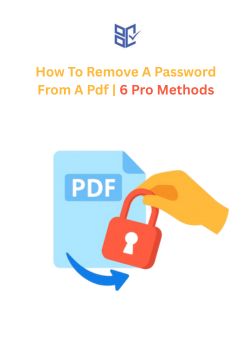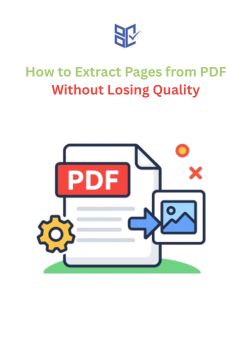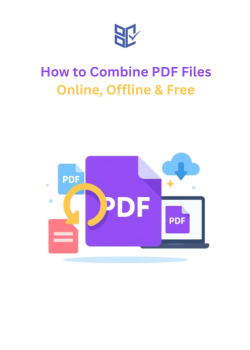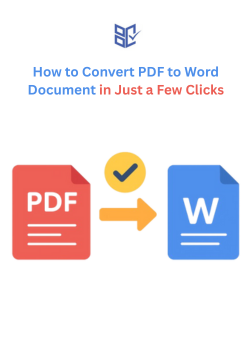How to Extract Pages from PDF Without Losing Quality
Aug 27, 2025
Ever opened a huge PDF and realized you only needed two or three pages? Scrolling through hundreds of pages, screenshotting, or copying text can waste time and ruin formatting. Extracting just the pages you need saves effort and preserves the document’s clarity.
So, how to extract pages from PDF? You open the PDF in a viewer or editor, select the pages you want, and use the “Extract” or “Save as New PDF” option. You can also use the Google browser and online PDF page extract tools to get quick and accurate results as a separate file without changing the original.
Interested to know the process for these methods? In this guide, you’ll get step-by-step instructions for different methods with troubleshooting tips.
Step-by-Step Guide on How to Extract Pages from PDF Online
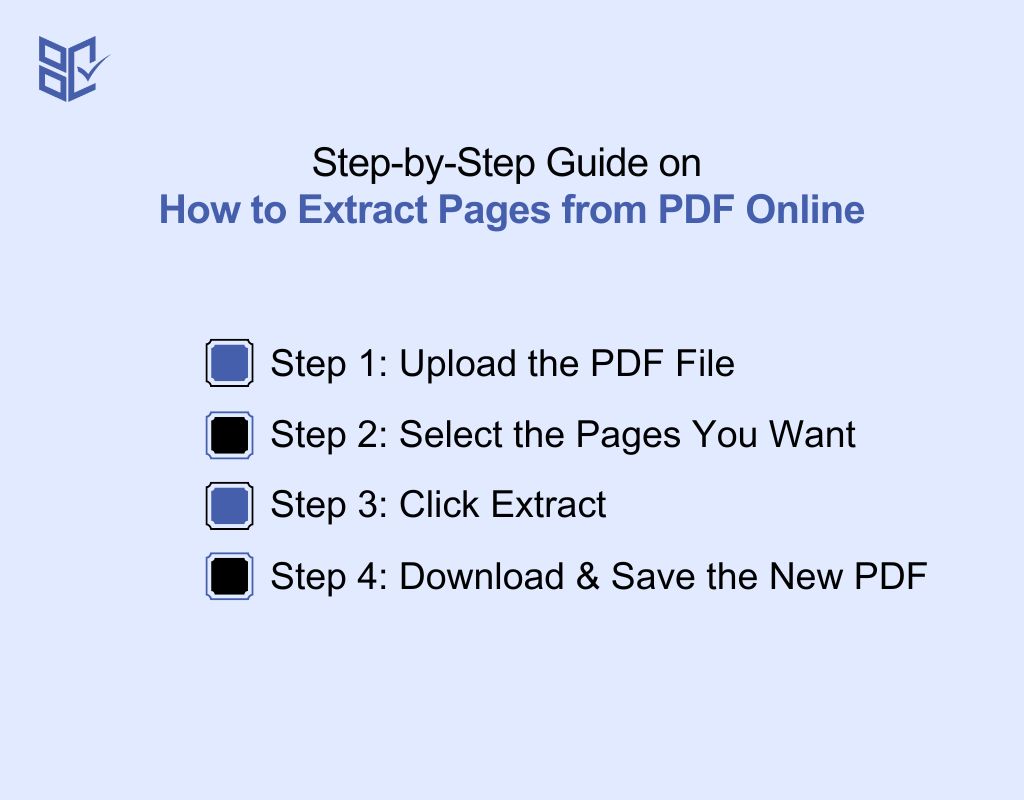
Many people aren’t sure where to start or which steps to follow without messing up the original file. That’s where this guide comes in. Here’s how to extract pages from a PDF:
Step 1: Upload the PDF File
If you’ve been wondering how to extract pages from a PDF document, the first move is getting your file into the right place.
Open your browser, Chrome or Microsoft Edge, and pull up a reliable online tool. Click upload to pick your PDF file, or just drag the document straight from your desktop. Once it loads, you’ll see page thumbnails waiting for your next move.
Step 2: Select the Pages You Want
This is the decision-making step, and it’s worth slowing down here because the right selection saves you from redoing the process. Once your PDF loads, you’ll see page thumbnails in the sidebar or grid view.
For how to extract one page from a PDF, click on its thumbnail in the sidebar to mark it for extraction.
If you’re working on how to extract a few pages from PDF that sit together, set a range of pages in the selection tool instead of clicking them one by one.
Selecting Non-Sequential Pages in One Go
How to extract multiple pages from PDF? Sometimes you might need pages that aren’t next to each other, for example, pages 2, 7, and 15.
Instead of extracting them separately, you can use the menu or multi-select function in the preview area to pick them all at once. This way, the tool can create a new PDF document containing only those selected pages or export each page as a separate PDF, depending on your chosen file format.
Pro tip: Zoom into thumbnails before selecting. It helps you confirm page numbers, catch small charts or tables, and avoid including extra pages. If your PDF document includes a title page or index, you might want to skip them.
Step 3: Click Extract
Once you’ve confirmed your selection, look for the extract pages tool or a similar button. Clicking it starts the extraction process. Here’s what’s happening in the background:
Your PDF is sent to a secure server where the tool processes your chosen pages.
For how to extract one page from a PDF, it usually takes seconds.
Some tools run everything in RAM without storing files, which is great for security.
Note: If your file is large or image-heavy, extraction might take longer. Close unused tabs or programs to free up memory; it can speed things up. If the process fails, try uploading in smaller batches.
Step 4: Download & Save the New PDF
When the extraction finishes, your split file will appear for download. Click download, choose your file format, and save it somewhere easy to find.
If your goal is about how to extract all pages from a PDF, use the option that creates each page as a separate PDF file. This is perfect for distributing individual chapters or forms.
Some tools let you create two separate output files, for example, one for the pages you extracted and another for the remaining content.
Rename your new PDF document immediately after saving so you can identify it without opening. If you need to share it, double-check that no sensitive or unwanted pages were accidentally included.
Extract PDF Pages Without Losing Resolution or Formatting
Learning how to extract pages from PDF isn’t just about separating them; it’s also about making sure they look exactly like the original PDF.
Once you know how to extract pages from PDF free, the real challenge is keeping them pixel-perfect. Extraction can quietly degrade quality through hidden compression, font substitution, or text reflow.
Instead of repeating selection steps, focus on quality control tactics:
Pick tools with explicit quality settings: Look for options like “Preserve original quality” or “No reflow.” These prevent image downscaling and text reshaping.
Match the original file format: If your source uses PDF/A or high-resolution embedding, keep it the same in export settings.
Inspect before sharing: Zoom to 200% on high-detail areas and compare with the original PDF page for sharpness, spacing, and clarity.
Check file size patterns: A sudden drop often means unwanted compression; a slight size change is normal.
Avoid multi-step conversions: Extract directly from the original PDF document instead of passing it through multiple apps, which can strip metadata and resolution.
How to Extract Pages from PDF Using Google Chrome
If you don’t want to install extra software, your browser can handle this task. Here’s how to extract a page from a PDF document using Chrome:
Open the PDF file directly in your browser.
If it doesn’t open in Chrome, right-click the file and choose Open in Chrome.
Press Print (Ctrl+P or Command+P).
In the “Pages” field, enter your custom selection:
Use a range (e.g., 2-5) for consecutive pages.
Use commas (e.g., 3,7,10) for non-sequential pages.
Change the destination to “Save as PDF.”
Click Save to create a new file containing only the pages you chose.
Chrome vs Microsoft Edge vs Safari
Besides Chrome, you have two more options for page extraction from PDF. If you want to choose the alternative browser to extract PDF pages, here’s a table on how you can do so along with differences in their operating systems:
Feature / Step | Google Chrome | Microsoft Edge | Safari (macOS) |
Opening the PDF | Drag-and-drop into a browser tab or “Open in Chrome.” | Drag-and-drop or “Open in Edge.” | Open in Safari directly. |
Print Dialog Access | Ctrl+P / Command+P or Print from the menu. | Ctrl+P / Command+P or Print from the menu. | Use Print from the menu. |
Page Selection Method | Enter a custom range or list in the “Pages” field. | Uses page thumbnails for easier visual selection. | Select ranges in the macOS print dialog. |
Save to PDF Option | “Save as PDF” from destination dropdown. | “Save as PDF” from destination dropdown. | Native “Print to PDF” option in macOS. |
Extra Editing Support | Limited to print dialog only. | Limited to print dialog; thumbnails help avoid mistakes. | Integrates with Preview for annotation, rearranging, or additional extraction. |
How to Extract Pages from a PDF on Mac
If you’re wondering how to extract pages from PDF Mac, you can follow the Chrome or Safari browser for PDF page extraction using the Print method.
However, there’s another method besides Print, and that’s using Mac Preview. You don’t need to install any software or app or use any online tool. Here’s how to extract certain pages from PDF in Preview without losing quality:
Open your file in Preview: Double-click the PDF file, and it will open in Preview by default.
Show page thumbnails: From the “View” menu, select “Thumbnails” so you can see all pages at a glance.
Select your pages: Click the ones you want to keep. Hold Command to select non-sequential pages or Shift to select multiple pages, or simply select the single page. This works perfectly for how to extract pages from PDF Mac Preview.
Export the selection: Go to “File” → “Export as PDF.” Name your file, choose a location, and save.
Check the new PDF: Open it to confirm pages, layout, and file format are exactly how you need them.
Keep Bookmarks, Notes, and PDF Info After Extraction
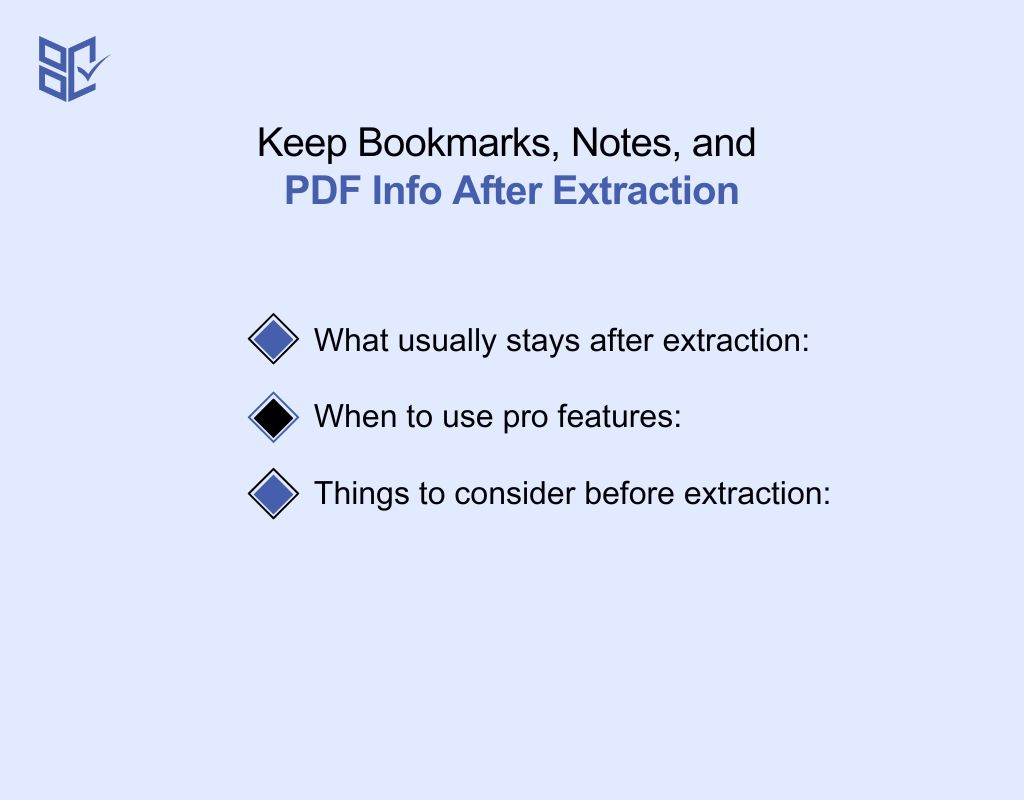
When someone wants to learn about how to extract pages from PDF file, they mostly focus on text and images. But bookmarks, annotations, and metadata matter just as much. These elements help you navigate, preserve research notes, and keep document details intact.
What usually stays after extraction:
Bookmarks linked to the pages you want to extract often survive if you use a full-featured PDF tool like Adobe Acrobat Pro.
Basic annotations (highlighted text, notes) typically remain when using desktop software but may disappear with some online PDF services.
Metadata (author, creation date, keywords) can persist if the extraction method doesn’t strip file properties.
When to use pro features:
Tools like Adobe Acrobat Pro let you select the pages you want and export them while keeping all bookmarks and annotations linked correctly.
You can also control whether to keep or clear metadata before saving your new PDF.
Things to consider before extraction:
Many free online tool options remove bookmarks or flatten annotations to reduce file size.
Keeping all metadata might slightly increase your final file size, but it’s worth it for projects requiring detailed document records.
Common Issues and Troubleshooting For Extracting Pages from a PDF
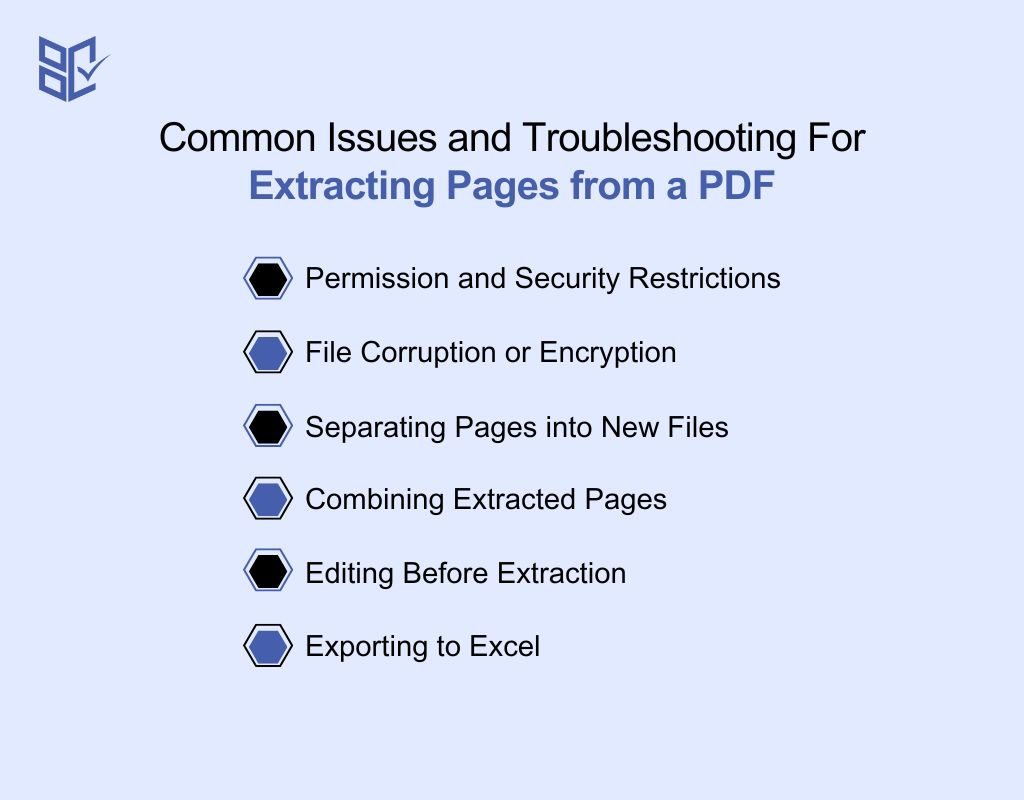
Even if you know how to extract pages from PDF, certain challenges may occur in front of you. Here’s how to address them effectively.
Permission and Security Restrictions
Some PDF documents are secured, preventing page extraction. Check the file’s security settings in your PDF tool. If extraction is blocked, you’ll need the password or an unlocked version from the file owner.
File Corruption or Encryption
A restricted PDF file or damaged PDF file can stop extraction entirely. Use a repair tool for corrupted files, and unlock encrypted documents before proceeding.
Separating Pages into New Files
When you need to split a PDF, choose a tool that outputs separate files for each selected range. This is ideal when you only need specific pages from a larger document.
Combining Extracted Pages
Extracting select pages and then merging them into a new PDF document keeps all important content in one place without unrelated material.
Editing Before Extraction
Remove unnecessary pages or delete sensitive content before extraction. If your tool doesn’t allow this, use the print function to create a PDF containing only the pages you want.
Exporting to Excel
If your extracted pages contain tables, some advanced tools let you export directly to Excel for faster data analysis.
FAQs
How do I extract a set of pages from a PDF?
Use a reliable PDF extract feature in your chosen tool. Select the exact range of pages you need and export them into a new PDF document without altering the rest of the file.
How do I extract specific pages from a PDF file?
Open the document, go to the thumbnail view, and pick the desired pages. The Edit function in many apps also lets you rearrange or delete before exporting.
Is it safe to upload? (privacy, server, security)
Choose a service with clear privacy policies. Reputable platforms delete files from their server after a set time and use encryption for uploads.
Do I need special software/app or pro features?
No, many advanced online tools offer free extraction. But for how to extract all pages from a PDF while keeping annotations and bookmarks, the pro version software is more reliable.
Conclusion
In conclusion,how to extract pages from PDF comes down to choosing the right tool and method for your needs. Whether you’re pulling a single page, multiple sections, or an entire range, following the right steps ensures accuracy and quality.
Keep an eye on formatting, images, and file properties to avoid losing important details. With a secure and reliable process, you’ll save time, maintain document integrity, and get exactly the pages you need without compromising on quality.