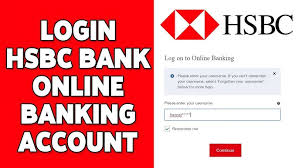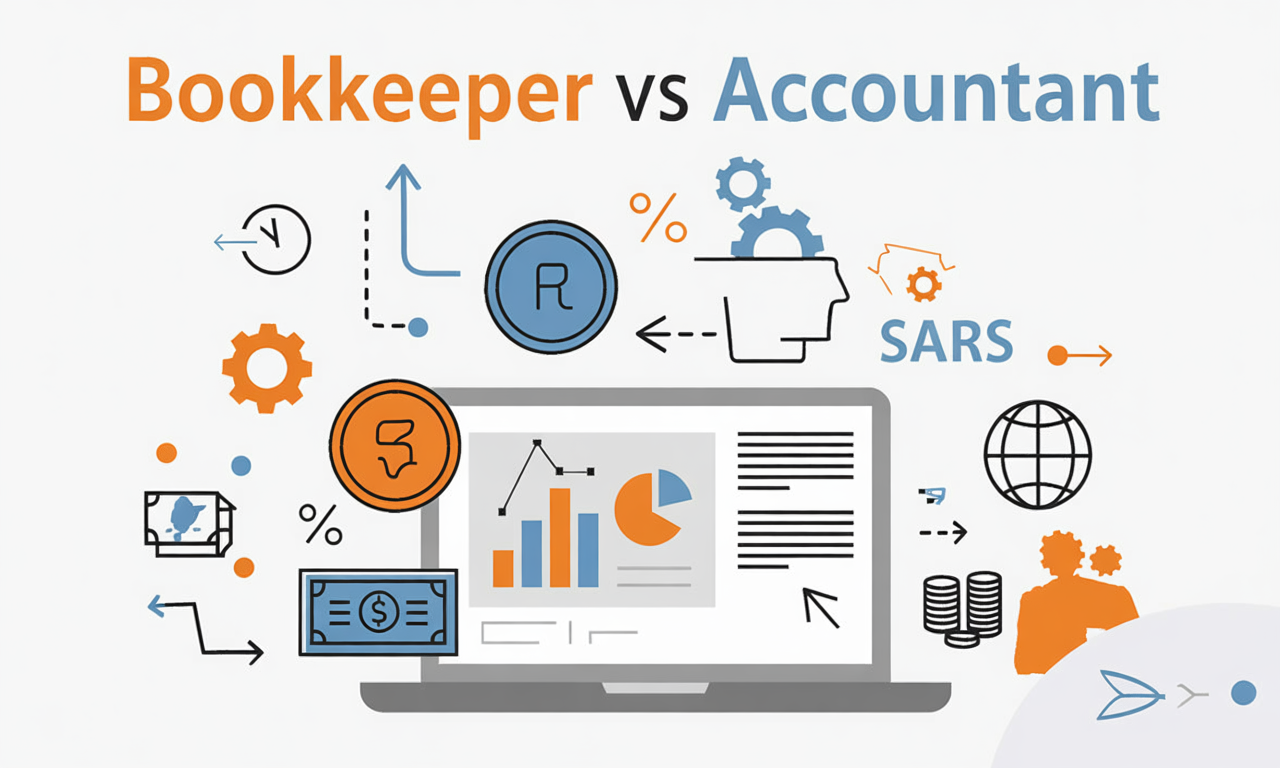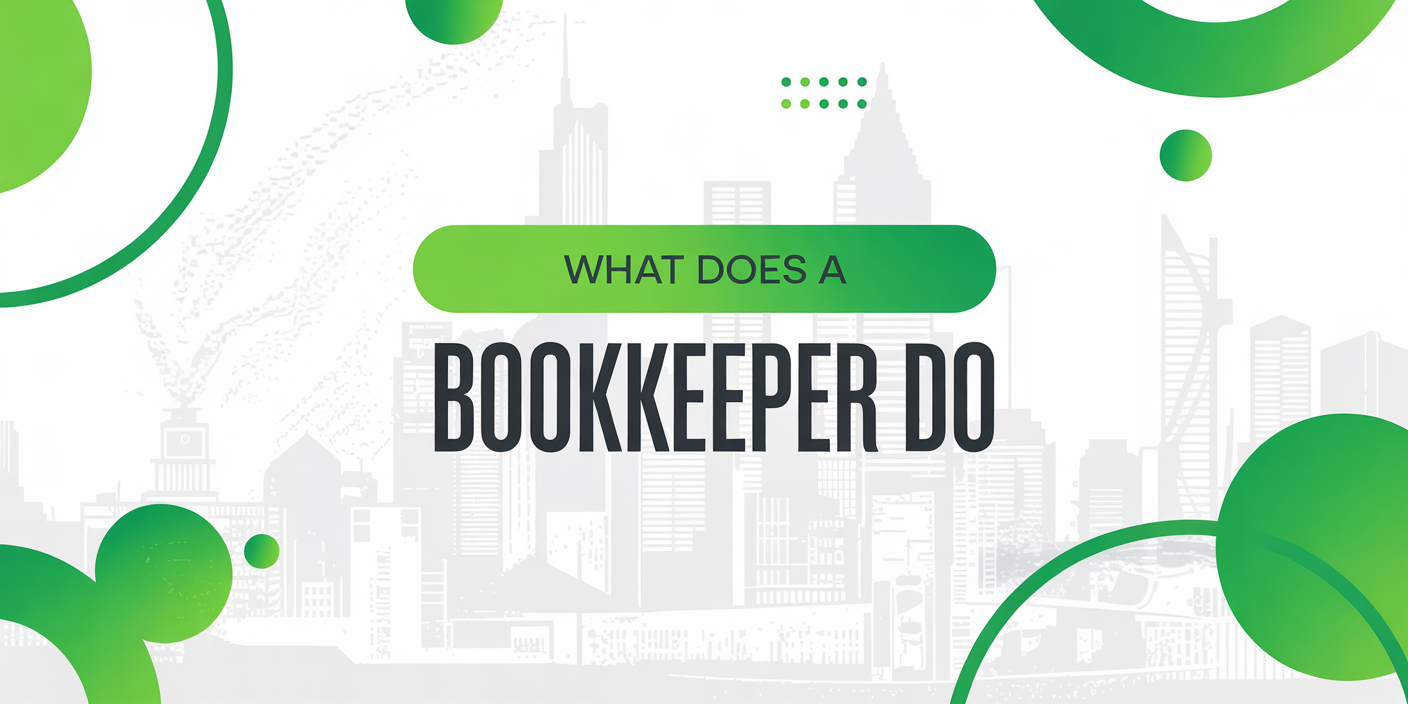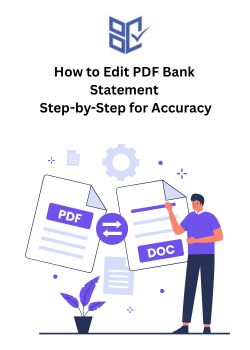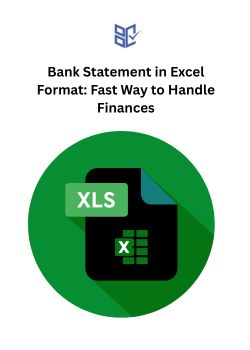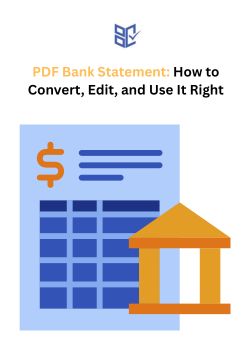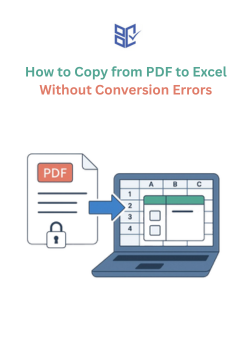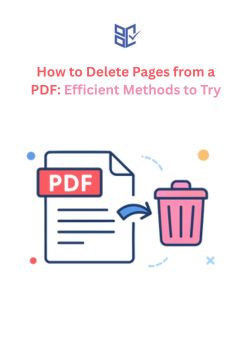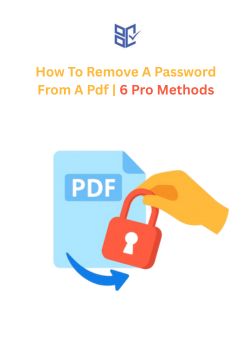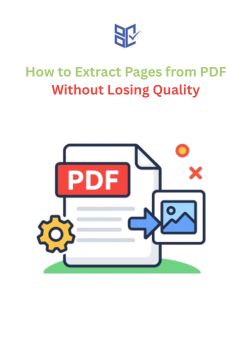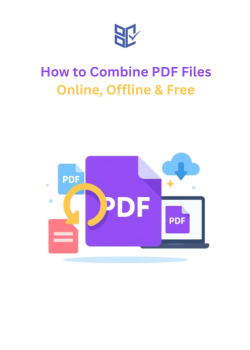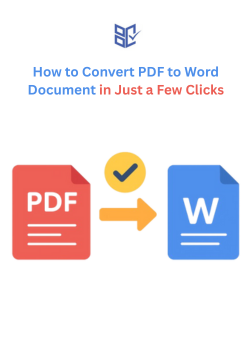How to Unlock PDF Without Losing Data
Aug 27, 2025
If you’ve ever received a password-protected PDF file like a bank statement, transcript, or signed contract, you know the frustration. You try to copy text, print, or edit the file, but a lock blocks your way. This happens because the document is encrypted or restricted.
So, how to unlock PDF without damaging the original content?
The process depends on whether you know the password or don’t have the password. By the end of this guide, you’ll know the practical ways to unlock PDF files, remove password restrictions, and regain full access without losing the original formatting.
Understanding PDF Security
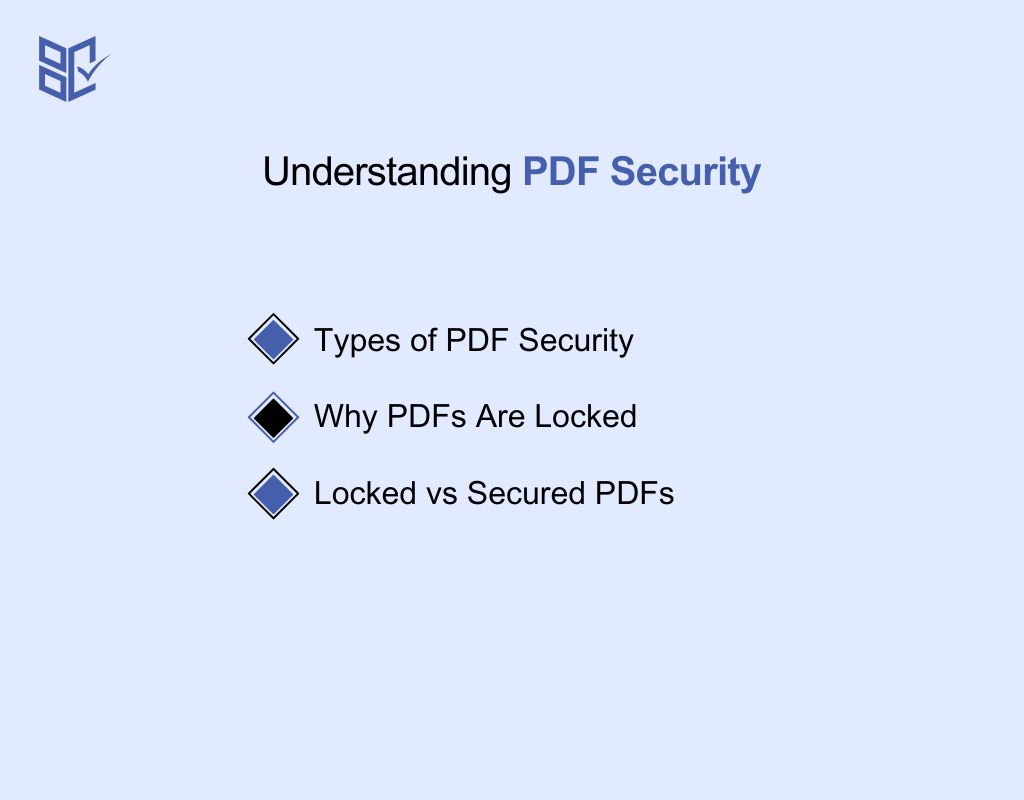
PDFs can be protected in multiple ways, and understanding these security measures is essential for accessing or editing files safely and efficiently.
Types of PDF Security
PDFs use different security methods depending on the sensitivity of the content:
Document Open Password: Prevents anyone from opening the PDF without the correct password.
Permission Restrictions: Blocks actions like copying, printing, or editing the file.
Encrypted PDFs : Protect content using strong encryption algorithms. Knowing how to unlock an encrypted PDF allows authorized users to access these files safely.
Digitally Signed PDFs: Ensure authenticity and prevent tampering after signing.
Why PDFs Are Locked
PDFs are locked to protect sensitive or confidential data:
Sensitive documents: Bank statements, academic transcripts, or contracts often require protection.
Legal and organizational reasons: Ensures compliance with policies or regulations.
Understanding these reasons helps when attempting how to unlock secured PDF file safely without compromising the document.
Locked vs Secured PDFs
Not all PDF restrictions are the same:
Locked PDFs: Cannot be opened without the correct password.
Secured PDFs: Can be opened, but editing, copying, or printing is restricted.
Knowing this distinction is key to determining the right approach and tools for how to unlock an Adobe PDF document, whether it is locked or secured.
Basic Methods to Unlock a PDF
Unlocking a PDF doesn’t have to be complicated. Depending on whether you have the password or not, there are simple steps you can follow to access and use your file. These basic methods show how to unlock a PDF file online safely and efficiently.
If You Know the Password
Having the password makes the process straightforward and fast.
Direct Unlock via Adobe Acrobat or Preview: Enter the password to open the PDF. Adobe Acrobat or Mac’s Preview app allows you to immediately remove restrictions.
Save an Unlocked Copy: After entering the password, you can save a new copy of the PDF without any locks, making it easier to access in the future.
If You Don’t Know the Password
When the password is forgotten, you need alternative methods to regain access.
Handling Forgotten Passwords: Certain tools can help you recover or bypass the password safely. This is an effective way to learn how to unlock pdf without password without damaging your file.
Using Permission-Bypass Tools: Some PDFs only restrict actions like editing or copying. Knowing how to unlock lock pdf allows you to remove these restrictions and work with the content as needed.
Unlocking PDF on Mobile Devices
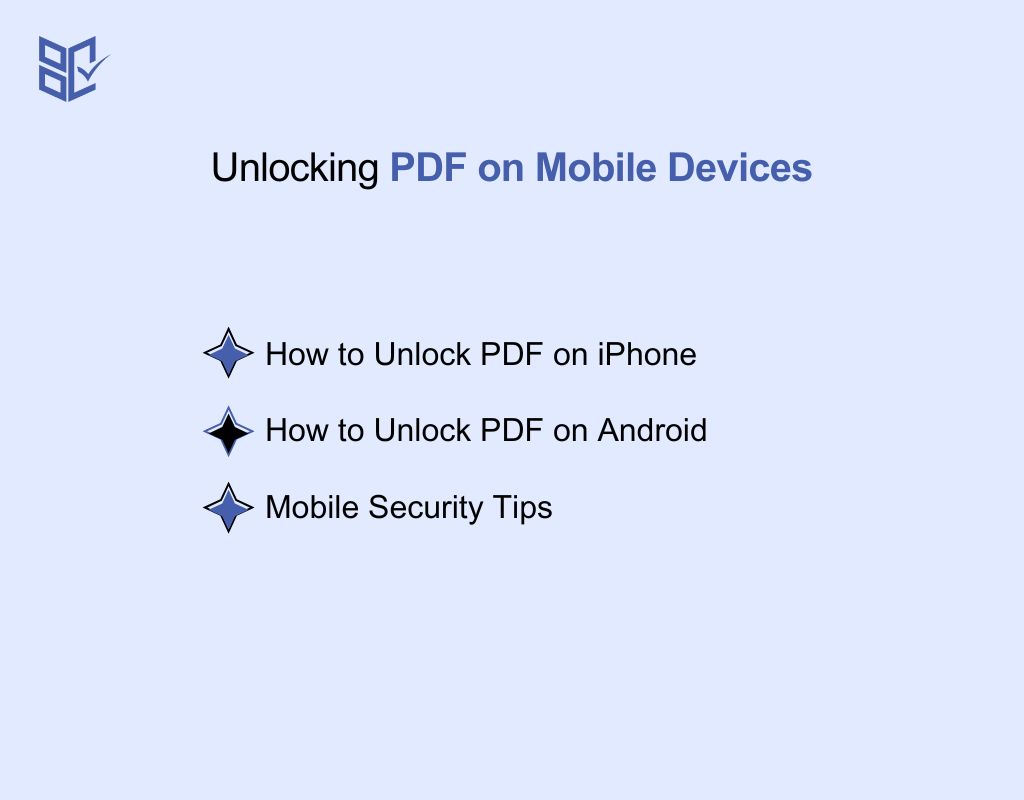
Mobile PDFs often come with passwords or editing restrictions to protect sensitive data. Unlocking them efficiently requires using the right tools on iPhone or Android while keeping the file intact.
How to Unlock PDF on iPhone
Apple’s ecosystem provides both built-in and app-based solutions for secure and efficient access.
1. Using the Files App
Open the locked PDF in the Files app.
Tap the Share icon and select Print.
In the print preview, use the pinch-out gesture to turn it into a new PDF.
Save the new PDF. This version is unlocked and can be opened, copied, or shared freely.
2. Using Third-Party Apps
Apps like PDF Expert and iLovePDF provide more advanced unlocking options.
Import the PDF into the app, follow the prompts, and save the file without a password.
Example: If you need to know how to unlock bank statement PDF on iPhone, using PDF Expert allows you to enter the bank-provided password once. Then you can save a fully unlocked copy. This makes it easier to view, print, or share the bank statement securely.
How to Unlock PDF on Android
On Android devices, PDFs can be unlocked either through cloud services or dedicated apps.
1. Using Google Drive
Upload the PDF to Google Drive.
Open it using Drive’s PDF viewer.
Use Export → Save as PDF to create an unlocked copy.
2. Using PDF Utility Apps
Apps like PDF Utils or SmallPDF allow you to remove passwords directly on your phone.
Open the PDF in the app, select Remove Password, and save the unlocked version.
This method shows how to unlock PDF file without password in Android. It preserves the layout and formatting while making the file accessible for copying or editing.
Mobile Security Tips
When unlocking PDFs on mobile, protecting your data is crucial.
Always backup the original PDF before unlocking.
Avoid uploading sensitive PDFs to untrusted online services.
Use apps that store files locally or provide encryption.
Following these steps ensures you know how to remove password from PDF in mobile safely without risking unauthorized access.
Unlocking PDF on Desktop
Accessing secured PDFs on the desktop requires reliable tools to remove passwords without corrupting the file. You can access secured bank statements, transcripts, or other files quickly without losing formatting.
On Windows PC
For those needing how to unlock bank statement PDF password, Windows offers reliable options:
Adobe Acrobat Pro: Open the PDF, enter the password, then navigate to File → Properties → Security → Remove Security and save the unlocked copy.
Third-Party Unlockers: Tools like PDF Unlocker or PDFCrack can recover or remove passwords for PDFs you’ve forgotten. Always use trusted software to avoid malware.
This method ensures bank statements or other secured PDFs remain intact and editable.
On Mac (Preview & Other Tools)
Here’s how to unlock PDF on Mac efficiently:
Open the PDF in Preview and enter the password.
Go to File → Export as PDF and save an unlocked copy.
For batch processing or advanced features, apps like PDF Expert can remove passwords directly while preserving formatting.
This works for reports, statements, or forms quickly and reliably.
Editing & Copying Text from Locked PDFs
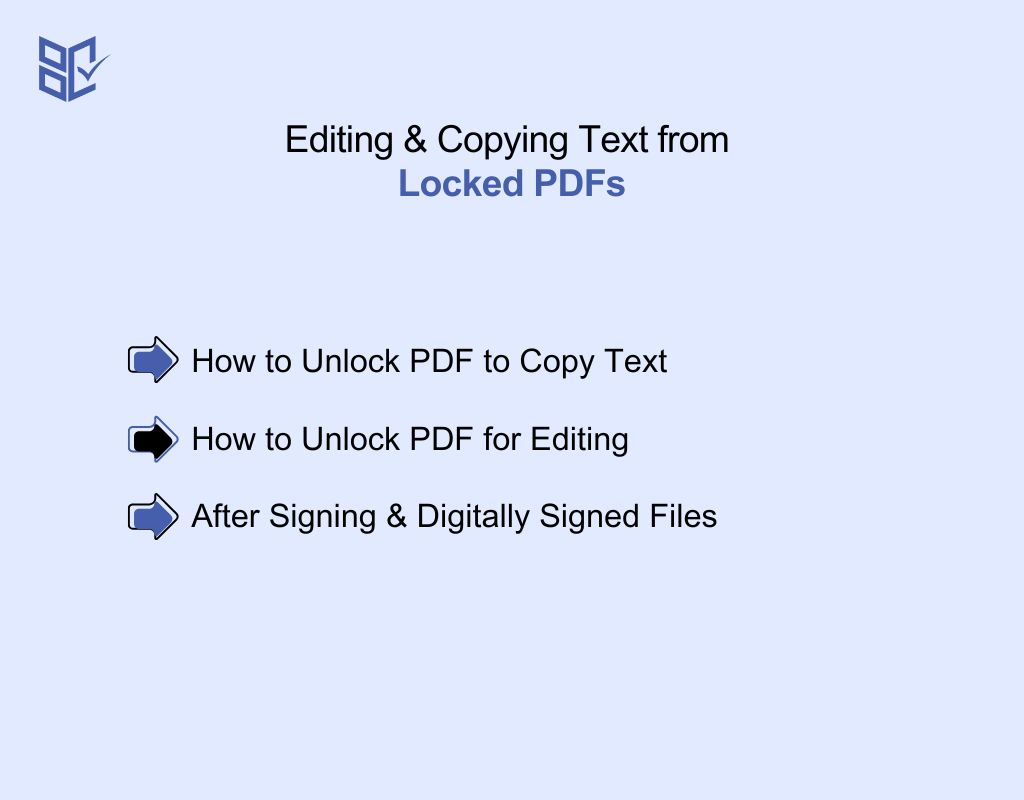
Locked PDFs can restrict copying, editing, or changes after signing. Using the right tools allows you to bypass these restrictions efficiently.
How to Unlock PDF to Copy Text
Copying text from a secured PDF often requires lifting copy restrictions without altering the file.
Open the PDF in Adobe Acrobat Pro or PDF Unlocker.
Enter the password if prompted.
Navigate to File → Properties → Security and remove restrictions on copying.
Select and copy text freely.
Alternative: Desktop tools like PDF Unlocker can remove copy restrictions from encrypted PDFs.
How to Unlock PDF for Editing
Editing a locked PDF requires converting it into a format where changes are allowed.
Open the PDF in Adobe Acrobat Pro.
Enter the password if necessary.
Use Tools → Export PDF to convert the PDF into Word, Excel, or PowerPoint.
Edit the exported file and save your changes.
Alternative: Free apps like Smallpdf Desktop or iLovePDF Desktop can convert PDFs to editable formats while preserving formatting.
After Signing & Digitally Signed Files
Signed PDFs are designed to prevent modifications, so special handling is needed. Learn how to unlock PDF after signing:
Open the PDF in Adobe Acrobat Pro.
Check the signature status, if allowed, use File → Protect → Remove Security to unlock.
For permanent signatures, only authorized users can unlock the PDF.
Once unlocked (or if permitted), you can unlock a signed PDF for copy or edits without invalidating authenticity.
Advanced Unlocking Scenarios
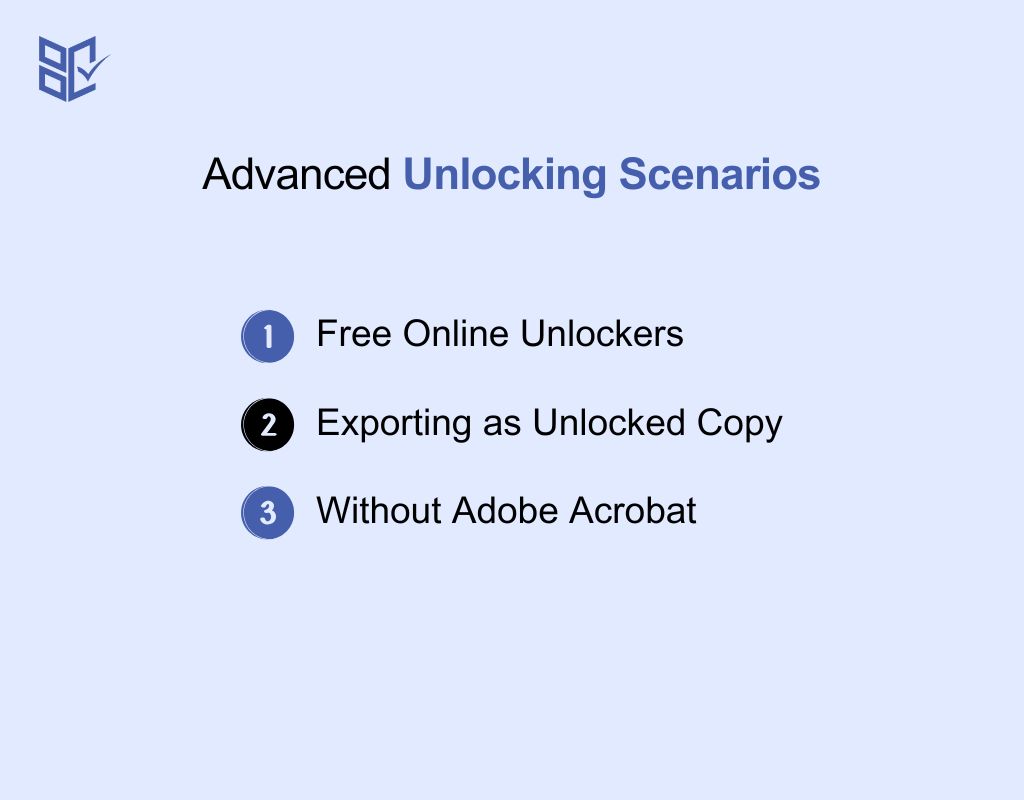
Some PDFs use strong restrictions that typical tools cannot bypass. Advanced methods focus on alternative tools, online techniques, and workflow tricks to unlock these PDFs efficiently and safely.
Free Online Unlockers
We’ve previously discussed a little bit that certain online platforms offer secure unlocking without installing software.
Use specialized services like PDFUnlocker, SmallPDF, or iLovePDF for PDFs that only restrict editing/copying.
These services allow you to how to unlock pdf file without password online free for documents you cannot open or edit locally.
Tip: For sensitive files, use services with SSL encryption and automatic file deletion.
Exporting as Unlocked Copy
Some PDFs can be “saved as” unlocked without entering the original password by exploiting document export features.
Open the PDF in advanced PDF readers like Foxit Reader or PDF-XChange Editor.
Use Print → Save as PDF or Export → Flatten PDF to create an unlocked copy.
This demonstrates how to save a locked pdf as unlocked efficiently while preserving formatting.
Without Adobe Acrobat
When Adobe is unavailable, lightweight software and command-line utilities can remove restrictions.
Use LibreOffice Draw to open a PDF, make minor edits, then export as a new PDF without restrictions.
For command-line users, tools like qpdf can decrypt PDFs using: qpdf --decrypt input.pdf output.pdf.
These methods show how to remove password from pdf without adobe safely and effectively.
Legal & Ethical Considerations
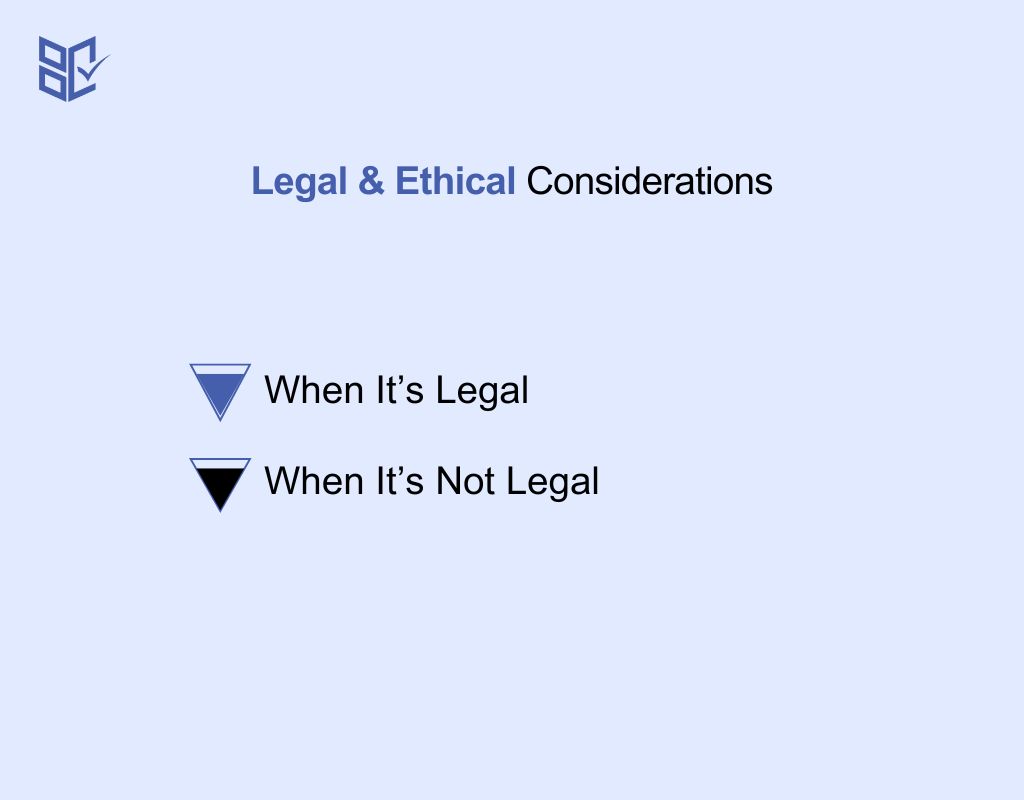
Before attempting any unlocking method, it’s crucial to know when it’s appropriate. Understanding how to stop a PDF from being protected helps you handle your own documents safely, without risking legal or ethical issues.
When It’s Legal
Unlocking is acceptable when the file is yours or you’ve forgotten the password.
Personal files such as reports, e-books, or bank statements can be unlocked.
In these cases, you can safely disable PDF restrictions, including editing, copying, or printing.
When It’s Not Legal
Certain documents carry protections that must not be bypassed.
Corporate contracts, client documents, or confidential PDFs cannot be unlocked without authorization.
Removing passwords or altering restrictions on these files can lead to legal and ethical violations.
Conclusion
So, unlocking PDF files doesn’t have to be frustrating. Knowing how to unlock PDF allows you to access, edit, or share your documents safely without losing formatting or content.
Whether it’s a bank statement, transcript, or signed contract, choosing the right tool ensures efficiency and security. Always confirm you have permission, keep a copy of the original file, and follow reliable methods.
With the correct approach, you can unlock PDFs quickly and maintain their integrity.